How to check your IP address?
Última edição em 2023-11-23
An IP address provides your network's location and identity, as well as your real-world address. It's essential information needed when you browse the internet. But do you know that IP addresses can be tracked and potentially reveal your personal information? Because your IP address is directly tied to your device, certain websites and online marketers can obtain information about you, which may be used for marketing or other purposes.
If you want to check your IP address or see if a VPN is protecting you, X-VPN free IP checker is a useful tool for you. You can find it right on the [What We Offer] page. The following is a guide on how to use an IP checker and what should you pay attention to the results.
Step 1: Download and install X-VPN
Make sure you have downloaded the X-VPN app from your app store or our official website, install it on your devices. You can get a step-by-step guide for the X-VPN set up here:
How to set up X-VPN on iOS devices-iPhone and iPad?
How to set up X-VPN/Android APK on Android devices?
How to set up X-VPN on PC Windows?
Step 2: Disconnect from your VPN (if connected).
Please note that this step of disconnecting the VPN is to determine your original IP address.
- Open any web browser on your device.
- Visit X-VPN's IP checker tool on the feature page.
- Since you’re not connecting to a VPN now, it may show the result of “Your IP address is not protected. Your online activities can be seen by the third parties”.
Step 3: Check Your IP With X-VPN
- Connect to X-VPN and select a server.
- Return to your web browser, refresh the page and revisit X-VPN's IP Checker tool. What you need to note is that after you connect to X-VPN, the IP address displayed is the IP of the VPN server.
Step 4: Compare the Results
If your IP address and location change after connecting to X-VPN to match the VPN server, it means it is working properly, and you will intuitively see the prompt in the box at the top of the page showing “Your IP address is protected by X-VPN”.
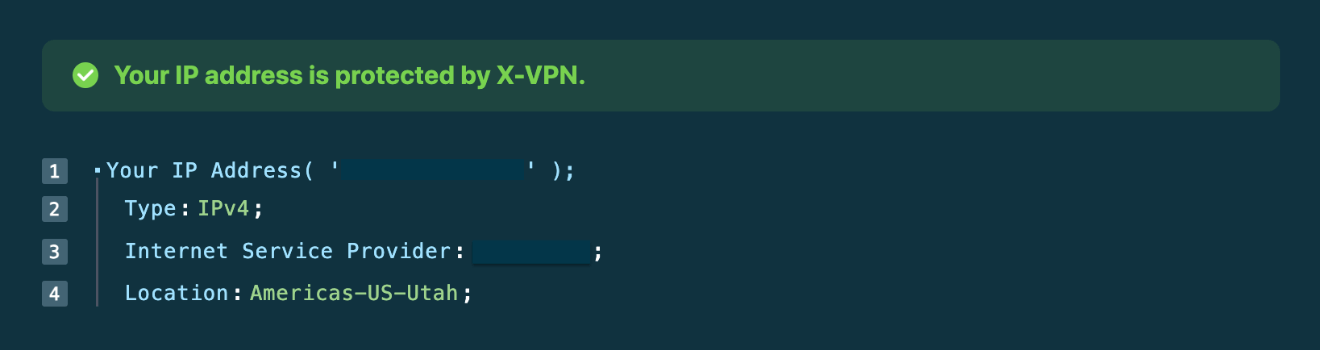
In addition to getting your current IP address after using X-VPN, you can also see your IP type, Internet Service Provider and the location of the server you are connected to. If you’re not familiar with IP types, feel free to read our article to know what is ipv4 and more about IP address.
By comparing before and after connecting to X-VPN, you can clearly see that all this information has changed, that is, X-VPN hides your IP address. So, as you can imagine, without the protection of a VPN, an IP address once leaked could reveal your actual location, hint at your internet service provider, and even provide the website you are visiting.
We got more easy-to-use security tools for you, including WebRTC leak test, IPv6 leak test, and Password generator. We're thrilled to invite you to explore them.
You may also want to ask:
How does X-VPN protect my IP address and privacy?
X-VPN encrypts your internet connection and directs it through a VPN server located in a different geographical location. This process not only conceals your original IP address but also adds an additional layer of security to your online activities, rendering them nearly impossible to trace.
Can two people have the same public IP address?
Yes, two or more people can have the same public IP address. This can happen in instances where multiple users share the same internet connection, like in households, offices, or public Wi-Fi spots. In such cases, the router assigns a unique private IP address to each device but all the devices share the same public IP address assigned by the Internet Service Provider (ISP). This shared public IP is what the outside world sees when these devices access the internet.
If you want to learn more about IP addresses, please check our previous articles:
What is my IP address and how to hide it?
What is an address IP, IPv4 & IPv6?
Este artigo foi útil?
Obrigado pelo seu feedback!
Por que este artigo não foi útil?
