How to disable WebRTC on different browsers?
Latest edited on 2023-11-22
What is a WebRTC leak?
WebRTC technology carries certain risks. Although a VPN can hide your online actions and switch your IP, WebRTC, functioning directly in your browser, could expose your actual IP. This exposure is termed a WebRTC leak, a security flaw that could occur in browsers including Chrome, Firefox, Edge, Opera, among others. This flaw might enable others to identify your location, evade VPN coverage, and jeopardize your digital security. Hence, it's crucial for users to block such leaks or consider disabling WebRTC entirely.
You can learn more about how WebRTC leaks occur and how to make a WebRTC leak test in our article.
How to disable WebRTC on different browsers?
If a WebRTC test uncovers a vulnerability, you have two options for resolution: disabling WebRTC or utilizing a VPN with WebRTC protection. It's crucial to note that turning off WebRTC may impact other network features like online gaming and live streaming. To ensure a resilient and secure browsing experience, it's recommended to use a VPN with WebRTC protection on your PC, such as X-VPN. The VPN effectively eliminates unwanted IP address leaks from WebRTC, allowing authorized connections under anonymous IPs.
But to make it easier for you to check out how to stop WebRTC leaks by blocking the relevant requests in your browser, we've simplified this process with step-by-step guides. These guides provide assistance to help you easily navigate and address potential WebRTC leaks.
How to disable WebRTC on Safari?
Disabling WebRTC on Safari is available, but the option is a bit harder to find. If you follow these instructions, however, you’ll find it easily.
1. Click on “Safari” and choose “Preferences” from the drop-down menu.
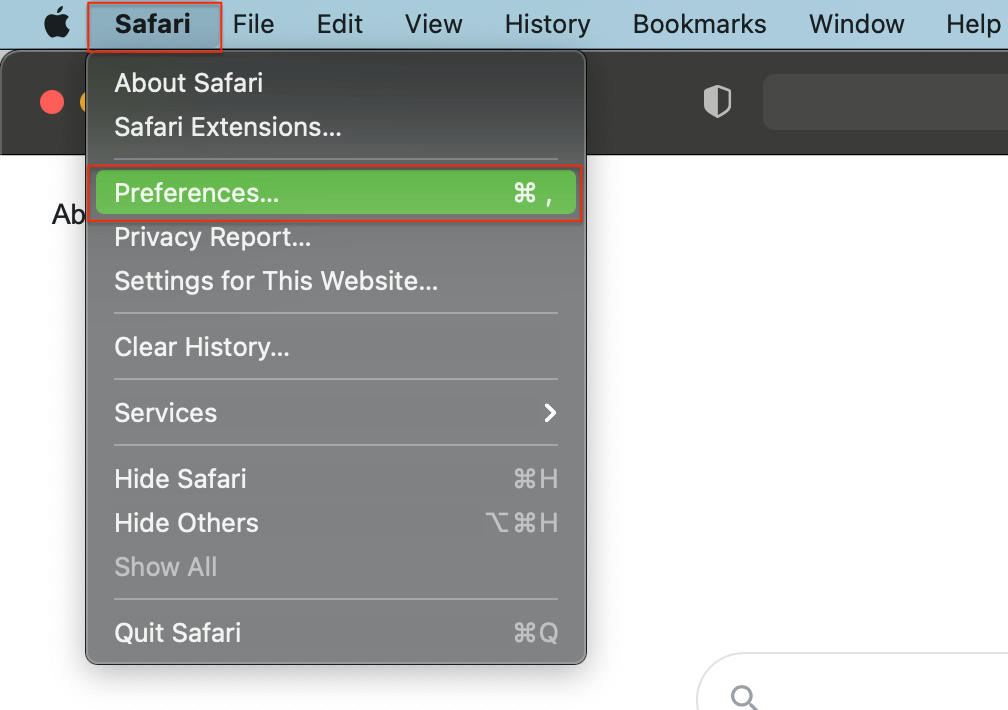
2. Click on the “Advanced” and check the checkbox that shows “Show Develop menu in menu bar.”
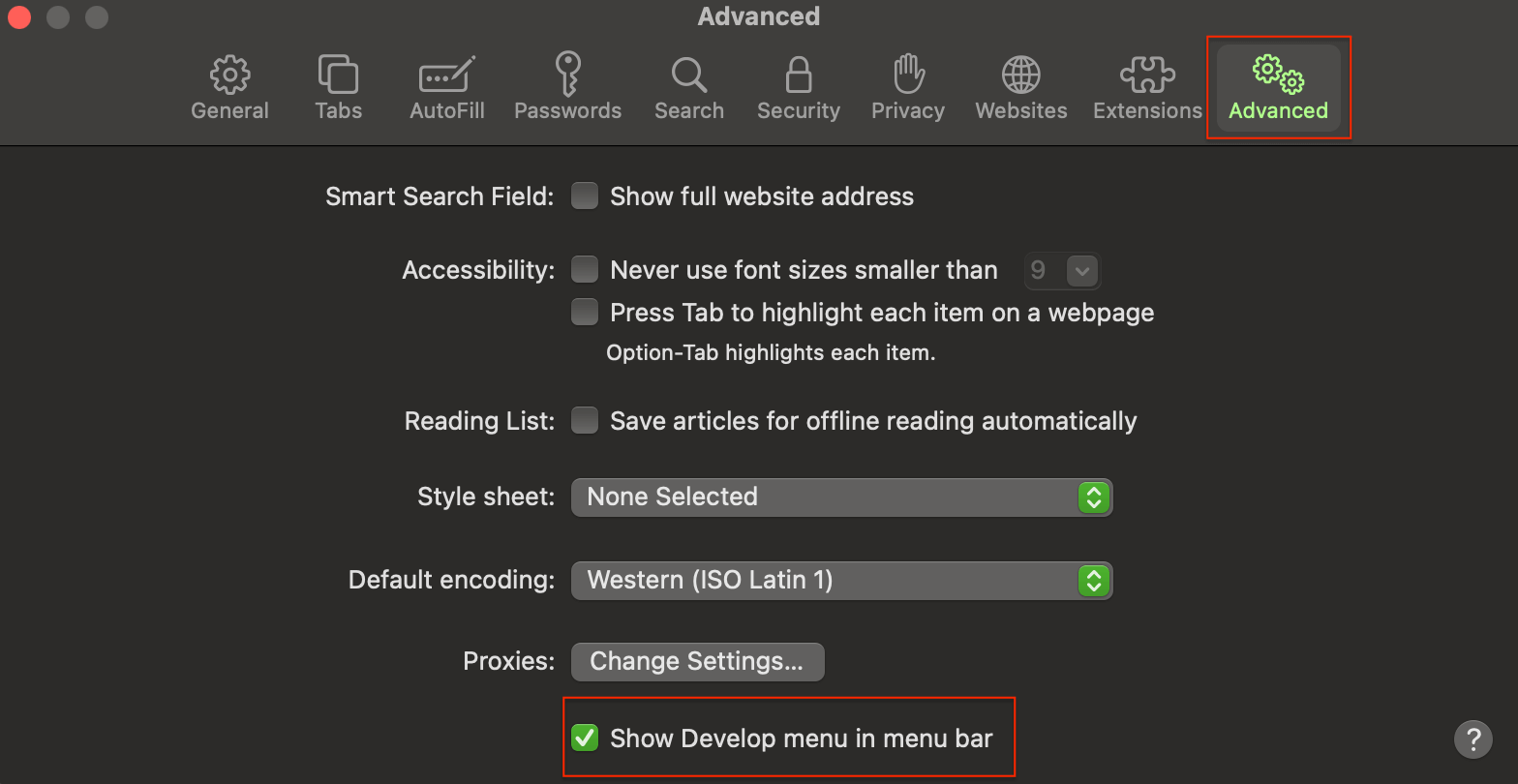
3. Click on the new “Develop” tab in the menu bar and choose “WebRTC” from the drop-down menu. Find “Disable ICE Candidate Restrictions” and click on it.
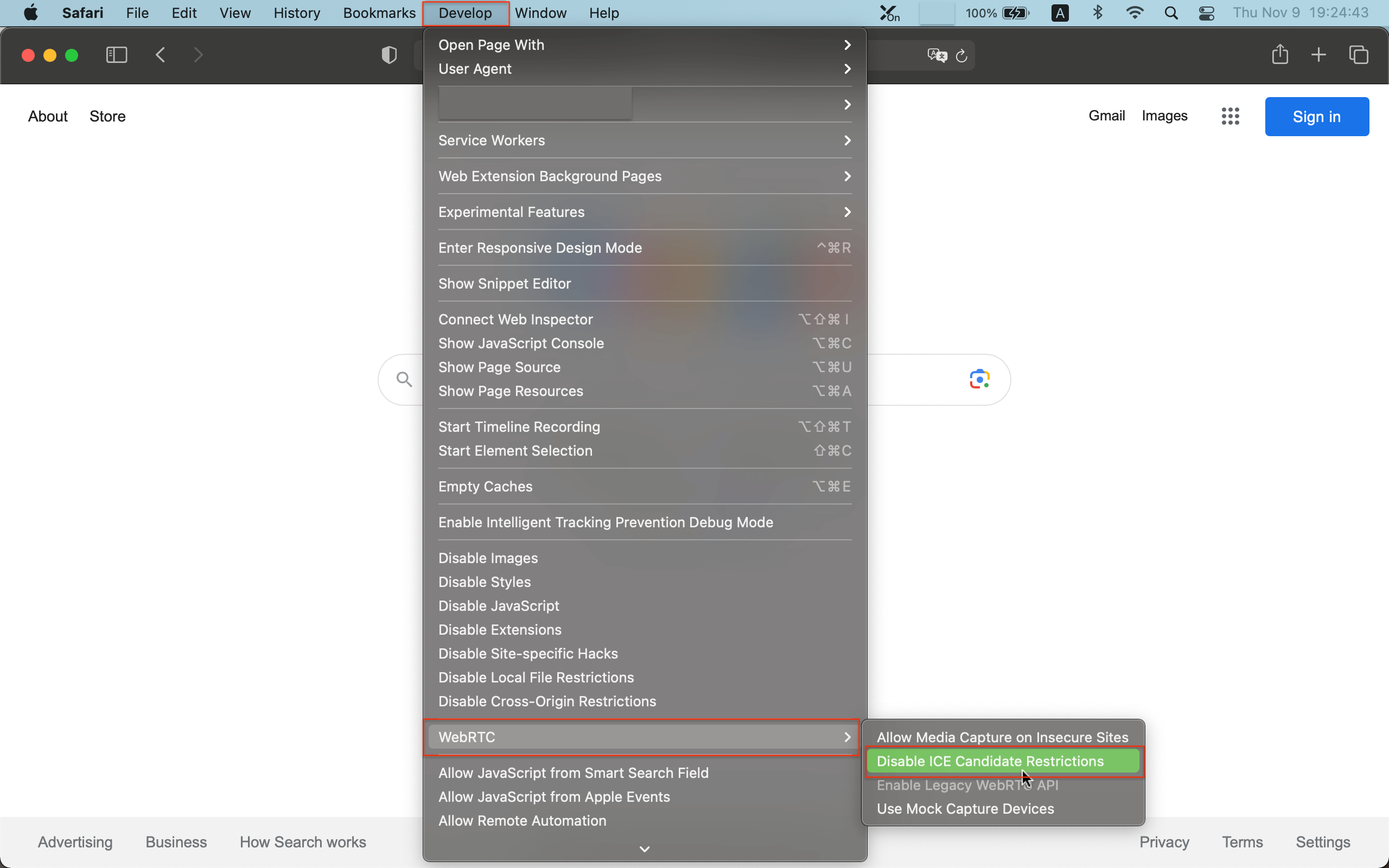
How to disable WebRTC on Chrome?
For disabling WebRTC on Chrome, we highly recommend using an extension to do this. This is because the extension-free method involves manually editing settings files, which can cause Chrome to malfunction if done incorrectly.
WebRTC Leak Prevent is the leading Chrome extension for preventing WebRTC leaks. As the developers point out, this extension only changes WebRTC's security and privacy settings - it does not turn off WebRTC.
How to disable WebRTC on Firefox?
Firefox has a built-in way to disable WebRTC. It can be hard to find if you don’t know where to look, so follow these steps.
1. Type “about:config” into your browser bar and hit Enter.block WebRTC leaks on Firefox.
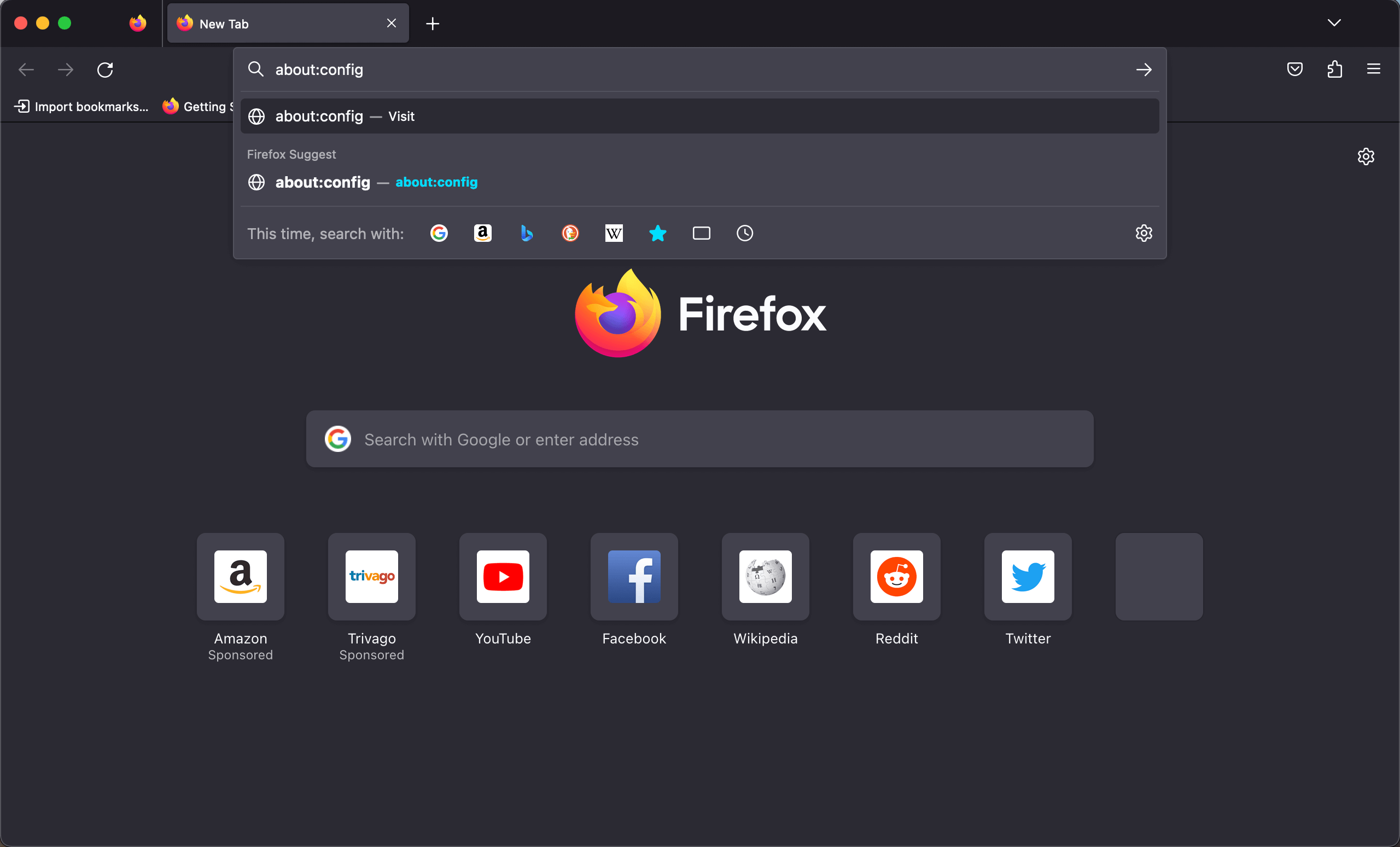
2. You will be prompted with a warning. Click on “Accept the Risk and Continue.”
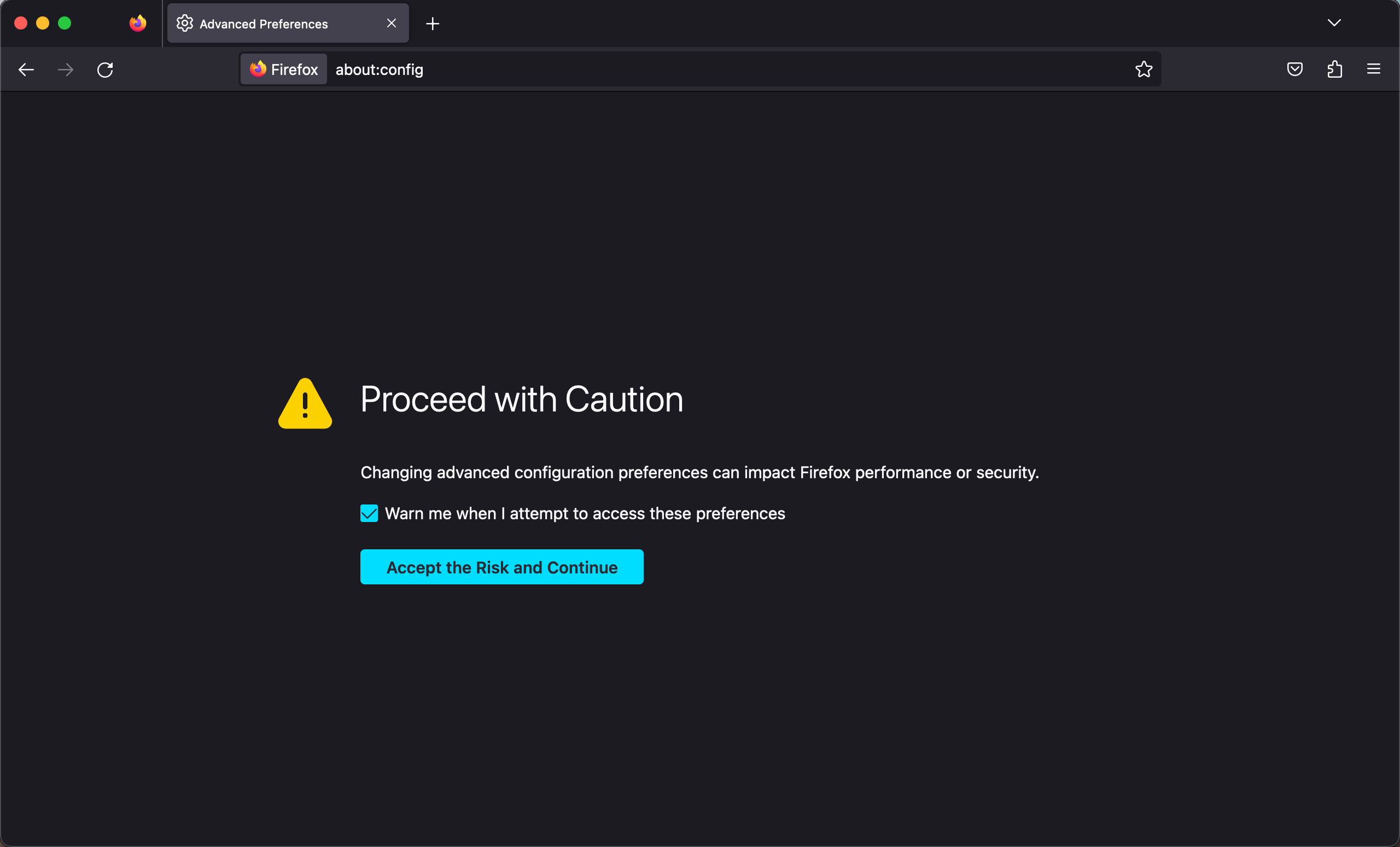
3. Click on “Show All.”
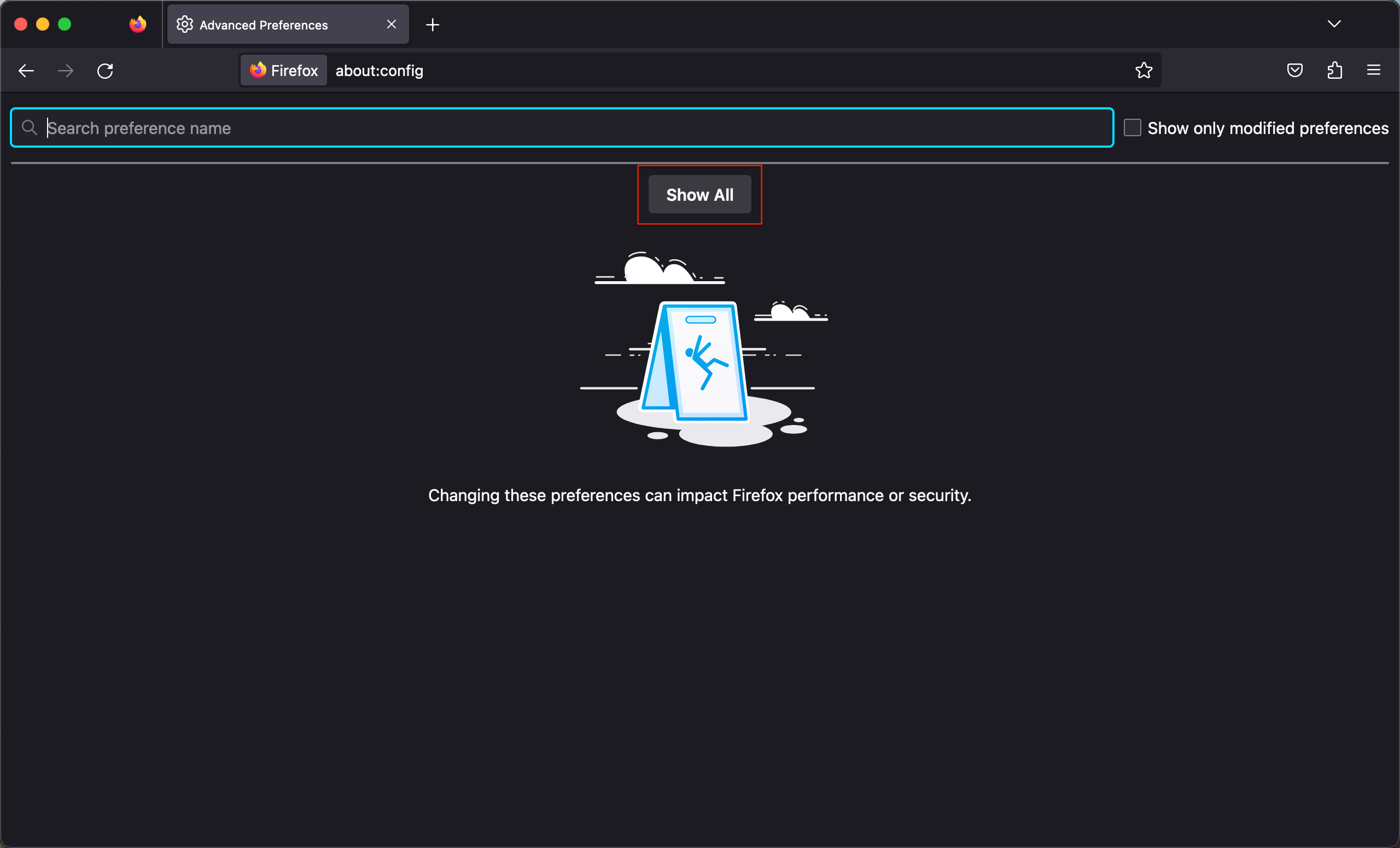
4. You will be presented with a long list of settings, most of which you probably shouldn’t touch. To find the one you need, type into the search bar at the top of the page: “media.peerconnection.enabled.”
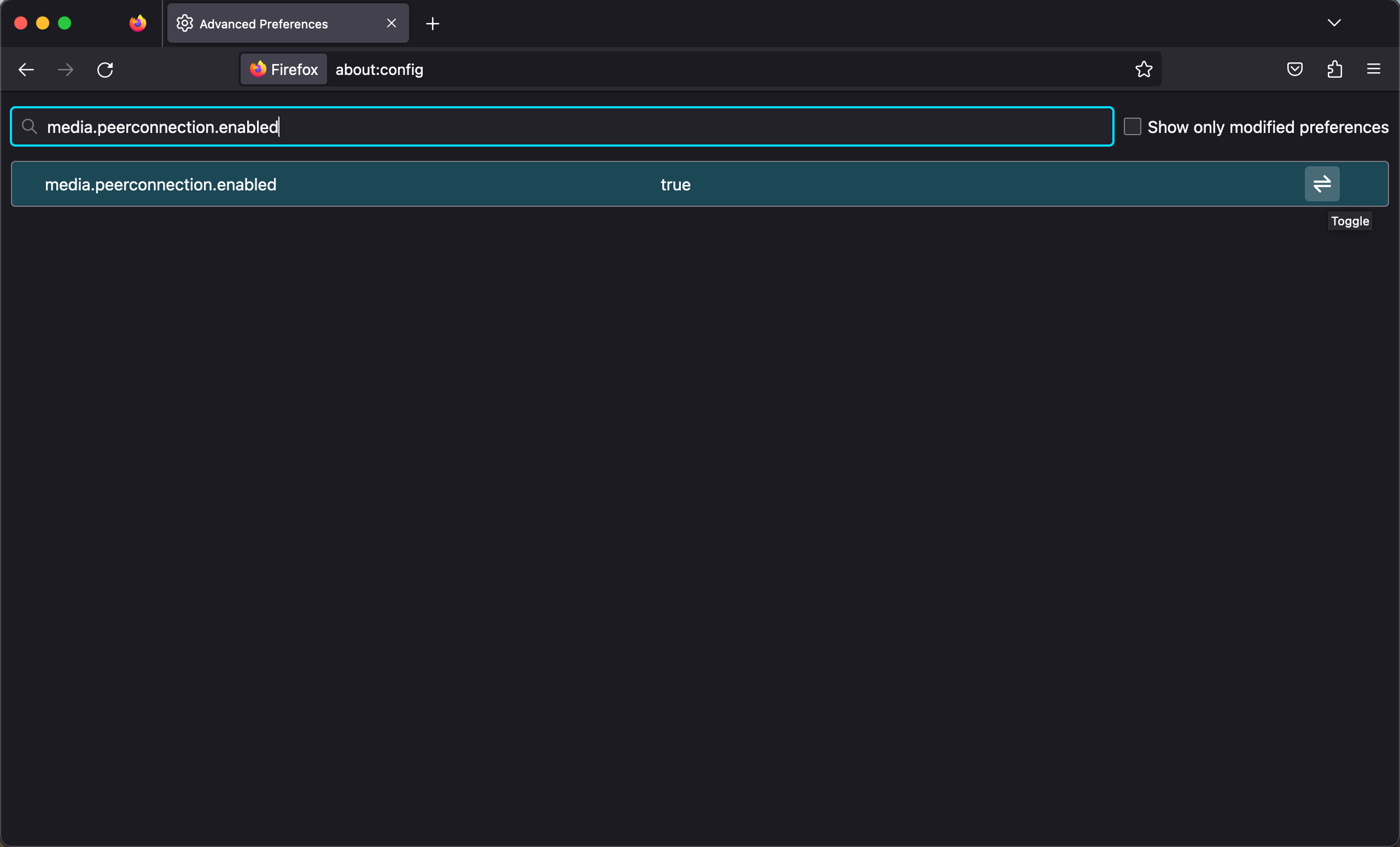
5. All you have to do now is press the Toggle button on the far right. The value in the middle of the preference should now display as “False.”
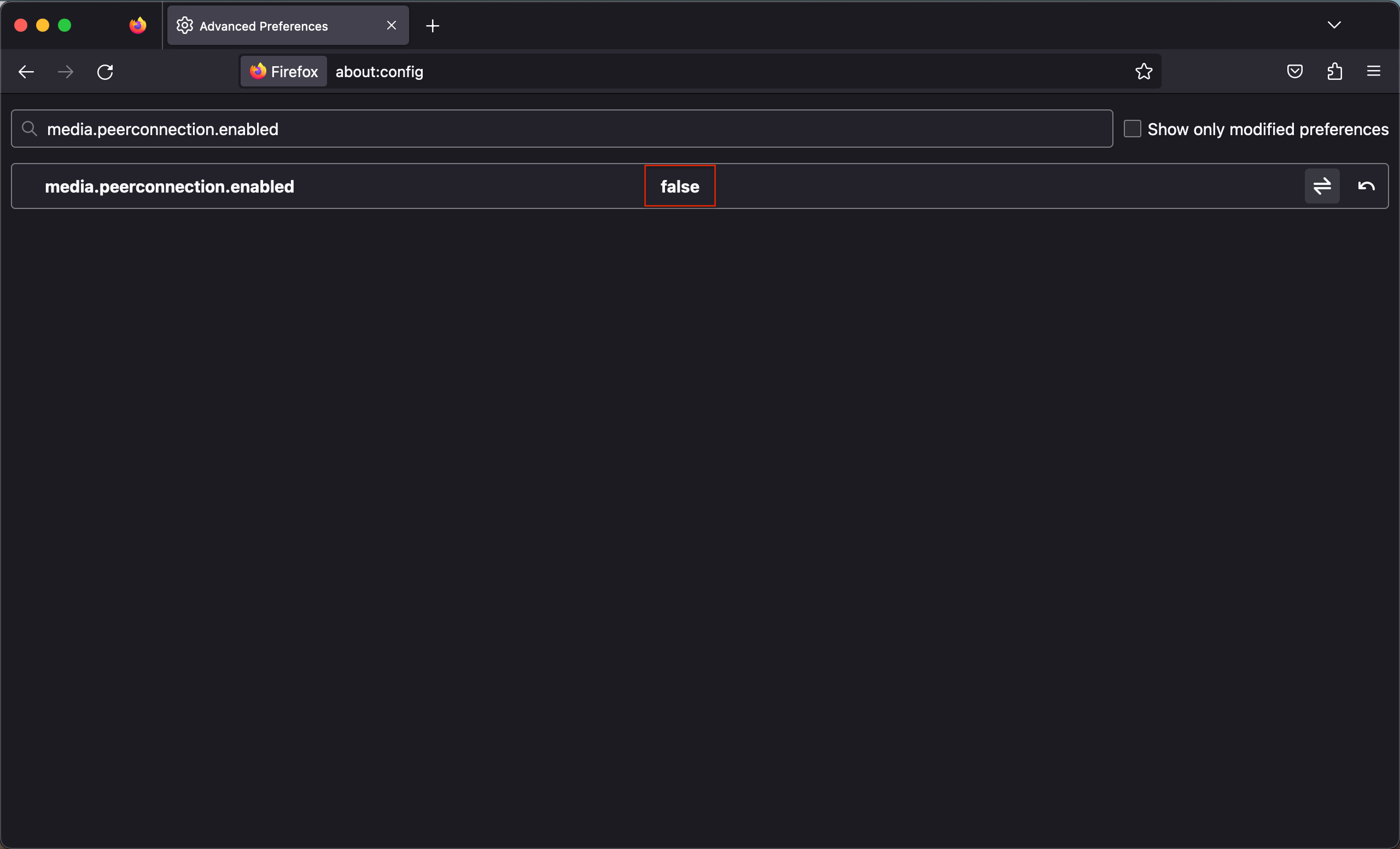
How to disable WebRTC on Edge?
Disabling WebRTC on Microsoft Edge is easier than disabling it on any other browser. All it takes is two steps.
1. Open Edge and type into the address bar: “about:flags.” You’ll be presented with a bunch of settings.

2. Scroll to the bottom and find “Anonymize local IPs exposed by WebRTC”. Make sure the option is turned on. Restart your browser.
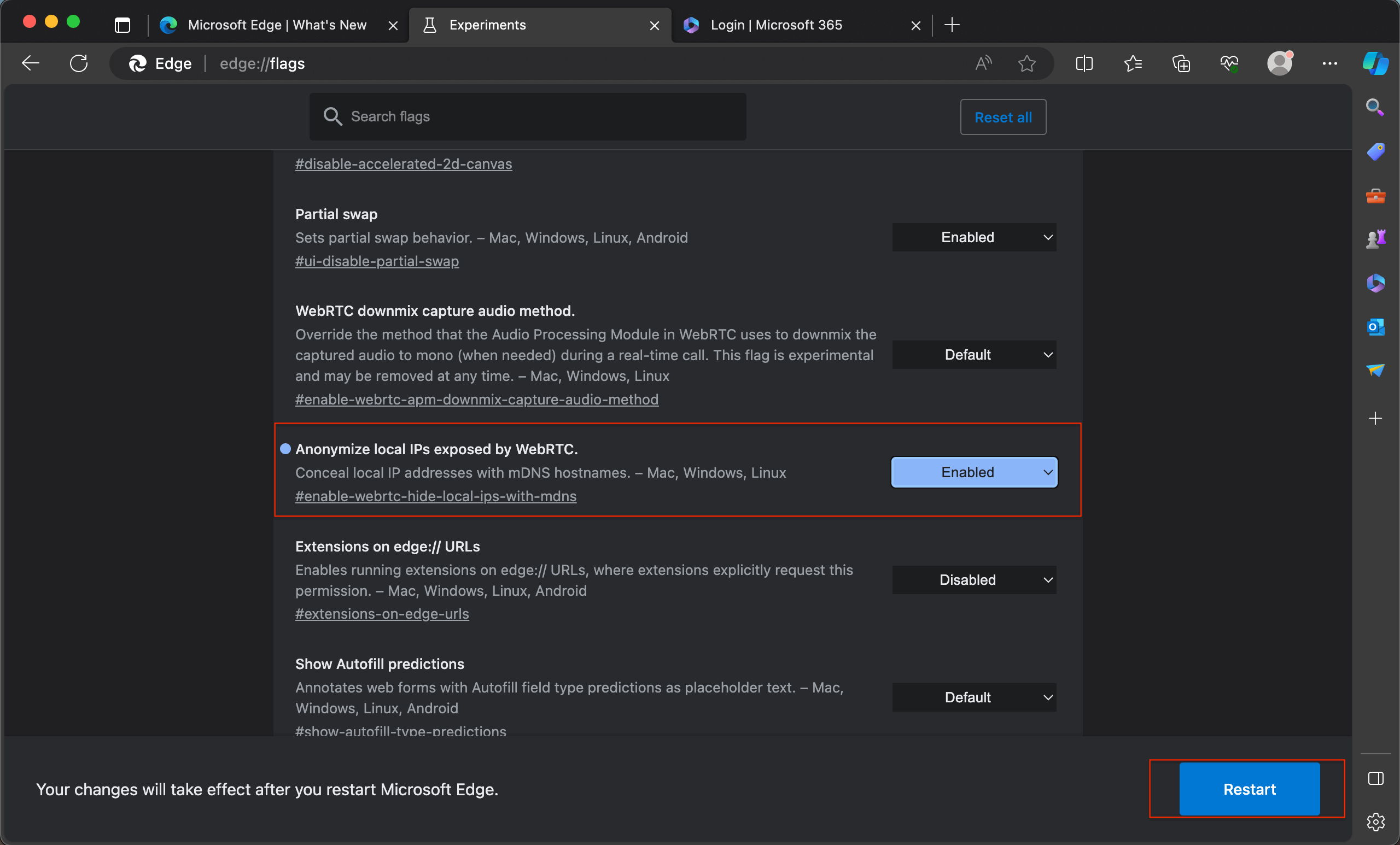
That’s it. You’re all done.
How to disable WebRTC on Opera?
- Open up Opera and delve into the “Settings” located to the left of the window. Click “Privacy & security”
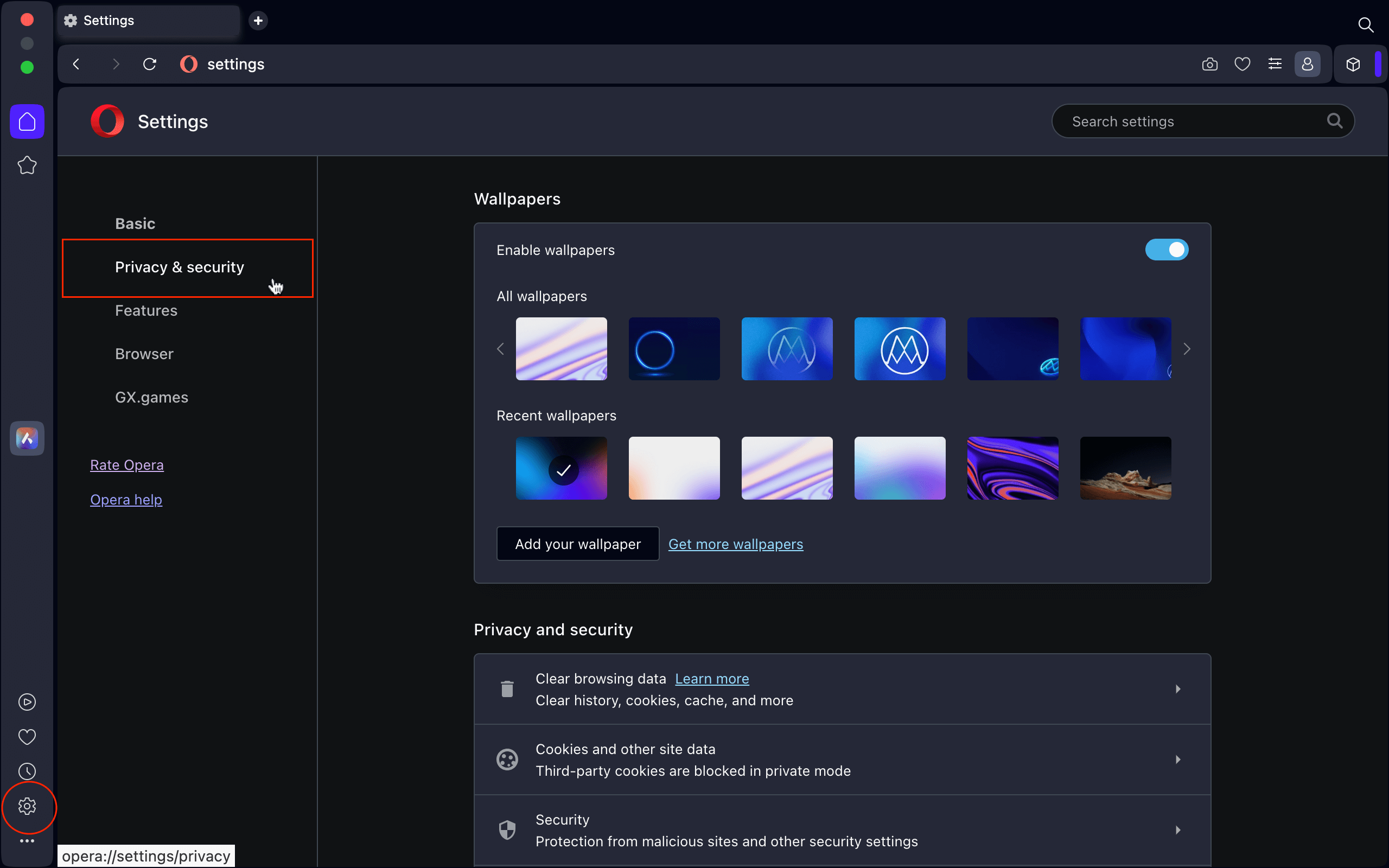
2. Scroll down and click on Advanced to see more results. Find the section called “WebRTC.” Click on “Disable non-proxied UDP.” And restart your browser.
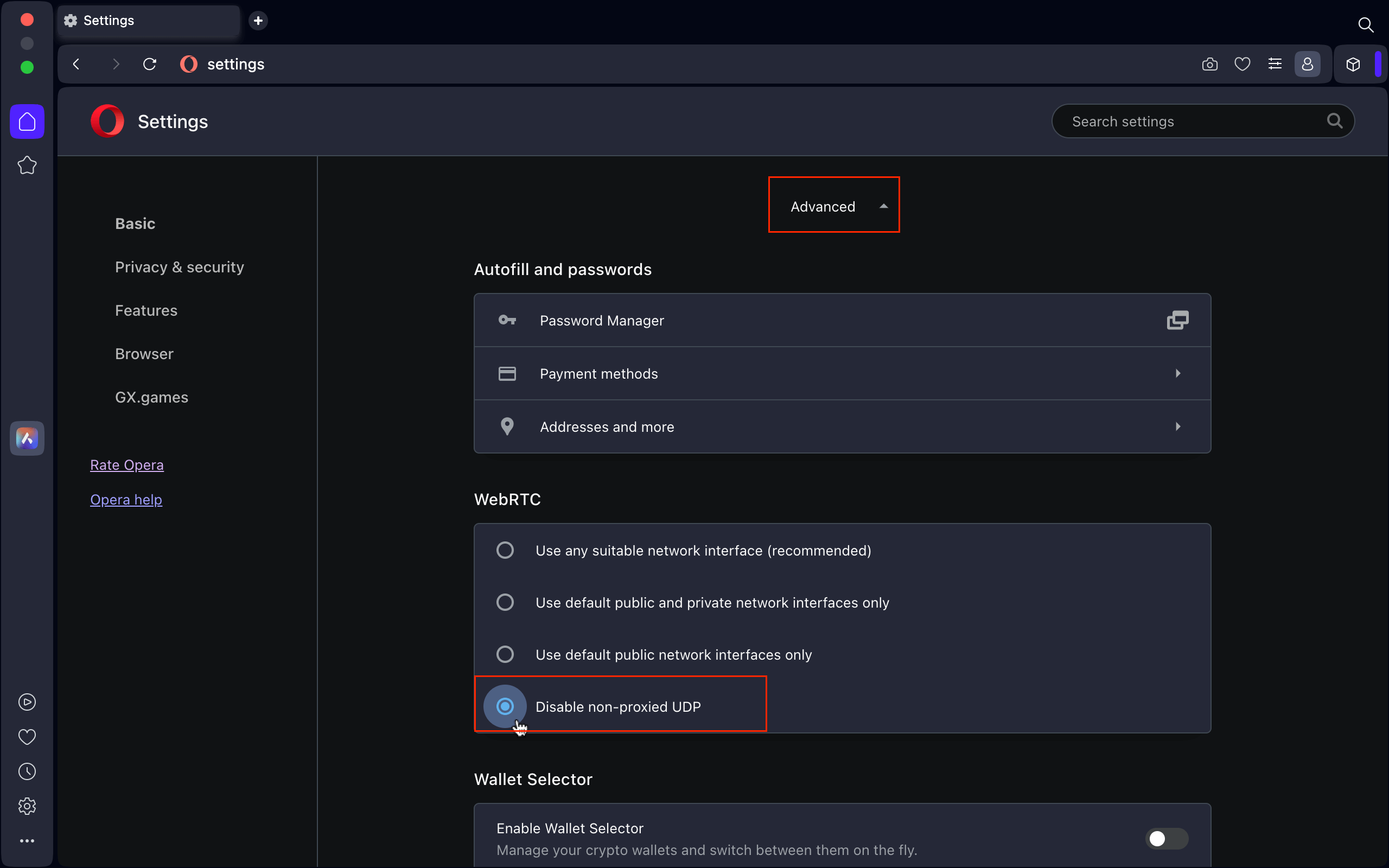
Now that you are familiar with disabling WebRTC in various browsers, remember there's an even simpler method by using X-VPN. With X-VPN, manual activation of this setting is unnecessary. The moment you connect to an X-VPN server, WebRTC protection is instantly enabled, thus completely hiding your actual IP address. This ensures your online privacy is maintained in all activities, including peer-to-peer connections.
Was this article helpful?
Thanks for your feedback!
Why wasn't this article helpful?
