How to set up X-VPN on ASUS routers - OpenVPN
Latest edited on 2023-09-25
Step 1: Sign in to your X-VPN account on the website: https://xvpn.io/login

Note: Advanced configuration for Router is premium only, please make sure your account is premium.
Free users? Go premium to enjoy advanced benefits.
Step 2: Get your OpenVPN credentials and location configuration
Go to My Account > Router Settings > Choose "ASUS" under OpenVPN, then get credentials (username and Password ) and location configuration.
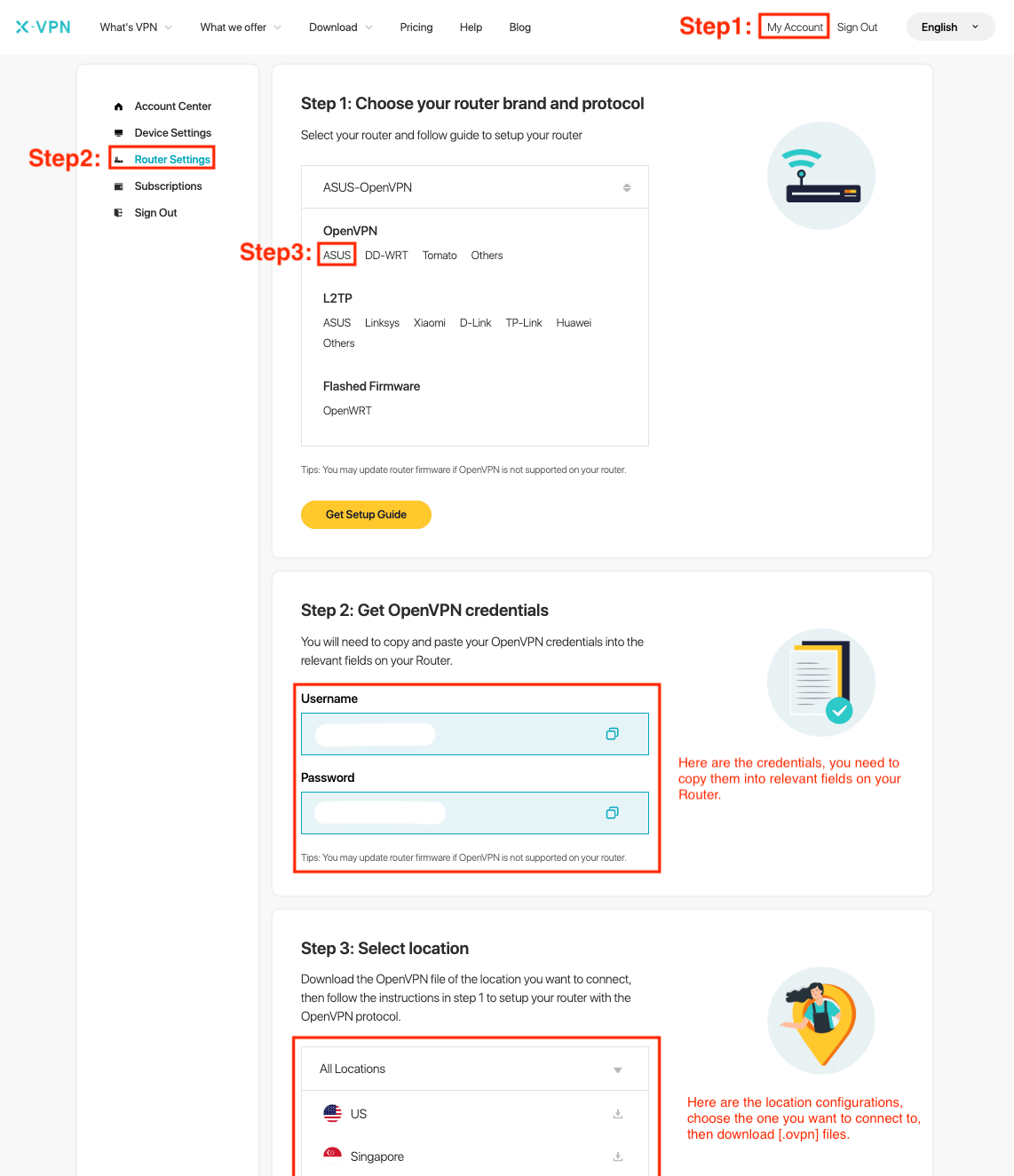
If you are setting up the Router for the first time, you will see the following page when you click Router Settings: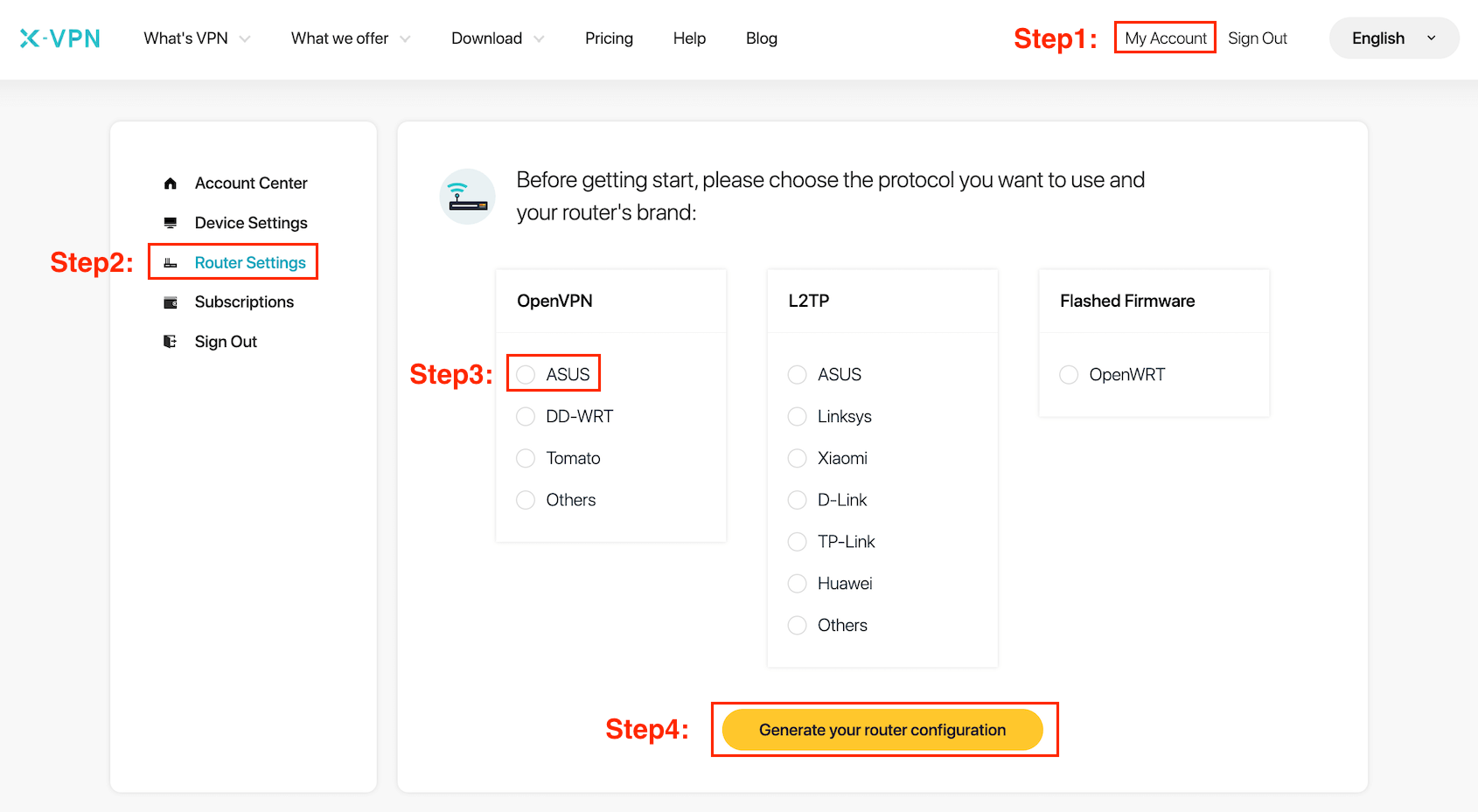
Choose Choose "ASUS" under OpenVPN > Tap "Generate your router configuration", then you can get to the Router Settings page as we mentioned above.
Step 3: Sign in to your router account
Open your ASUS router control panel on a new tab/page: enter the IP address of your router - http://192.168.50.1/, by default. Also, you can find your router's default gateway here.
The username and password are "admin" by default unless you've changed it. You can find the logins on the label at the bottom of the router as well.
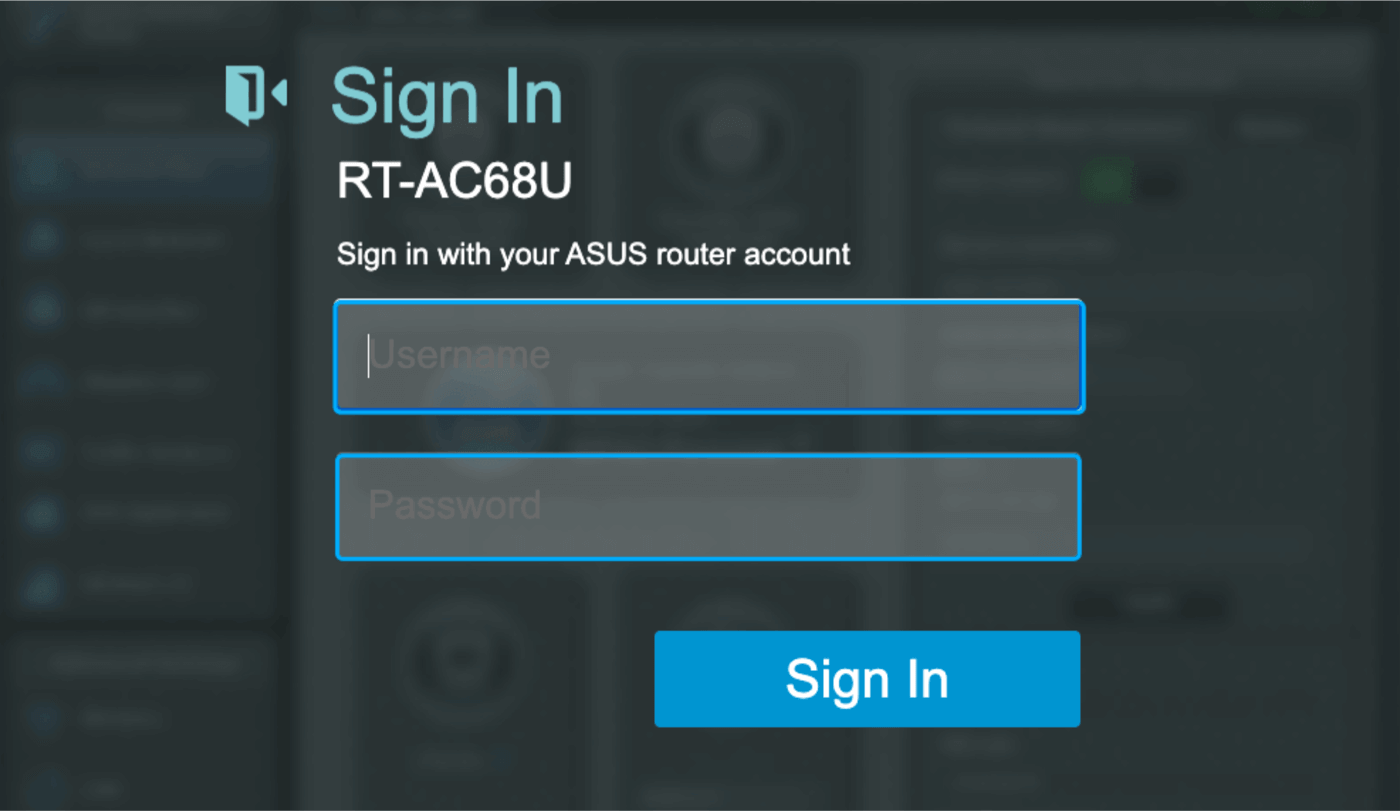
Step 4: Configure of OpenVPN client
Navigate to "VPN" > "VPN Client" > "Add profile"
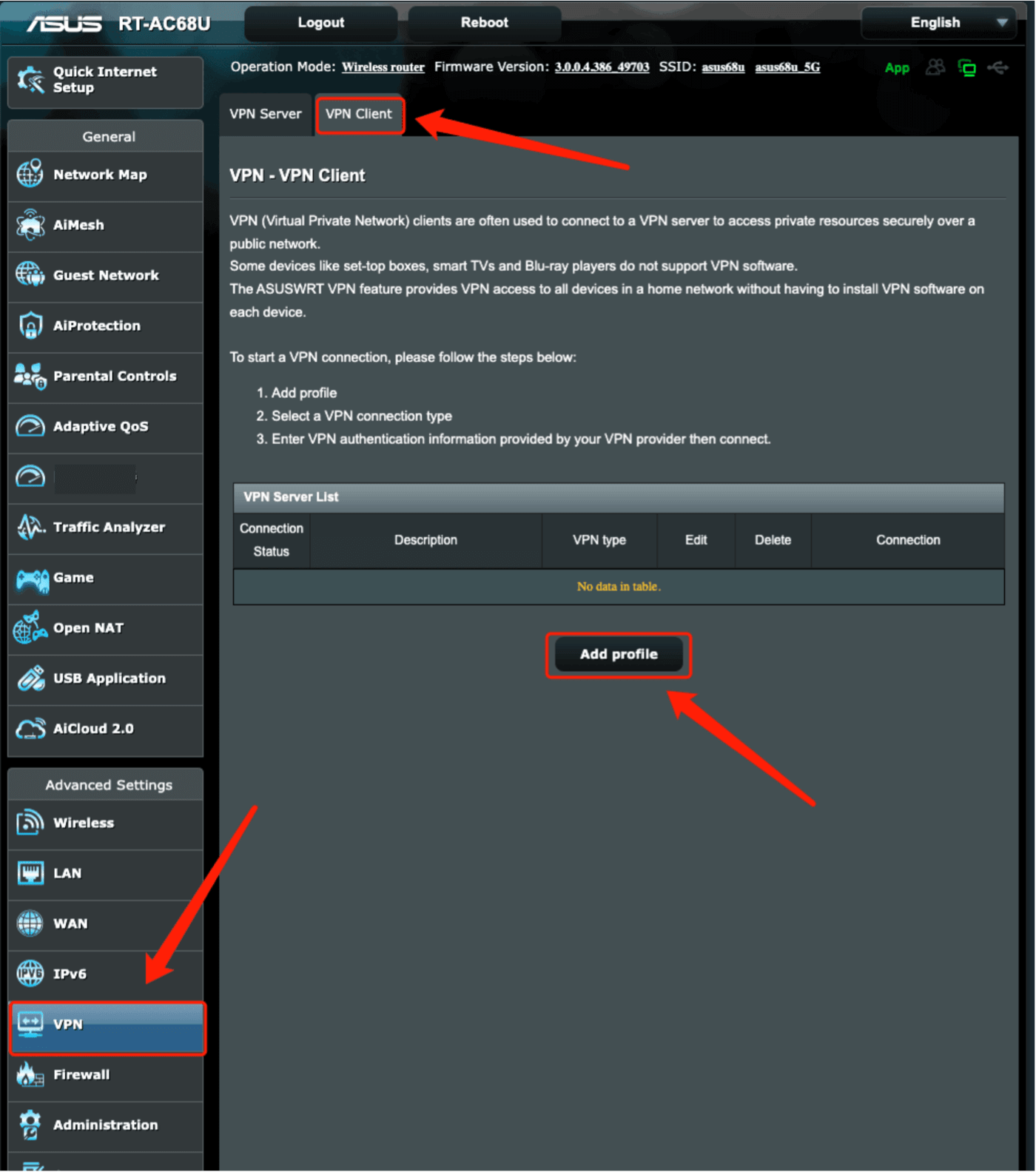
Click "Add profile", then enter Username and Password you got in Step 2 and upload the [.ovpn] file you downloaded in Step 2, then click "OK".
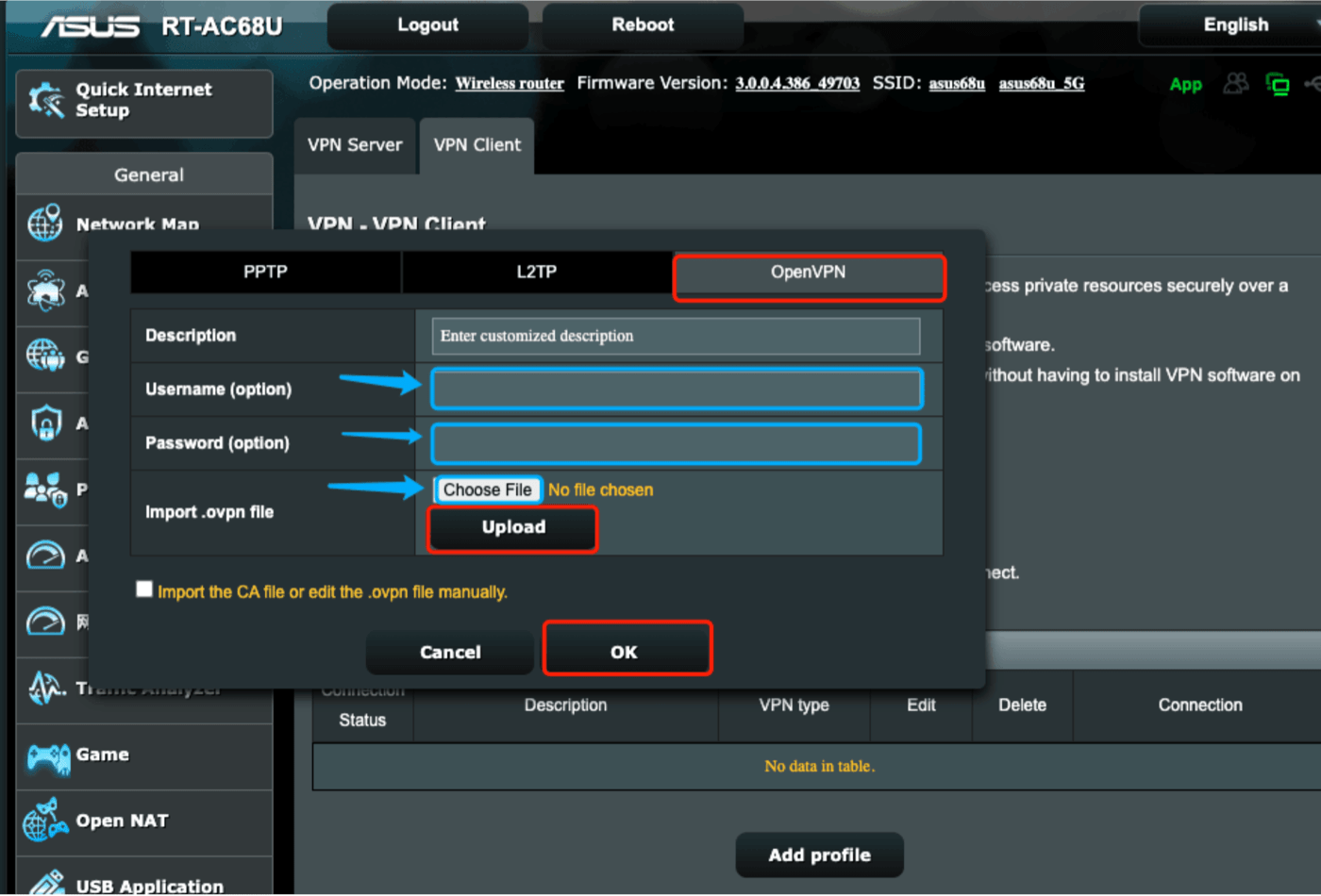
Step 5: Activate and check the connection
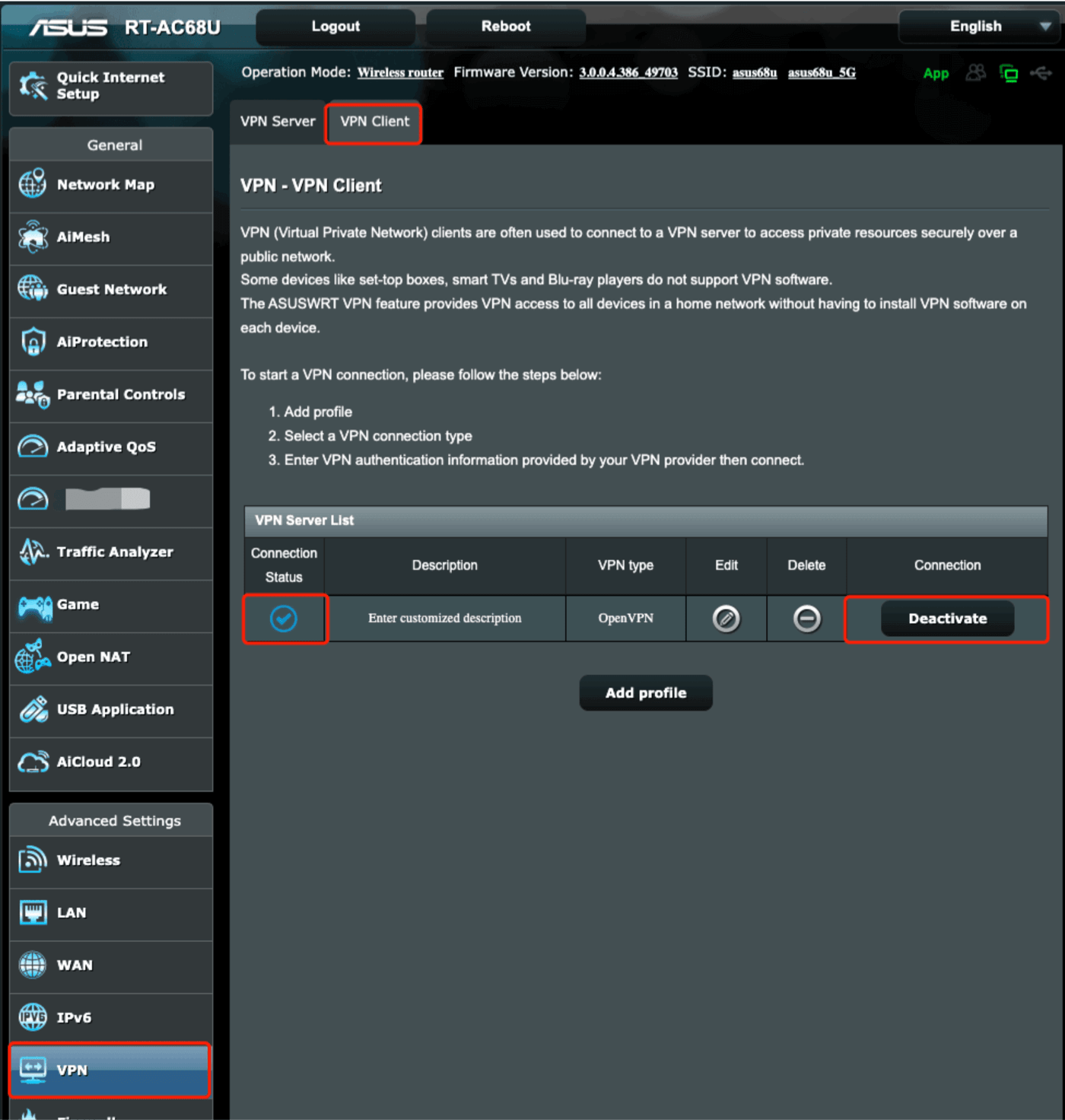
Well done! Click "Activate" to boot OpenVPN, it may take some time, but you can check if the connection status is normal. Also, You may visit this site to verify that your IP address has changed!
If you want to disconnect X-VPN, click "Deactivate"!
Was this article helpful?
Thanks for your feedback!
Why wasn't this article helpful?
