How to set up X-VPN / Android APK on android devices?
Latest edited on 2024-07-12
Watch the video to learn about how to set up a VPN / VPN APK on Android device.
For better use, follow the tutorial below to set up the VPN for Android phone, table, and TV.
Download X-VPN App from Google Play Store
1. Open the Google Play Store, search and find "X-VPN".
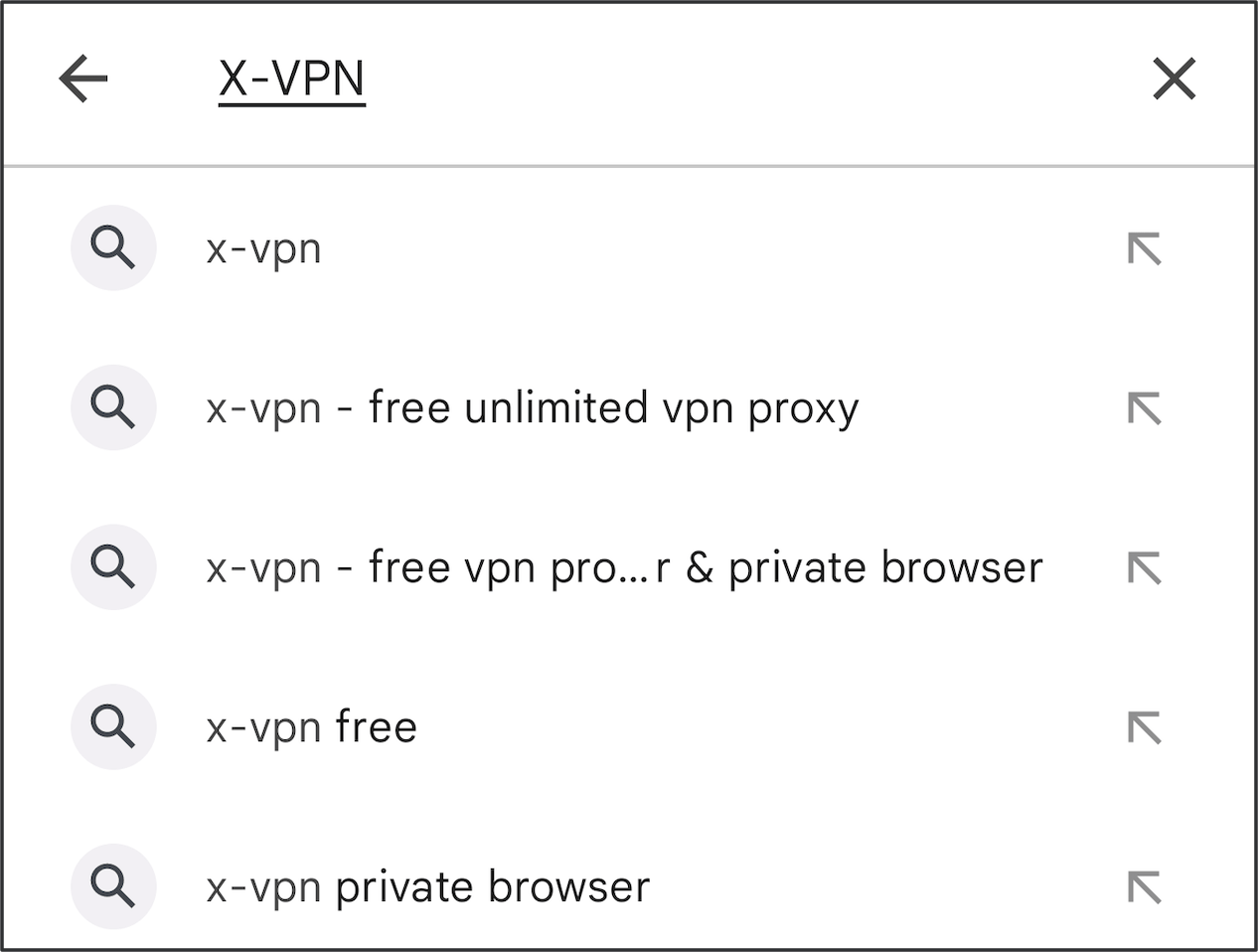
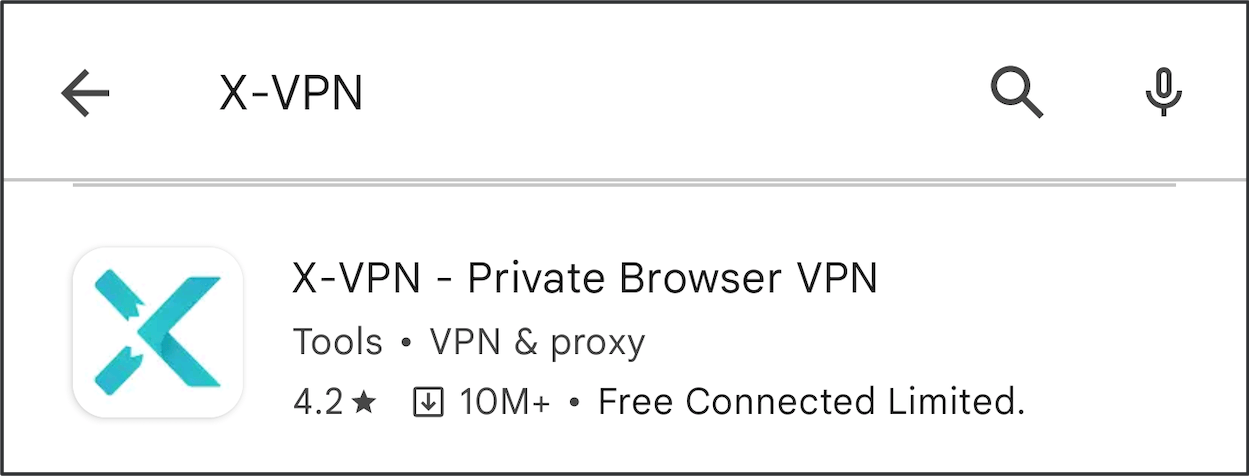
2. Tap Install to download X-VPN app.
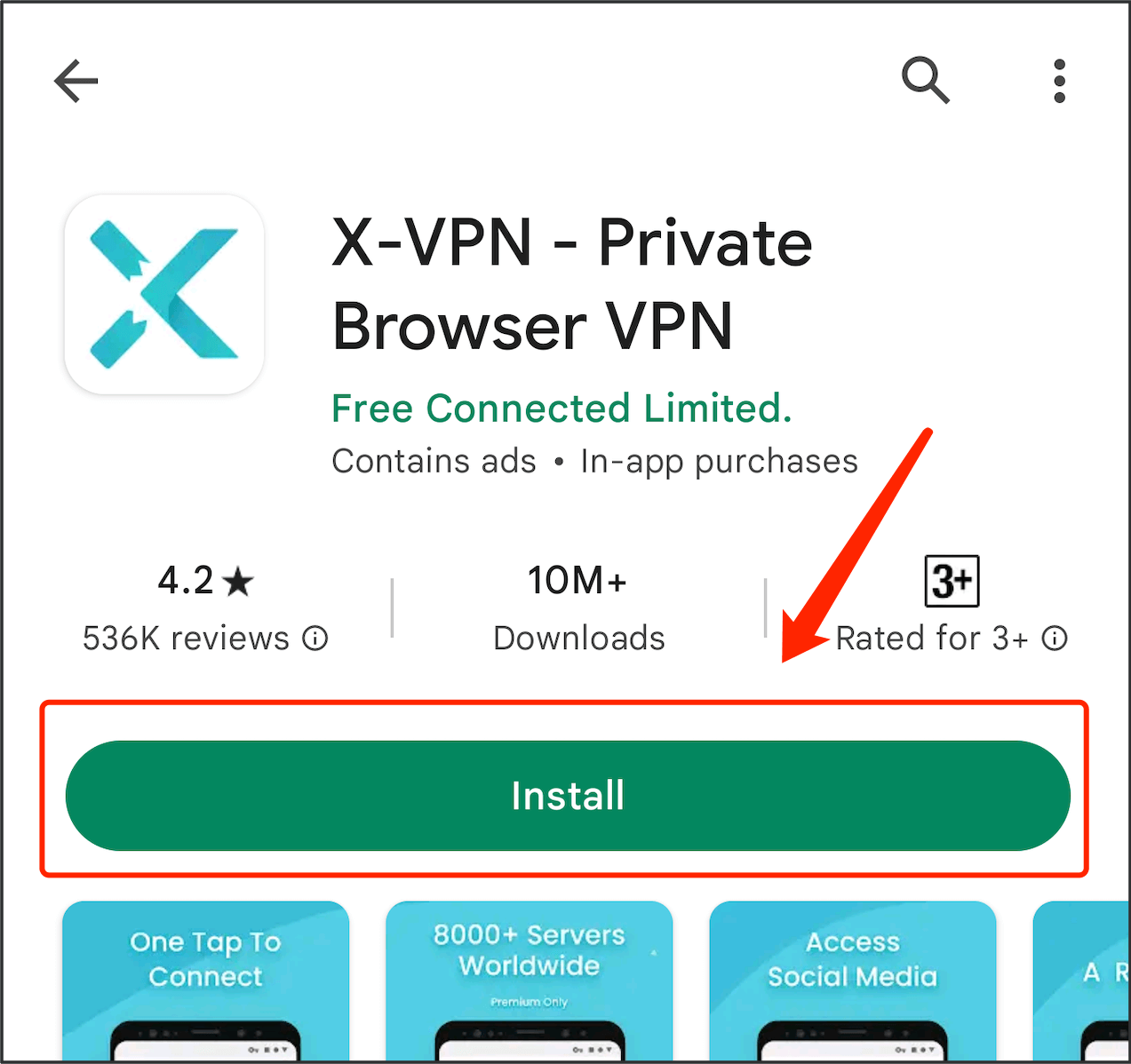
You can also search and download X-VPN in Galaxy Store and HuaWei App Gallery.
Download X-VPN Android APK
Click “Here” to download the Android APK file.
Enter X-VPN App
1. Once the X-VPN app is installed, open it, and you will see our privacy policy.
Tap "Agree and Continue" if you agree with the privacy policy.
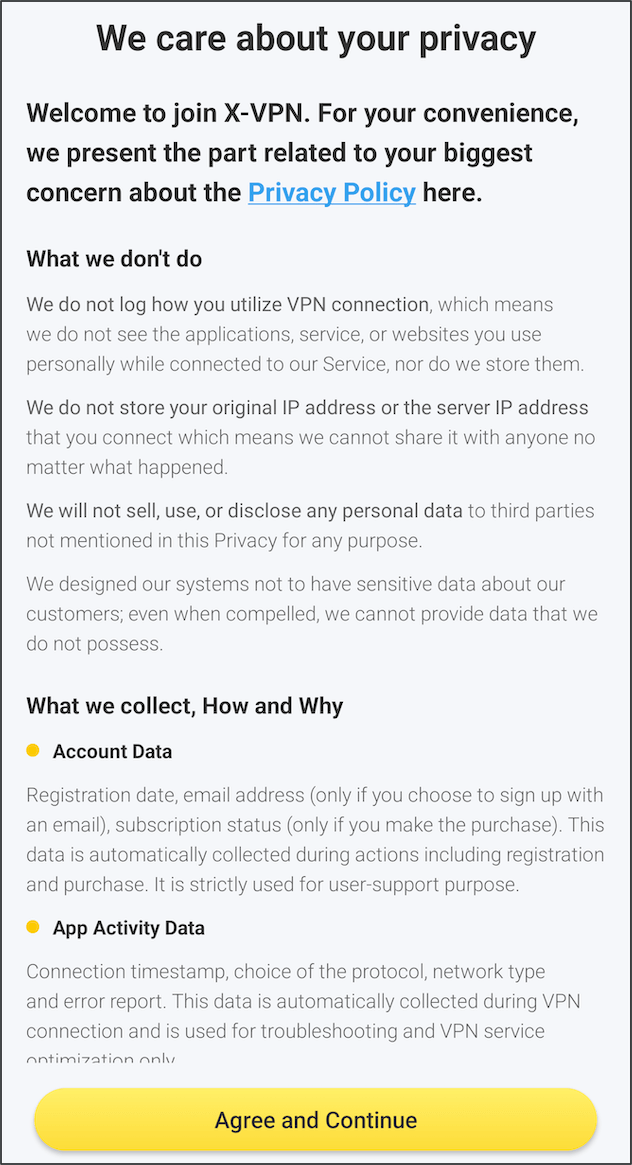
2. Then you can enter the app:
If you already have a subscription to X-VPN, sign in with your existing premium account or restore purchase on your devices.
If not, you can select a subscription plan that suits for you to continue with or without a X-VPN account.
If you don't want to subscribe to X-VPN, you can continue using the app for free with ads. Close the subscription page to enter the home page of X-VPN.
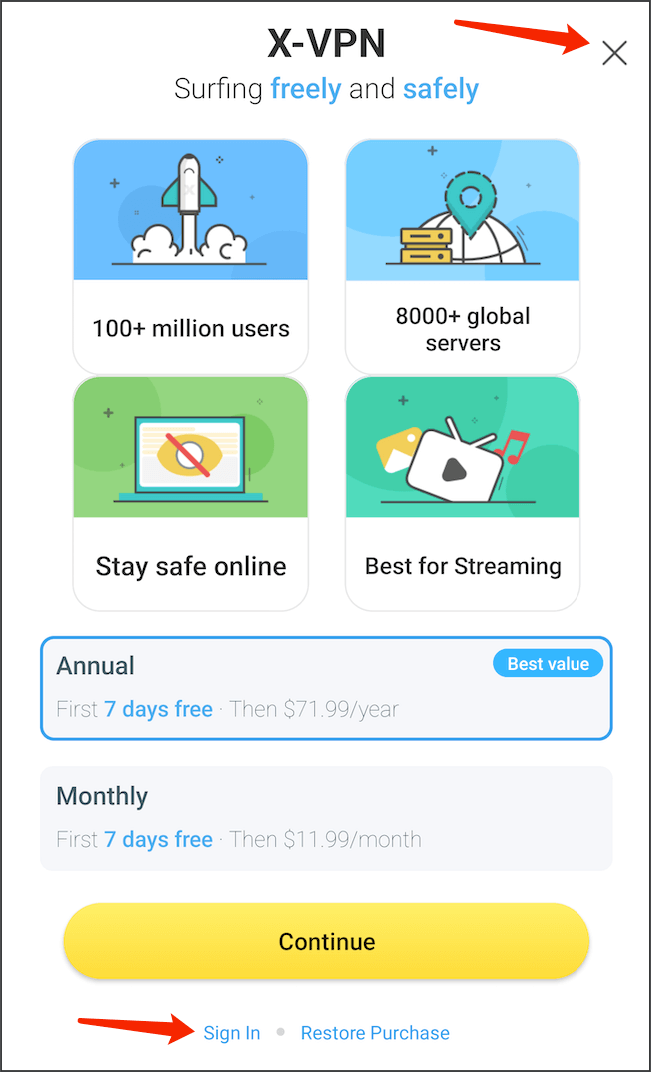
Allow Connection Request
When you first connect to X-VPN, you will receive a prompt asking if you would like to allow X-VPN to monitor your network traffic.
This is a security feature, as VPN configurations are essential for securely connecting to VPN servers. Please click “OK” to proceed.
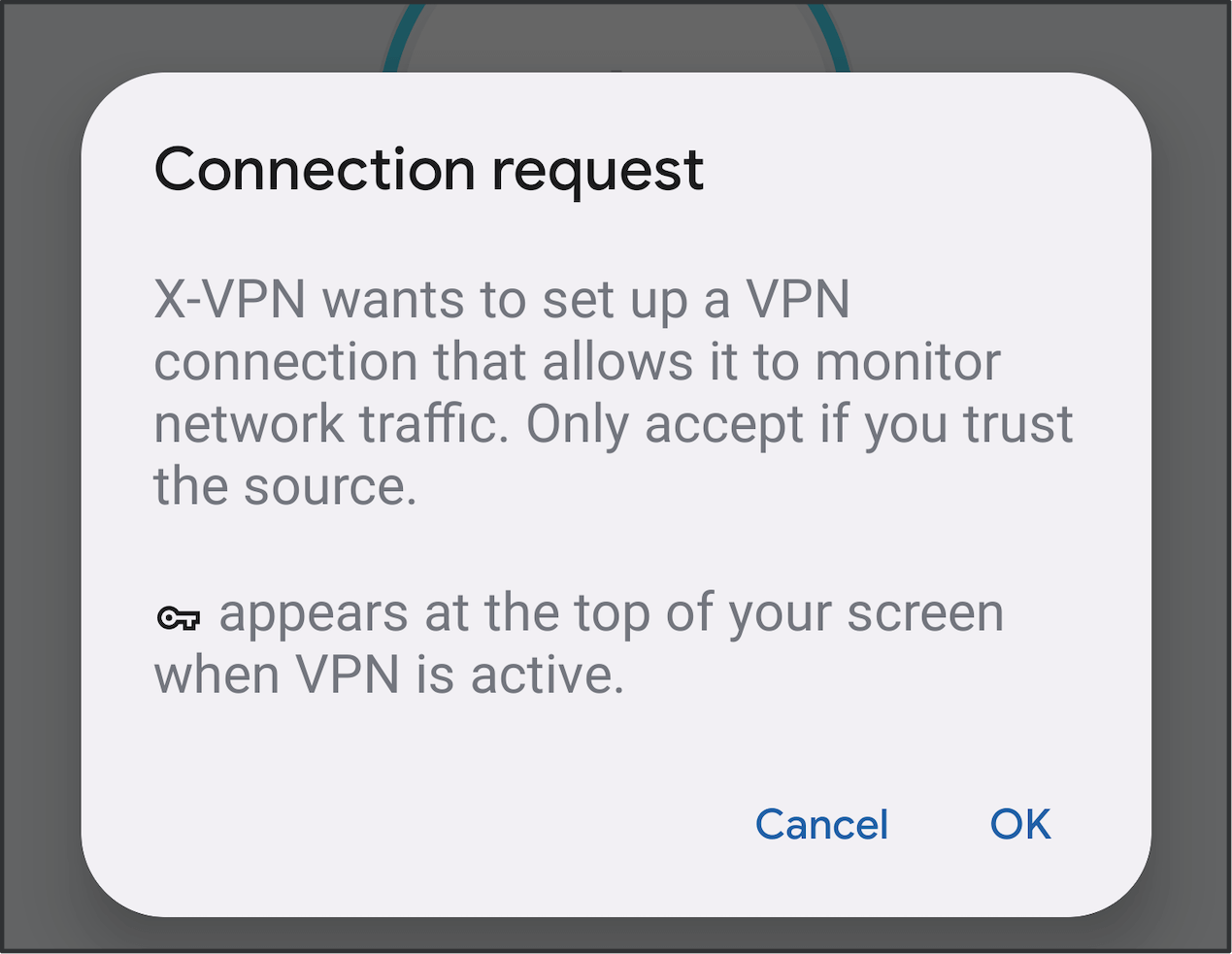
Connect and Disconnect VPN
To quickly connect or disconnect from the VPN, simply tap on the button located on the homepage.
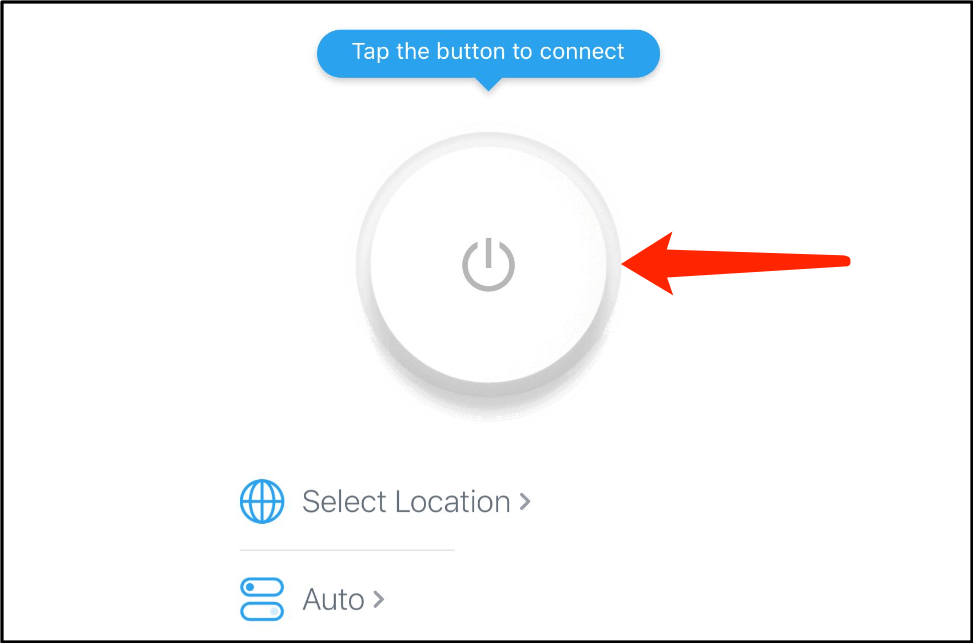
Easily monitor your VPN connection status by checking the status display located above the connection button.
If you have not selected a specific server location or protocol, X-VPN will automatically choose the most suitable combination based on your network environment.
Change VPN Location
Tap the "Selected Location" (or the location name) on homepage to enter the location list page.
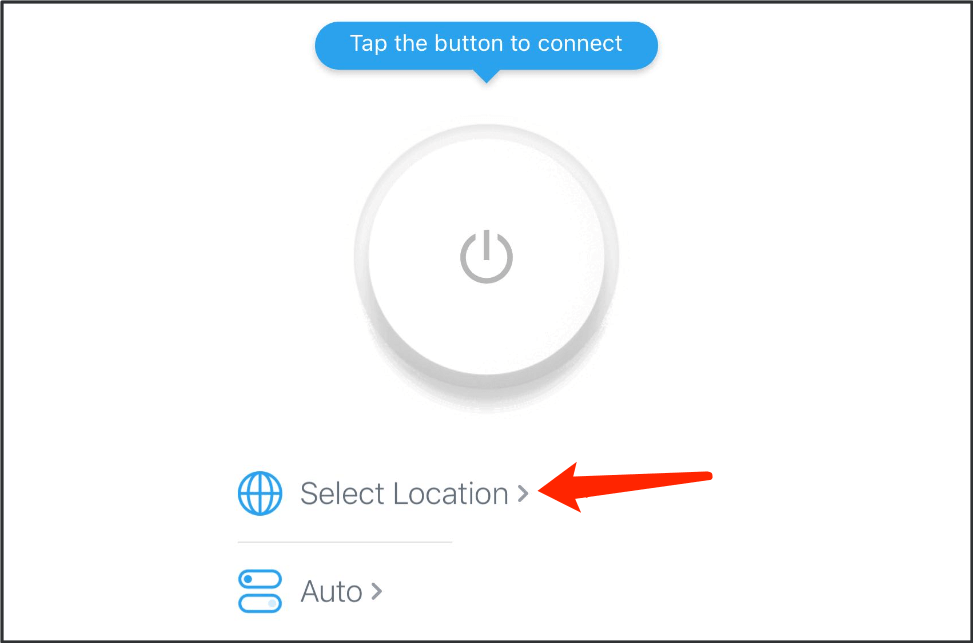
X-VPN provides three location pages to choose from:
- The Recommended page displays your location history, favorite servers, and recommended servers for quick access.
- The All page lists all available country locations.
- The Streaming/Gaming page displays specific servers optimized for streaming and gaming.
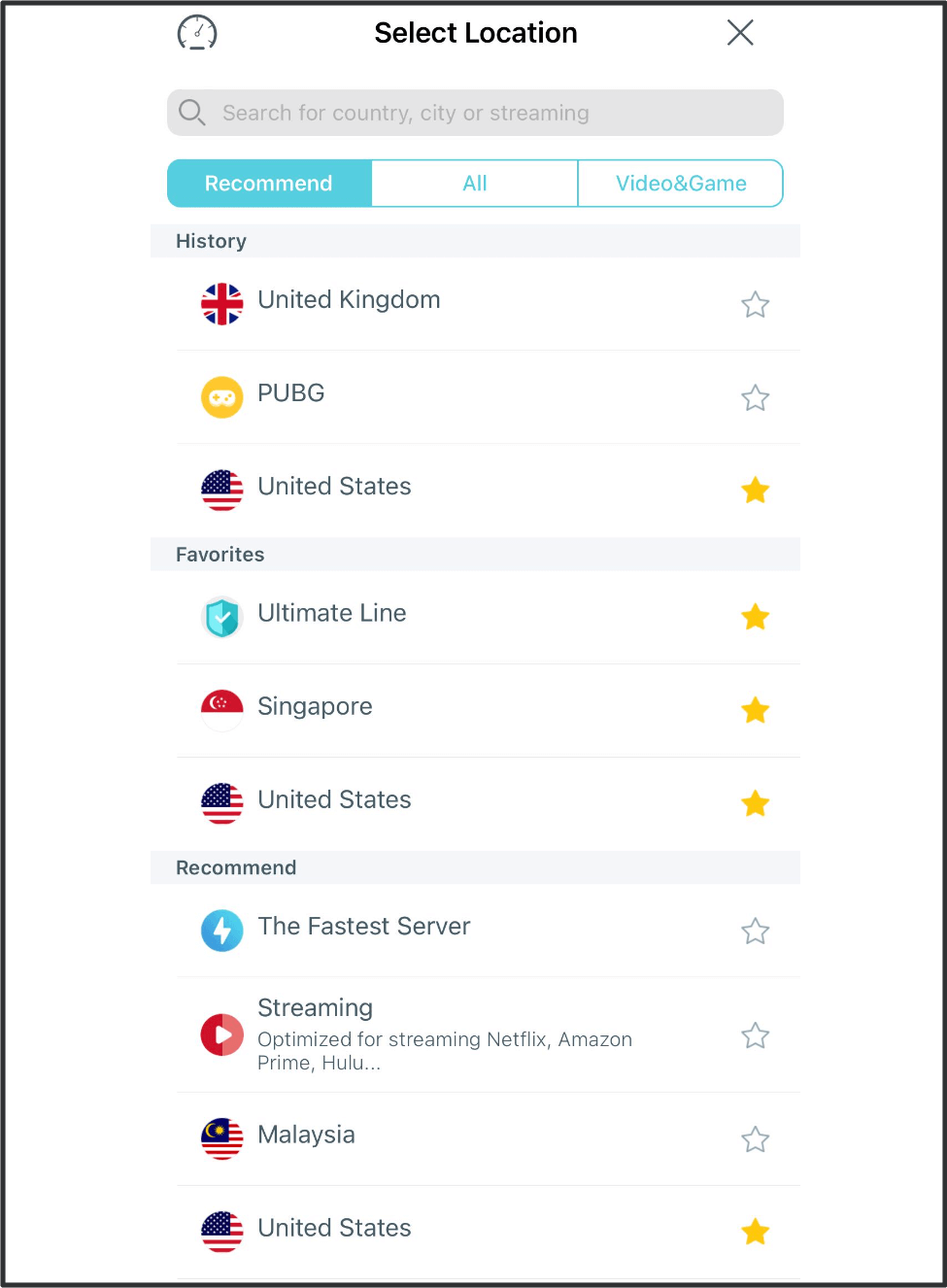
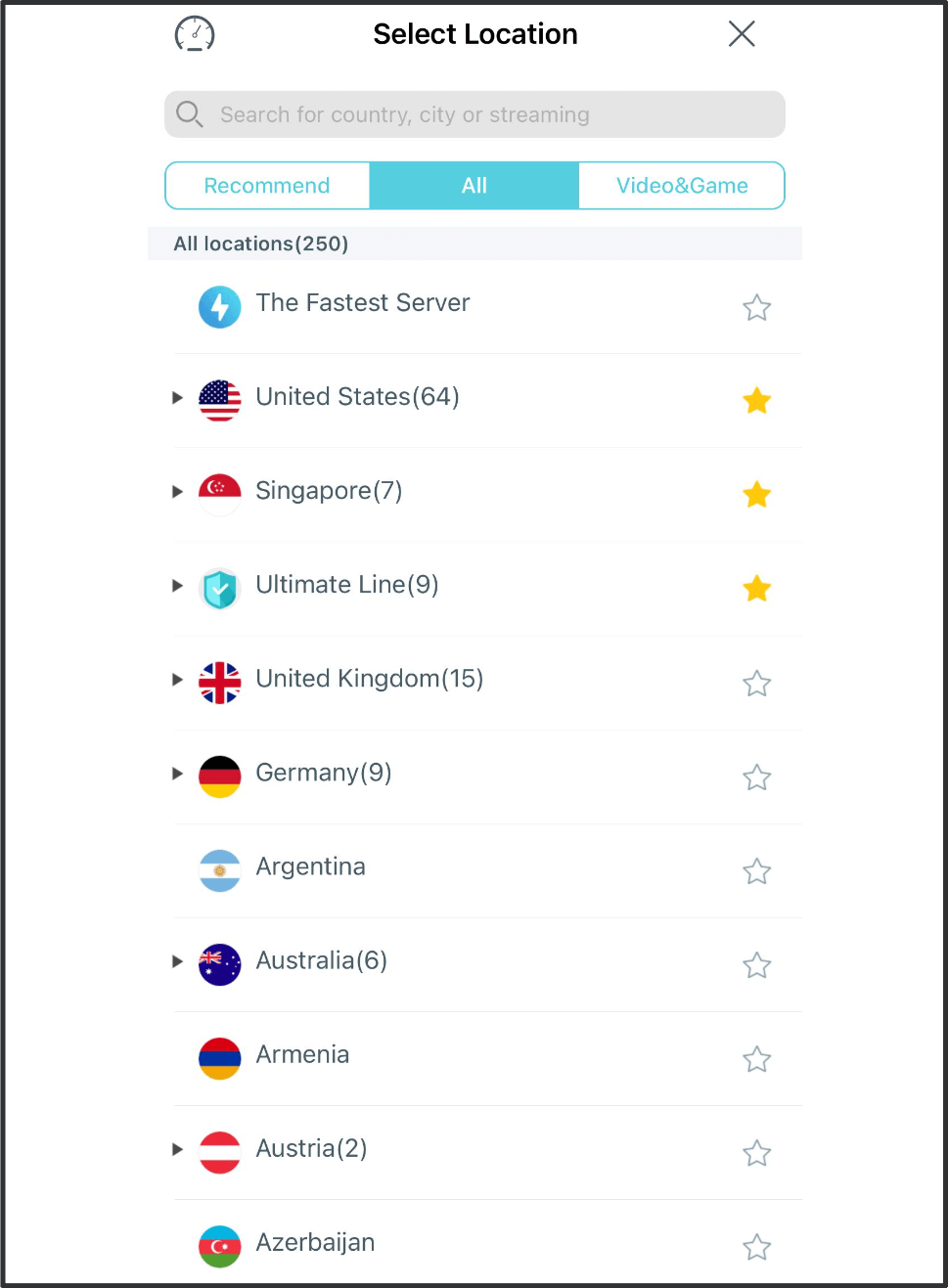
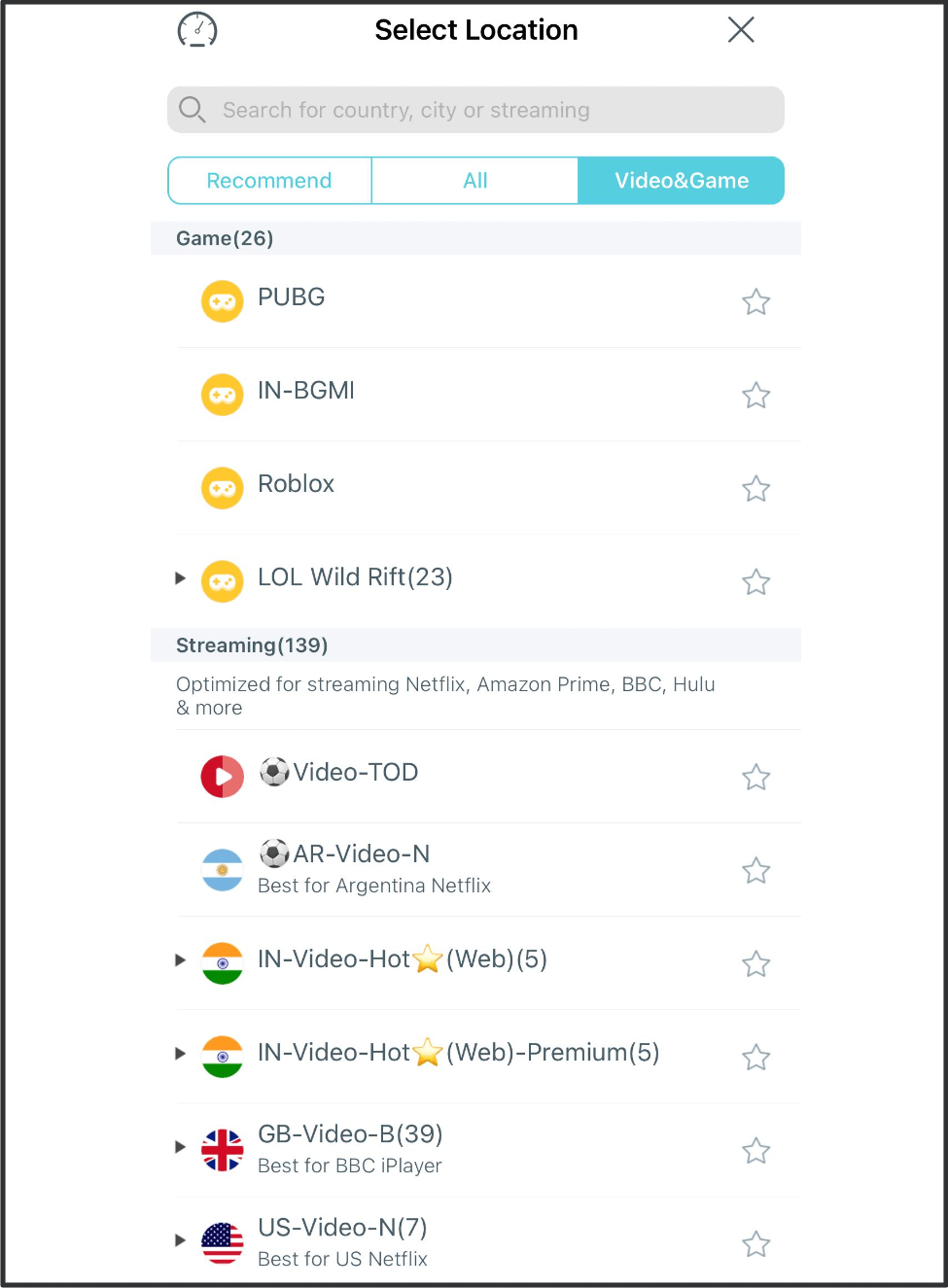
Tap once on your desired location to connect X-VPN to change your IP. If you like certain one, tap the star icon to save the location as a favorite.
Use the black triangle icon to expand the server list and select your preferred country, city, streaming, or gaming location.
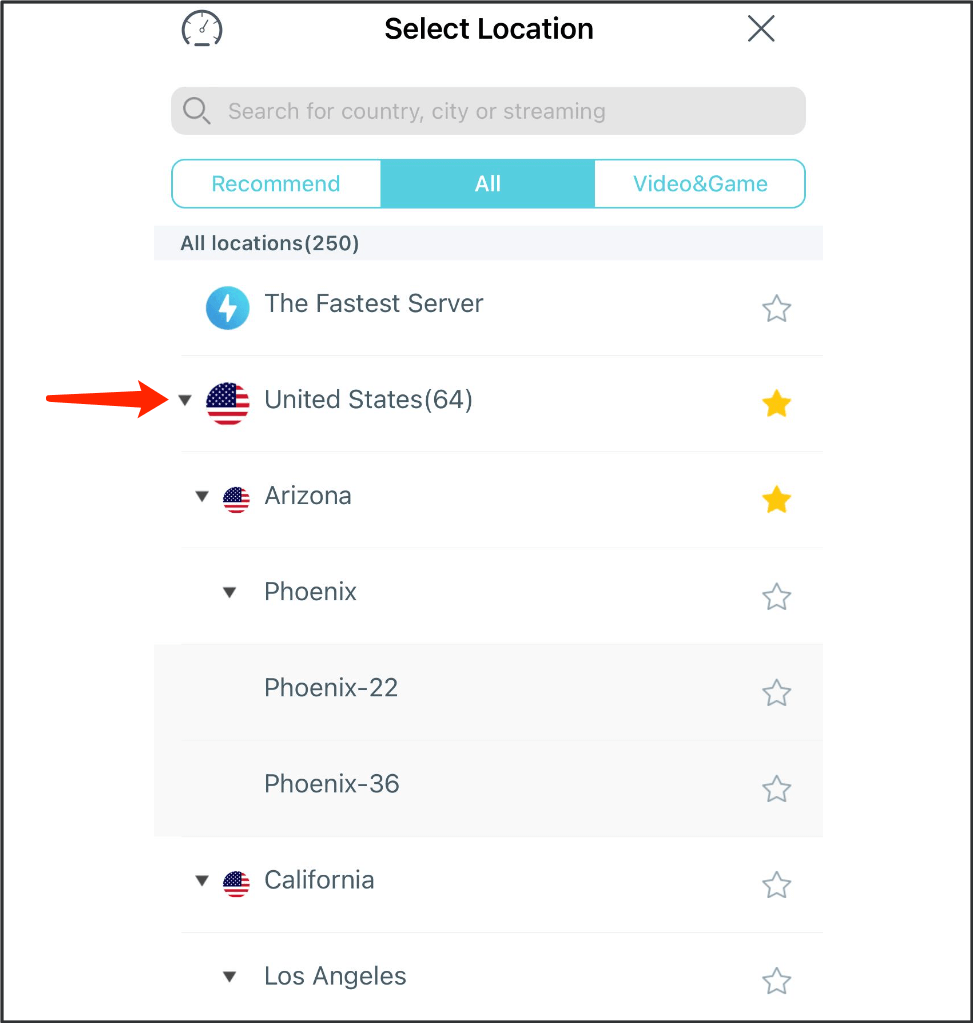
Know more about servers here.
Change VPN Protocol
Tap the "Auto" (the protocol name) on homepage to enter the location list page.

You may choose the one best for your demand or just chose "Auto" to let X-VPN recommend the best one for you.
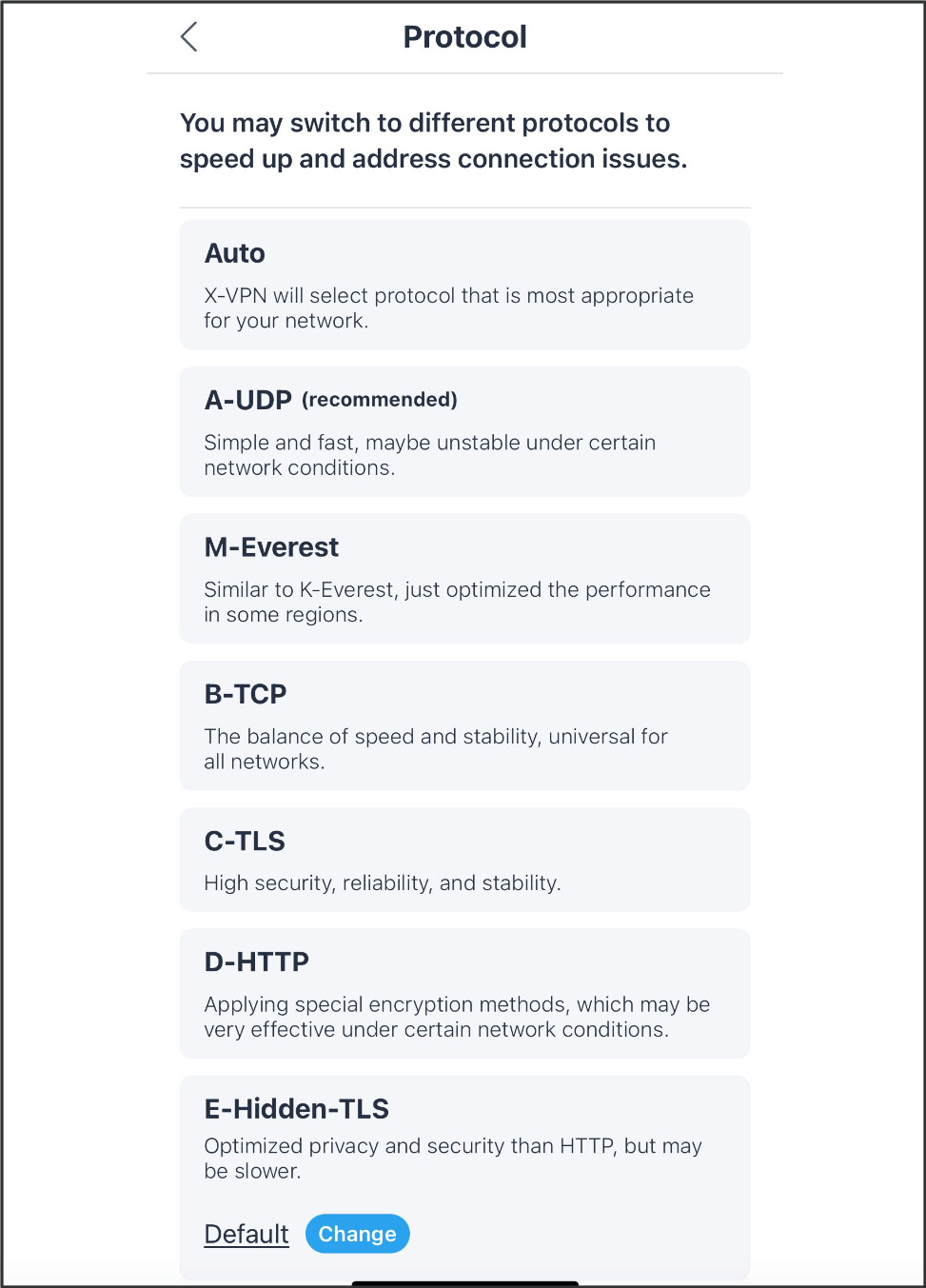
Private Browser
Tap the "Private Browser" on homepage to use private browser in X-VPN, enjoy no-log and encrypted internet surfing.
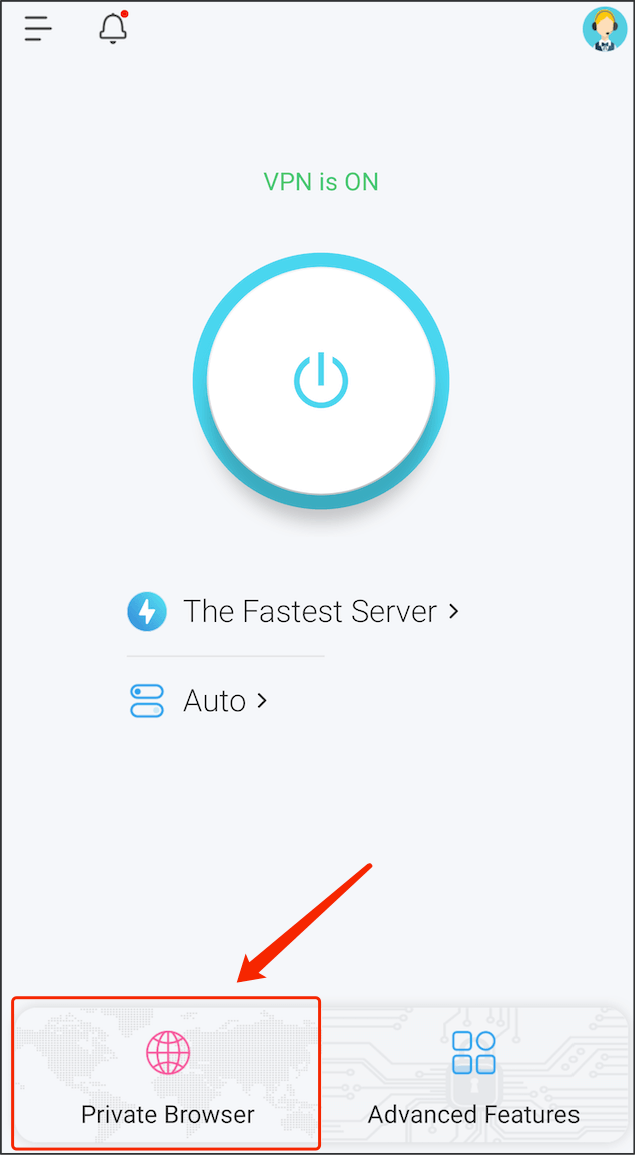
Advanced Features
Tap the "Advanced Features" on homepage to enter the advanced features page.
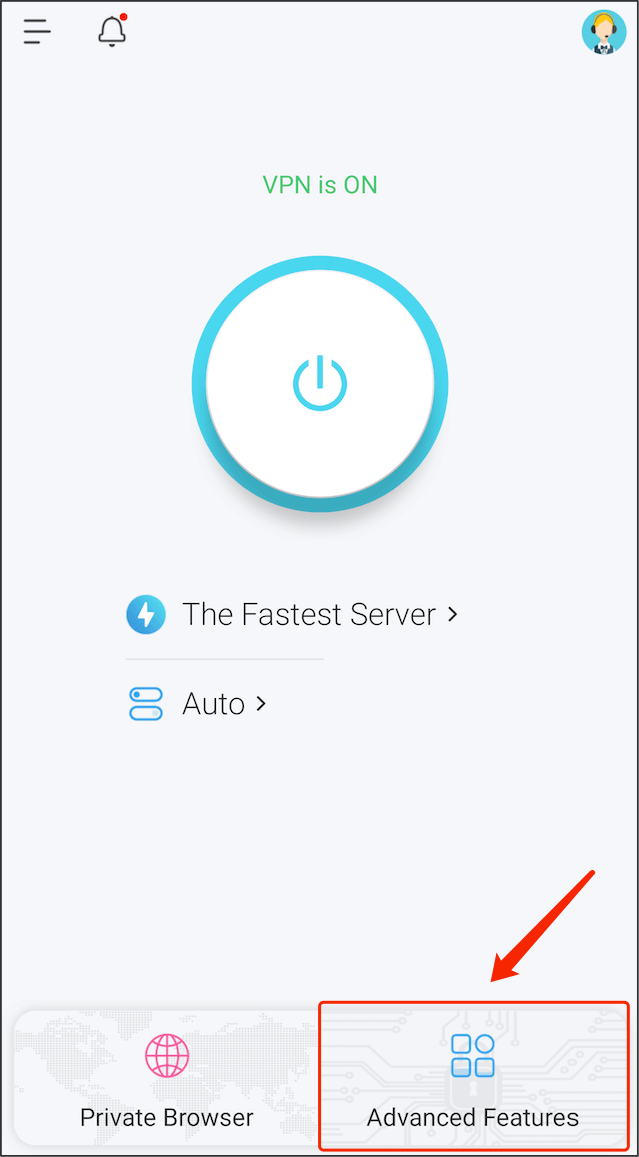
Advanced Features - Kill Switch
Turn kill switch on to shut down all internet connection to prevent unauthorized network access once the VPN disconnect unexpectedly
Advanced Features - Split Tunneling
Using Split Tunneling to control internet traffic, you can choose which app should use VPN tunnel and which should not.
Advanced Features - Notification Bar
This is a convenient feature that allows you to quickly connect and disconnect VPN through notification bar. Also, you will be notified about changes in VPN connection status.
Advanced Features - Dark Mode
By default, the dark mode is System, which will adjust app appearance based on your device’s system settings.
You may turn on or off dark mode to keep dark or light appearance always.
Advanced Features - Stable Connection
You may turn stable connection on, if X-VPN keeps disconnecting or connecting.
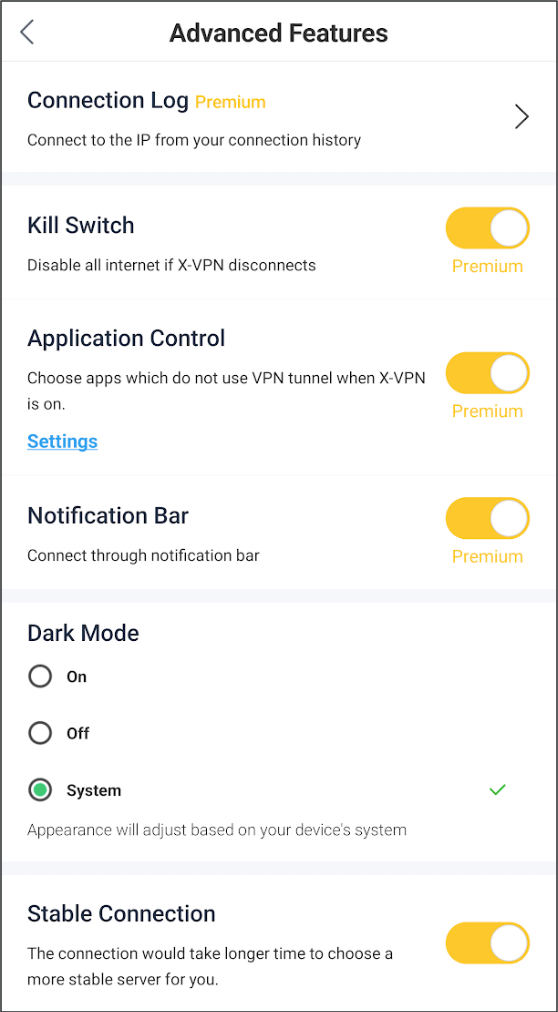
Use X-VPN on Game Consoles
Tap the sidebar > use on game consoles to enter the set up page of VPN proxy for Switch and PS4/5.
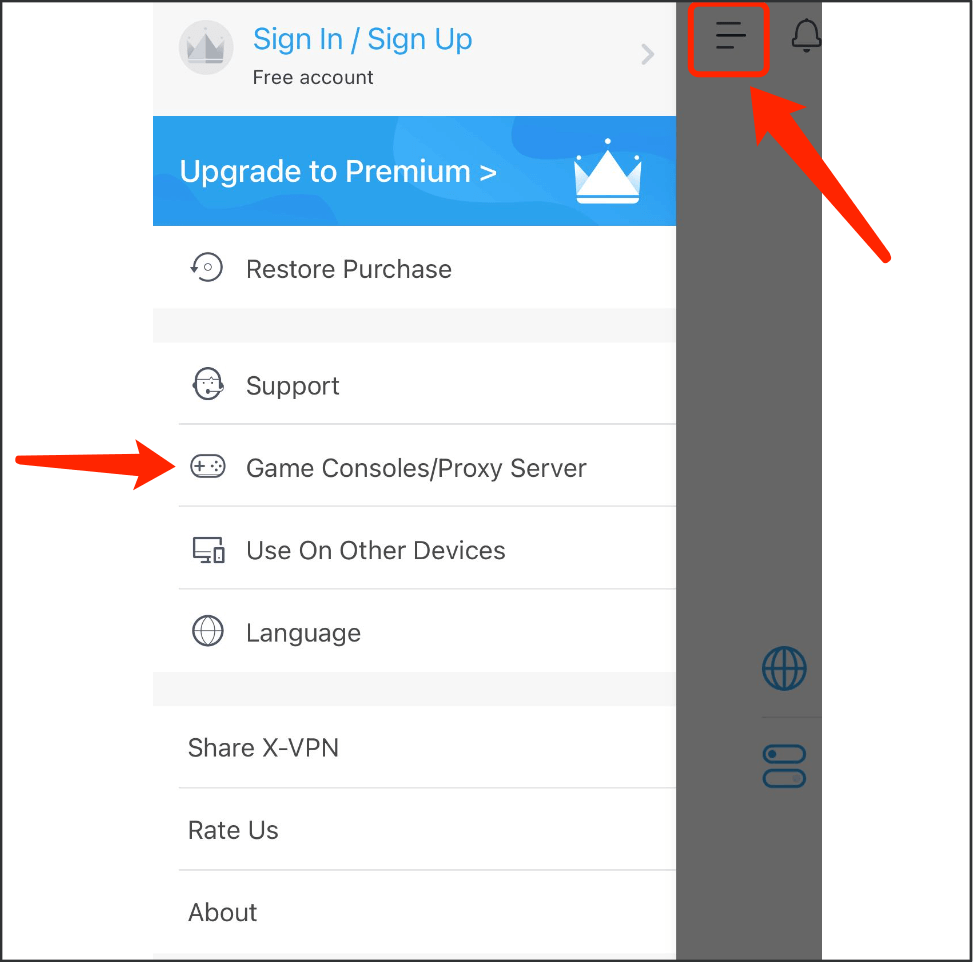
Follow the setup guide to setup X-VPN on your game console. Know more information here.
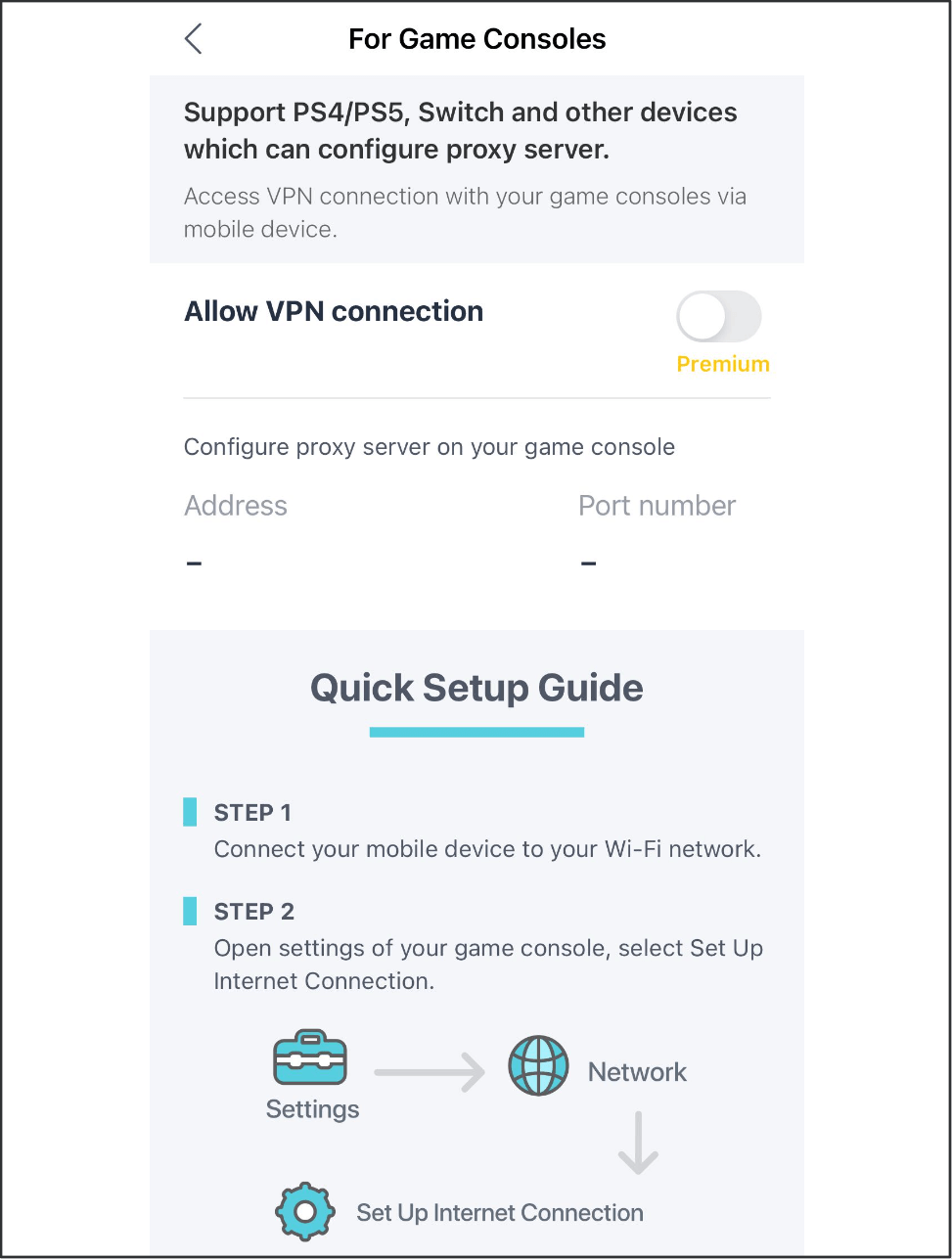
Change Language in X-VPN
Tap the sidebar > language
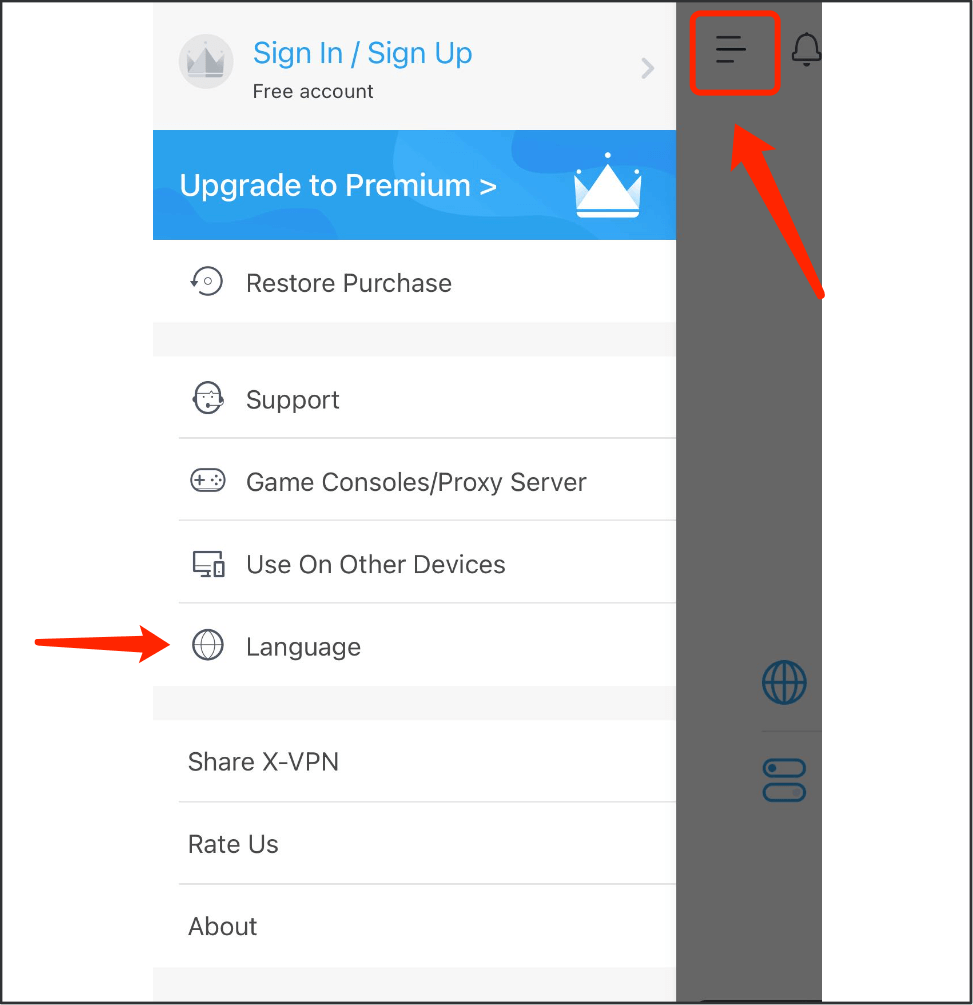
Tap to choose the language you prefer to use.
By default, the language is auto which is follow your mobile system settings.
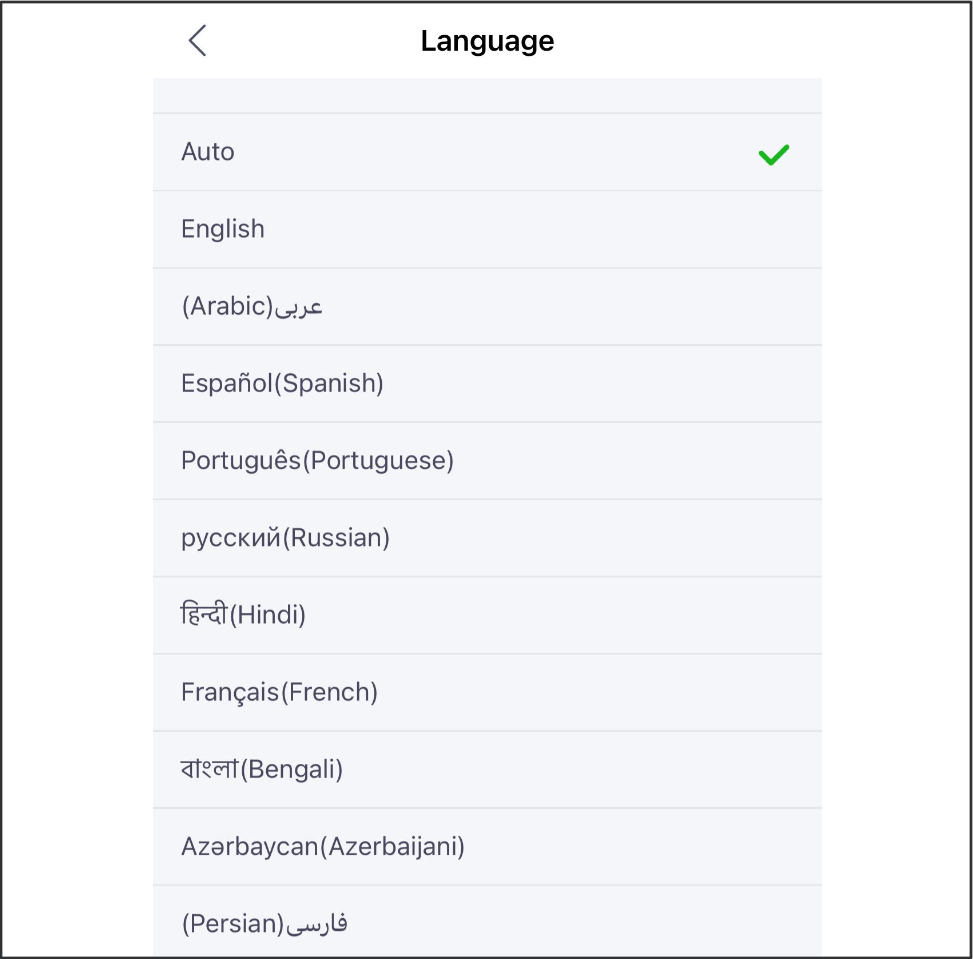
Get Help in the App
For VIP users:
Tap the support icon on home page.
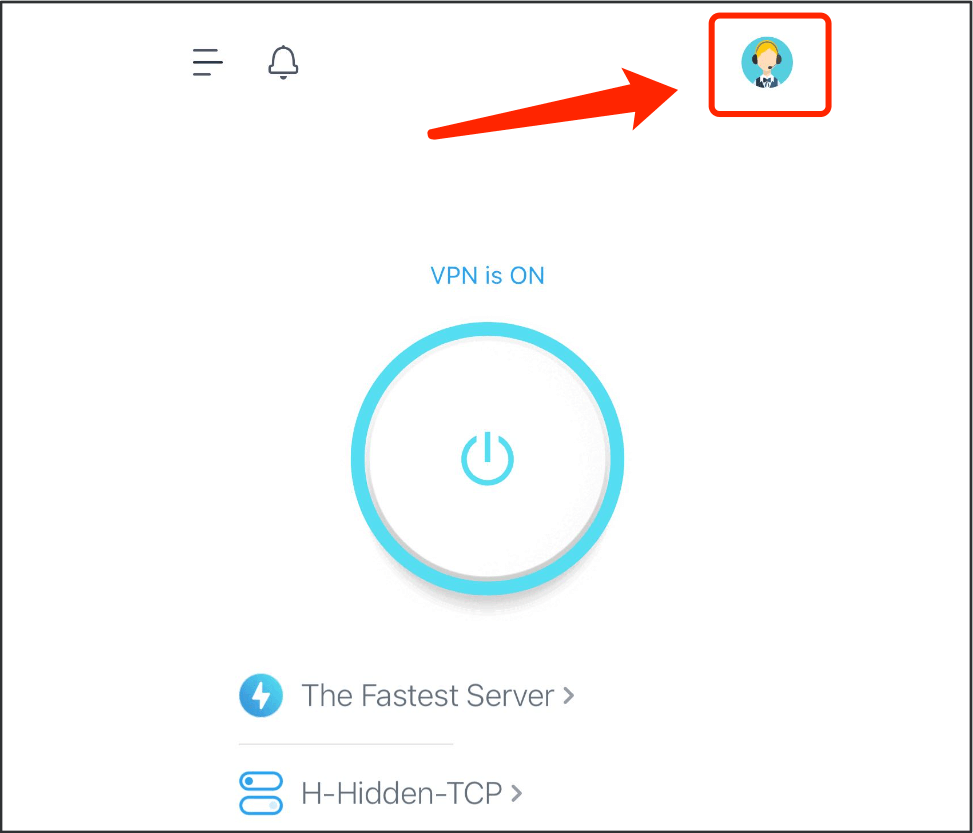
Then enter the live chat for answers of frequently asked questions and help from real person.
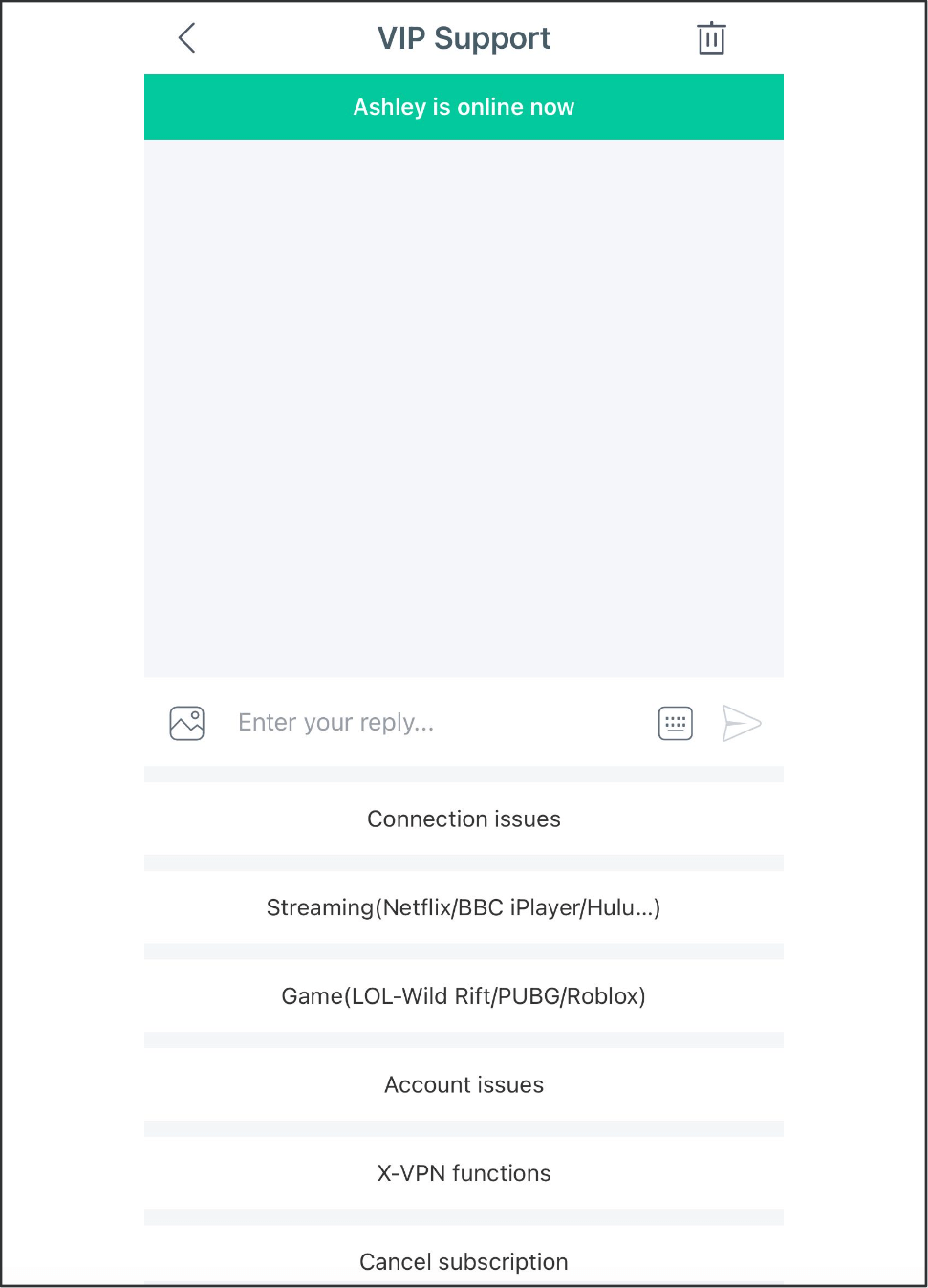
For Free users:
Tap the sidebar > upport

Then enter the live chat for answers of frequently asked questions and help from real person.
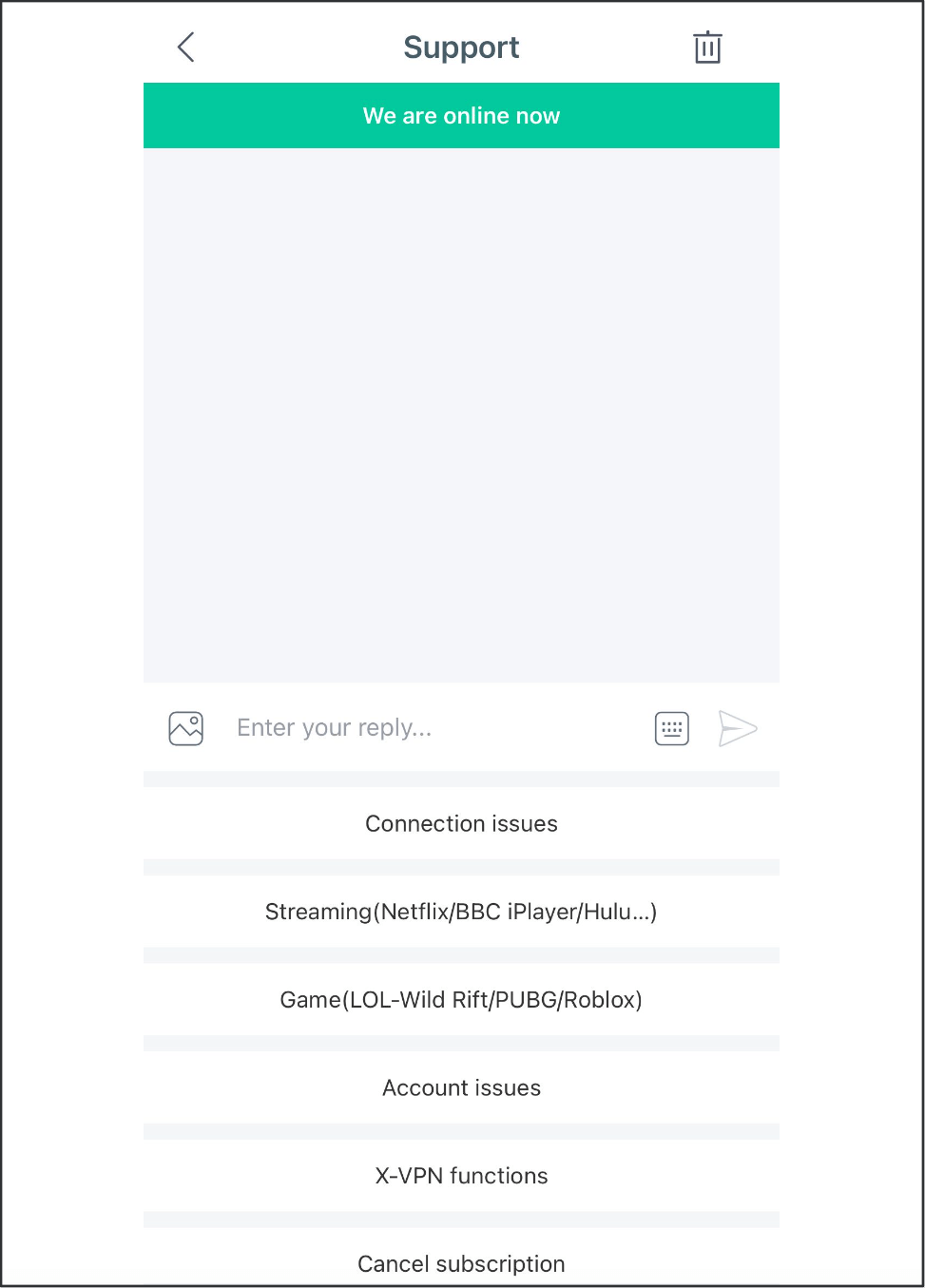
Uninstall the App
Tap and hold X-VPN icon to enter the App info page of X-VPN, then click Uninstall to uninstall X-VPN from your devices.
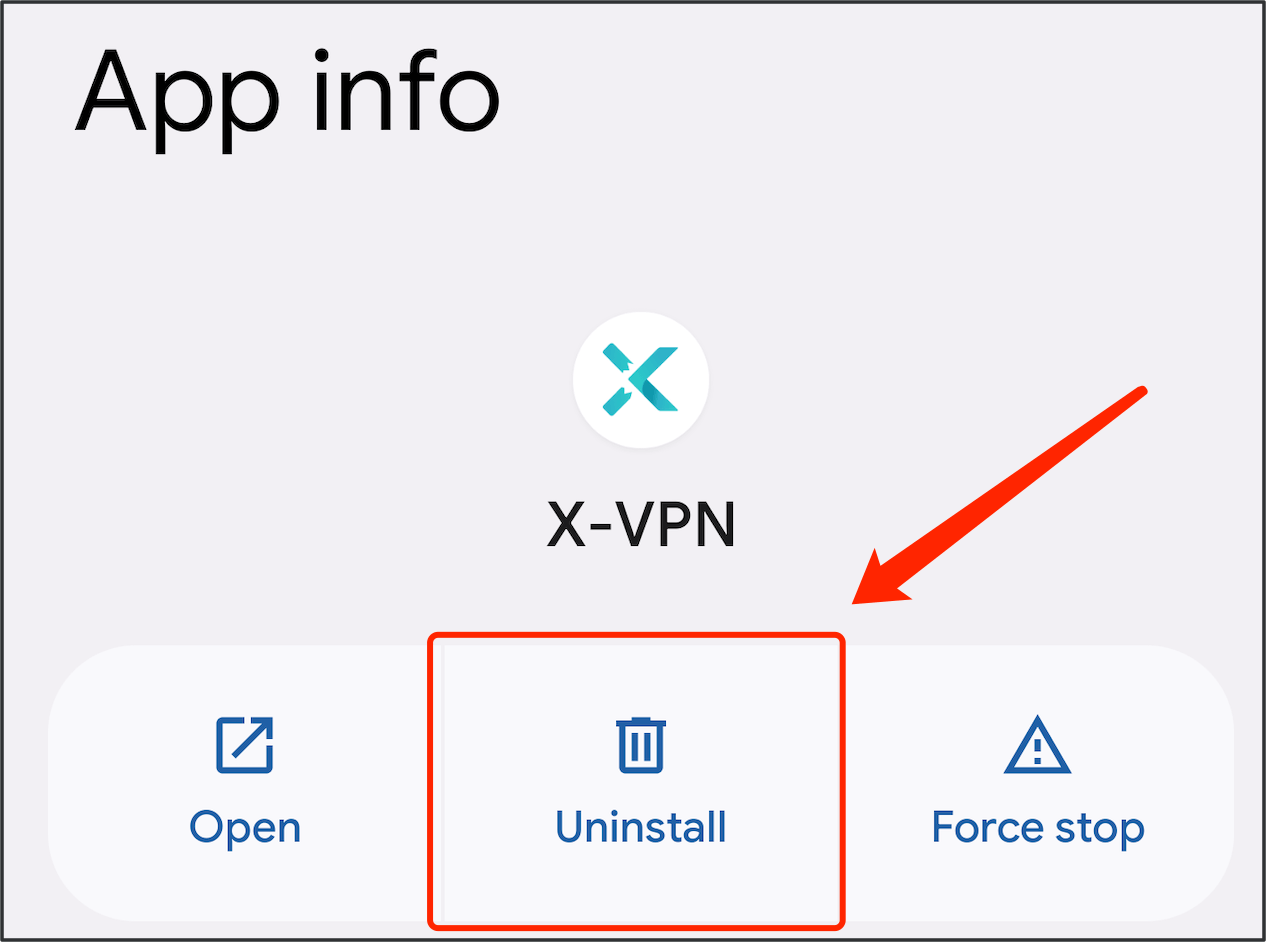
Was this article helpful?
Thanks for your feedback!
Why wasn't this article helpful?
