How to set up X-VPN on ASUS router - L2TP?
Latest edited on 2023-06-20
In this tutorial, we will provide step-by-step instructions on how to set up L2TP VPN on your router. Let's start now!
Step 1: Sign in to X-VPN account on the website: https://xvpn.io/login
Note: Advanced configuration for Router is premium only, please make sure your account is premium.
Free users? Go premium to enjoy advanced benefits.
Step 2: Get your L2TP credentials
Go to My Account > Router Settings > Choose "ASUS" under L2TP, then get credentials (Username, Password and IPsec PSK ) and location IP address.
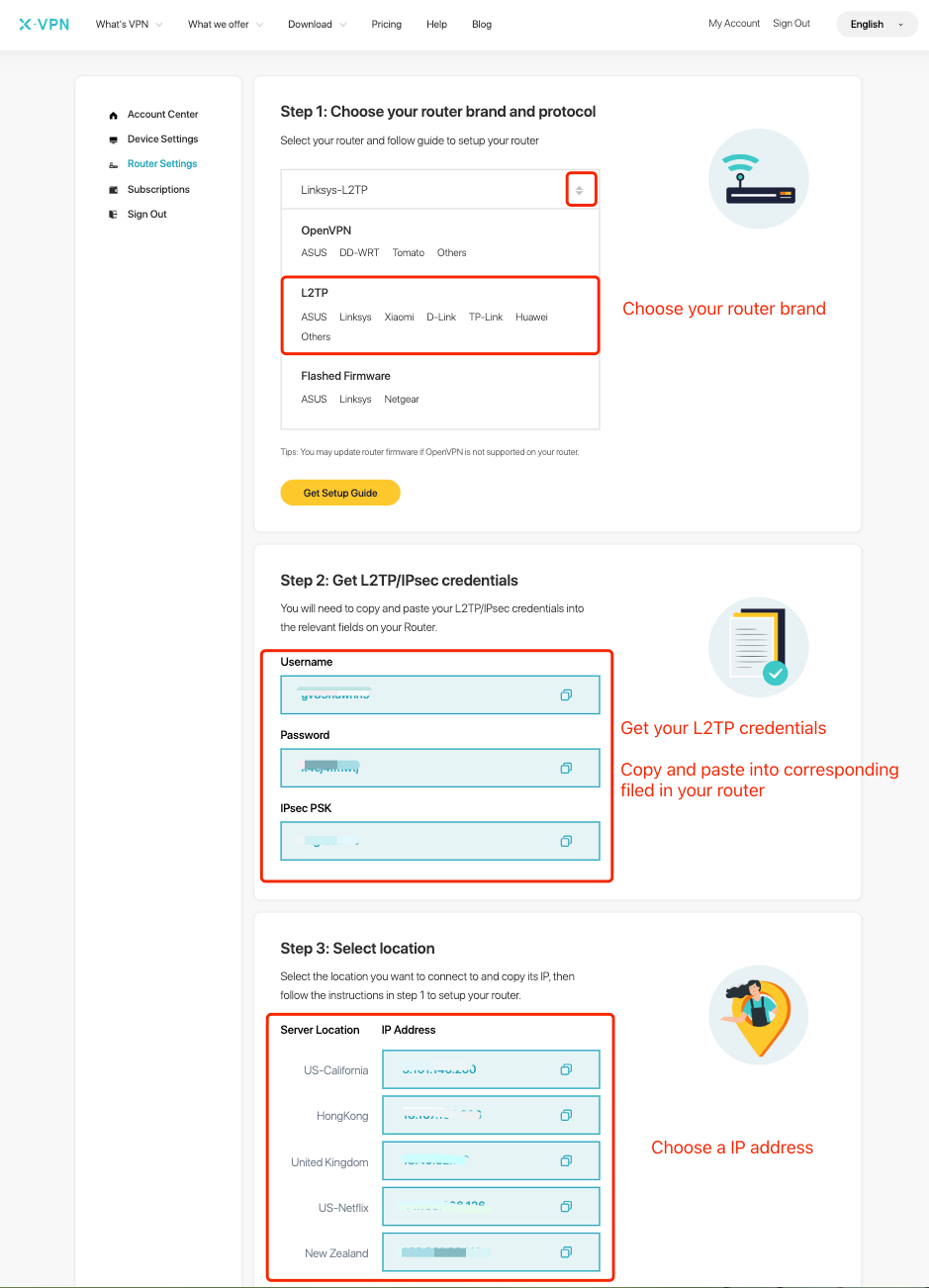
If you are setting up the Router for the first time, you will see the following page when you click Router Settings:  Choose "ASUS" under L2TP > Tap "Generate your router configuration", then you will enter the Router Settings page mentioned above.
Choose "ASUS" under L2TP > Tap "Generate your router configuration", then you will enter the Router Settings page mentioned above.
Step 3: Sign in to your router account
Open your ASUS router control panel on a new tab/page: enter the IP address of your router - http://192.168.50.1/, by default, or visiting router.asus.com. Also, you can find your router's default gateway here.
The username and password are "admin" by default unless you've changed it. You can find the logins on the label at the bottom of the router as well.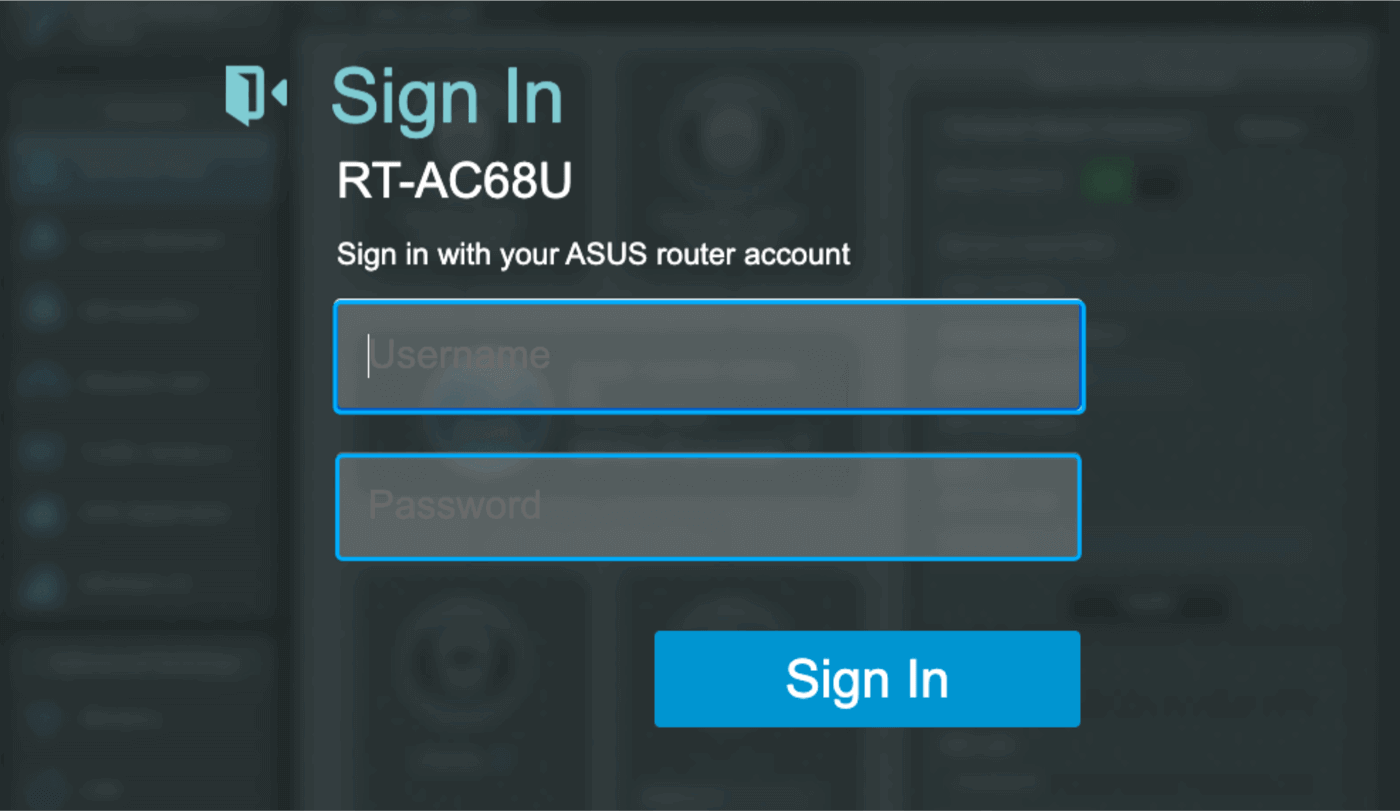
Step 4: Configure the L2TP VPN client
Navigate to "VPN" > "VPN Client" > "Add profile" Click "Add profile", then enter location IP address, Username and Password you got in Step 2, then click "OK".
Click "Add profile", then enter location IP address, Username and Password you got in Step 2, then click "OK".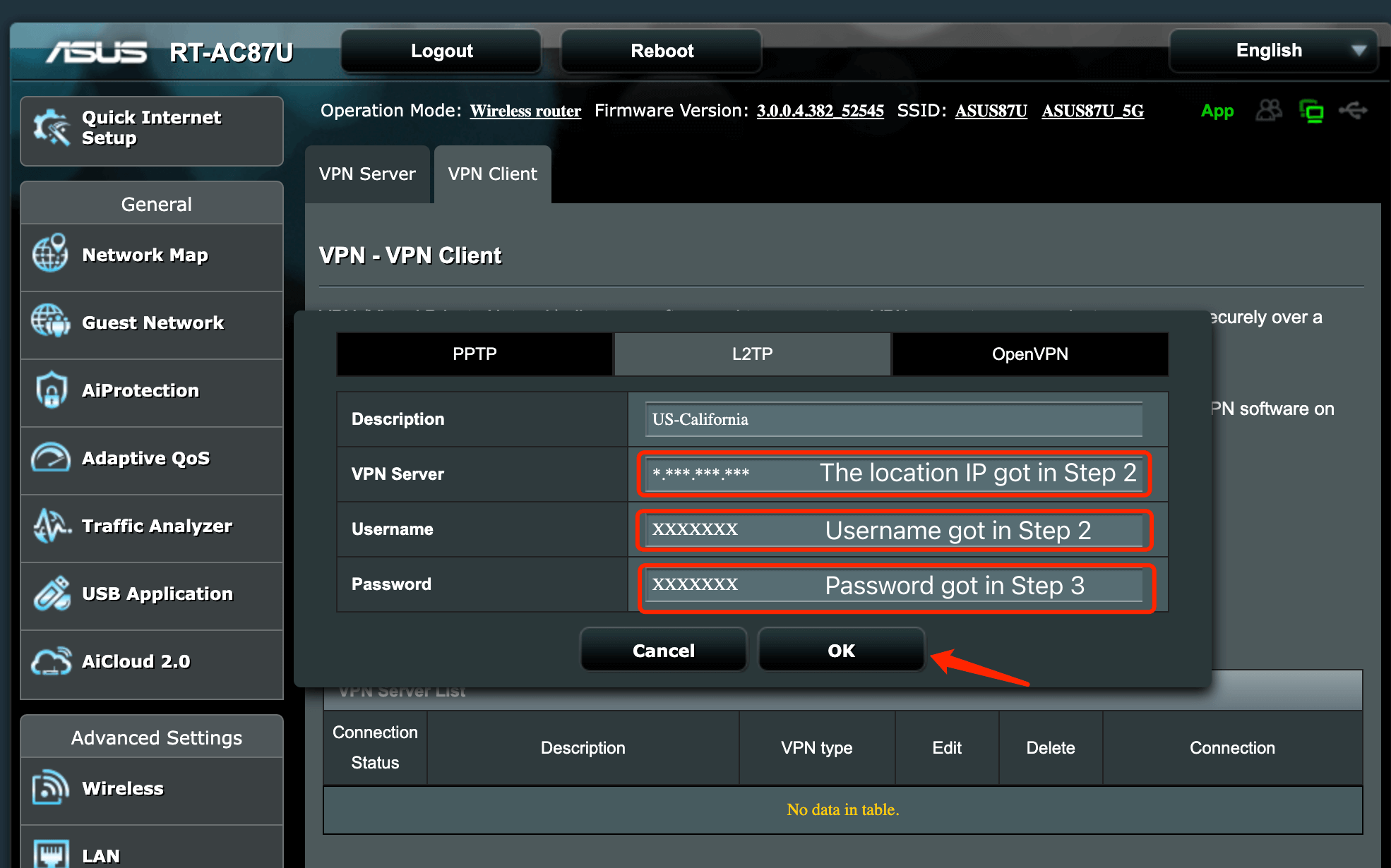
Step 5: Activate and check connection
Well done! Click "Activate" to boot L2TP VPN connection, it may take some time, you can check if the connection status is normal. Also, You may visit this site to verify that your IP address has changed!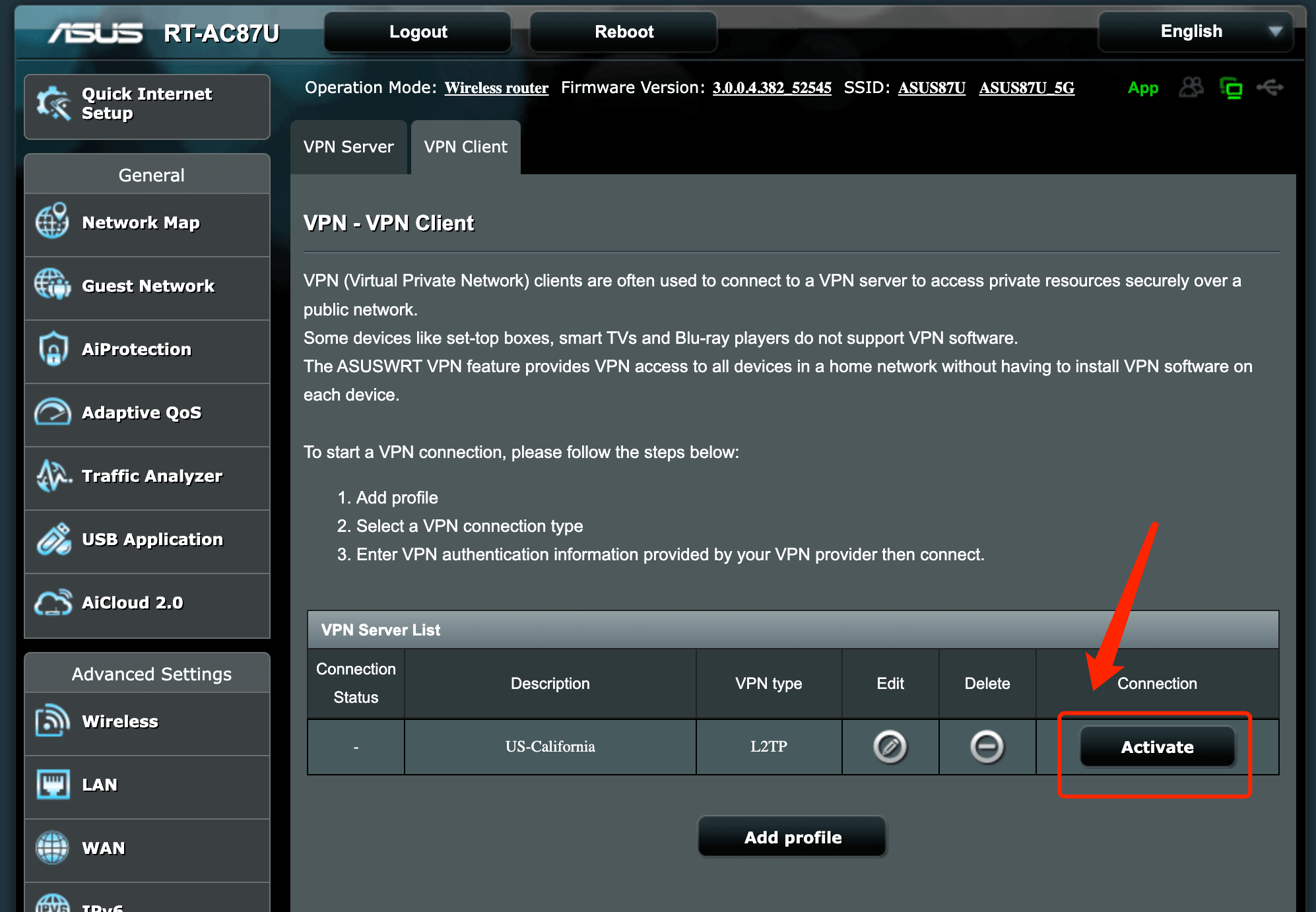
If you want to disconnect X-VPN, select "Deactivate" !
Need more help? Contact Us.
Was this article helpful?
Thanks for your feedback!
Why wasn't this article helpful?
