How to set up X-VPN on Huawei router - L2TP?
Latest edited on 2023-10-16
In this tutorial, We will provide step-by-step instructions on how to set up L2TP VPN on your router. Let's start now!
Step 1: Sign in to X-VPN account on the website: https://xvpn.io/login
 Note: Advanced configuration for Router is premium only, please make sure your account is premium.
Note: Advanced configuration for Router is premium only, please make sure your account is premium.
Free users? Go premium to enjoy advanced benefits.
Step 2: Get your L2TP credentials
Go to My Account > Router Settings > Choose "Huawei" under L2TP, then get credentials (Username, Password and IPsec PSK ) and location IP address. If you are setting up the Router for the first time, you will see the following page when you click Router Settings:
If you are setting up the Router for the first time, you will see the following page when you click Router Settings:
Choose "Huawei" under L2TP > Tap "Generate your router configuration", then you will enter he Router Settings page mentioned above.
Step 3: Sign in to your router account
Open your Huawei router control panel on a new tab/page: enter the IP address of your router - http://192.168.3.1 or 192.168.0.1 or 192.168.8.1, by default. Also, you can find your router's default gateway here.
You can find the login password on the label at the bottom of the router unless you have changed it. 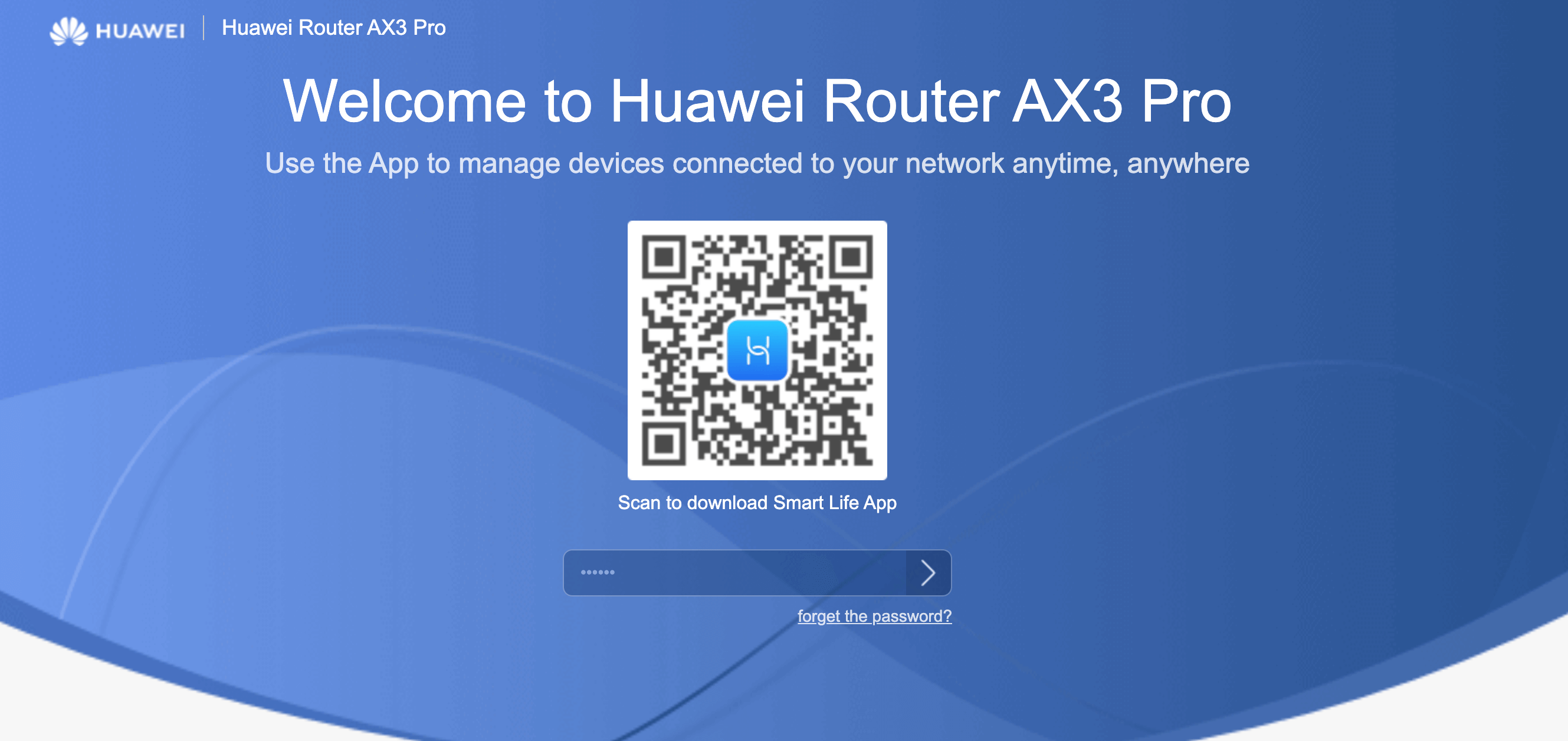
Step 4: Configure the L2TP VPN client
Navigate to "More features" > "network settings" > "VPN", the path may The path vary by your router model.
Then click "edit" of L2TP to configure the L2TP.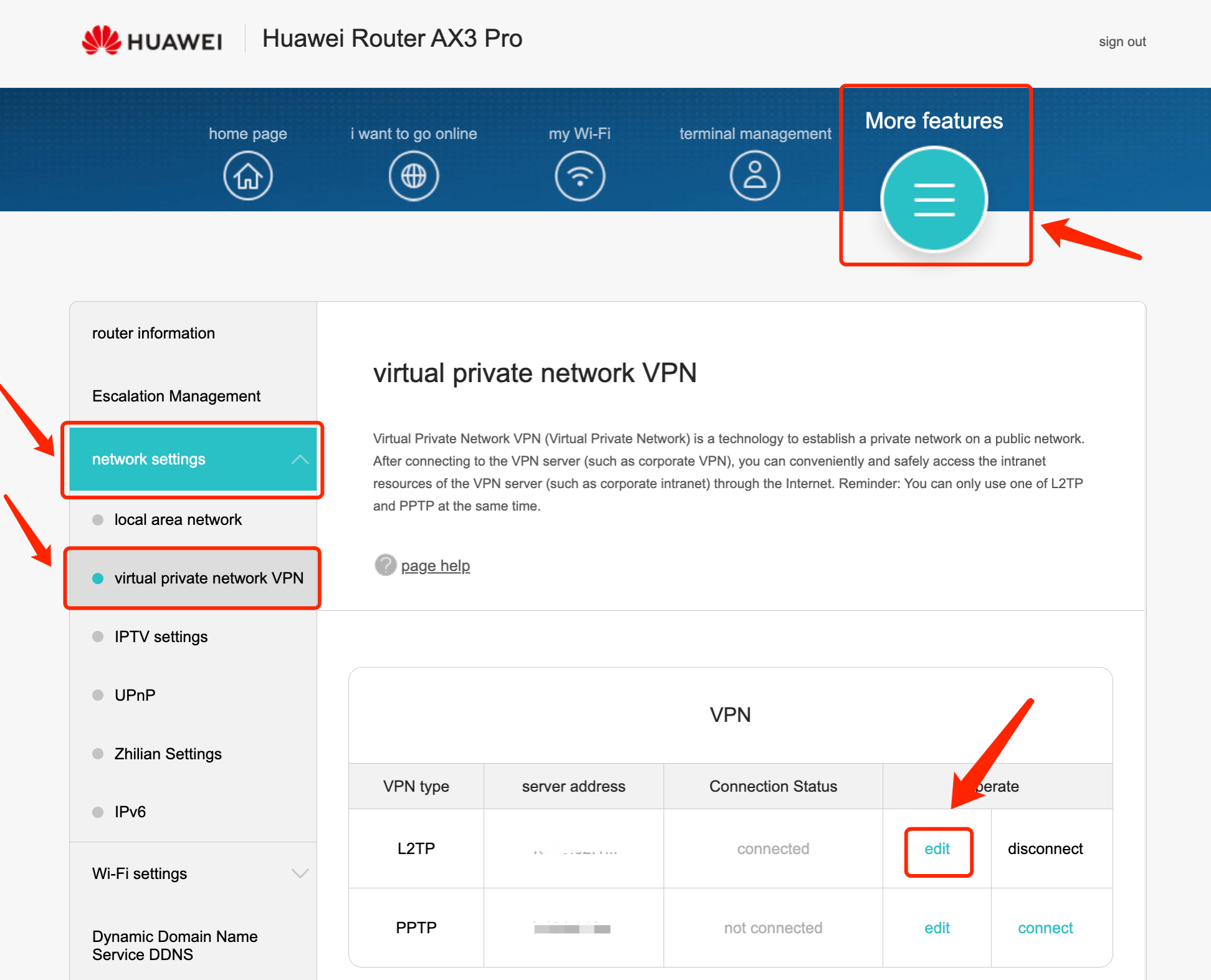 Fill in the details as follows:
Fill in the details as follows:
Enable L2TP (if required): Checked
Server address/ LNS address: Paste IP address you choose from Step 2
Username: Paste Username you got in Step2
Password: Paste Password you got in Step2
Tunnel password (if required): Paste IPsec PSK you got in Step2
Handshake interval(s) (if required): 60
Authentication (if required): Auto
Then click "Connect" to connect to the VPN. 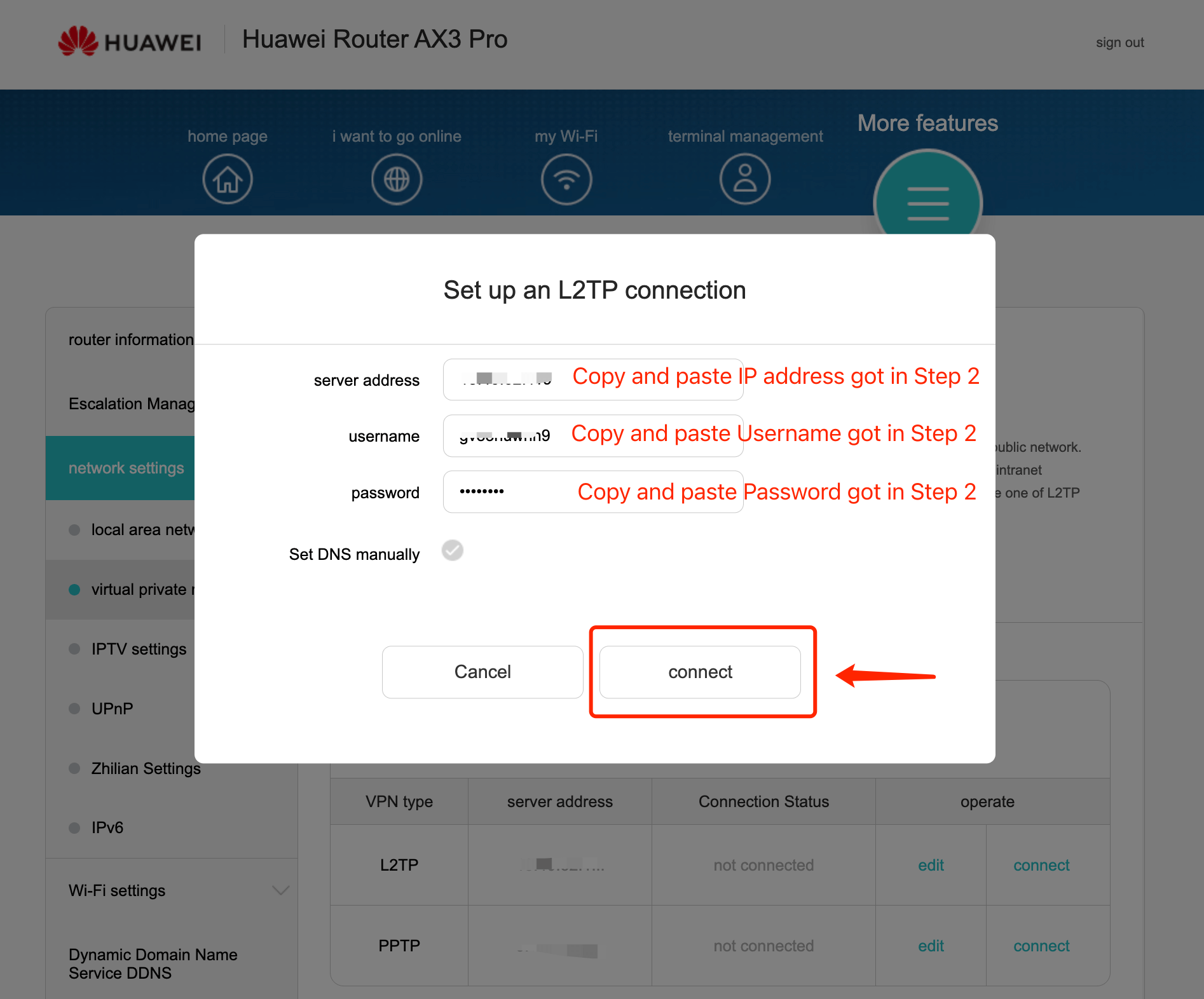
Step 5: Check connection and disconnect
It may take some time to connect, then you can check if the connection status is "connected". Also, You may visit this site to verify that your IP address has changed!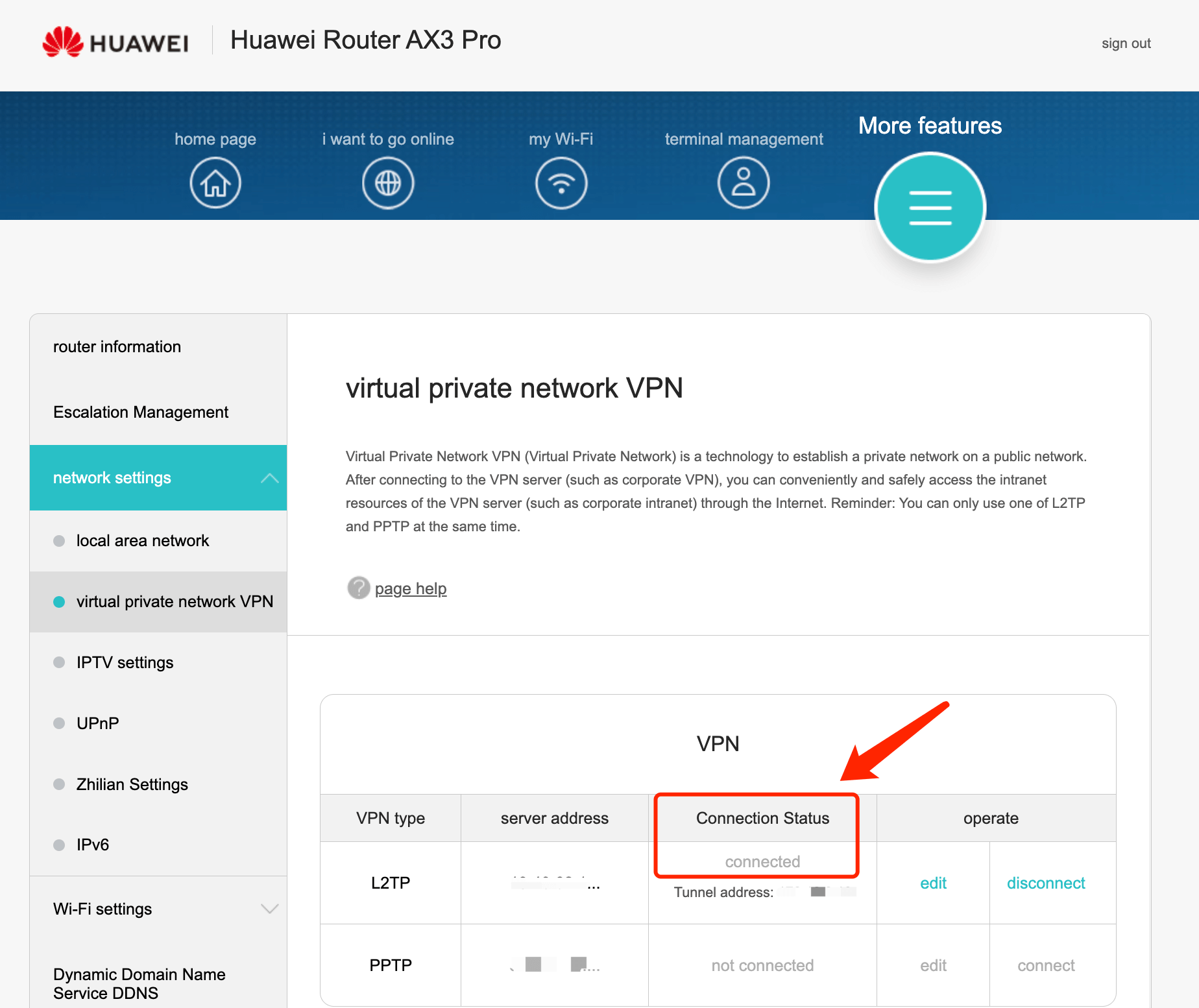 If you want to disconnect X-VPN, just click "disconnect" !
If you want to disconnect X-VPN, just click "disconnect" !
Need more help? Contact Us.
Was this article helpful?
Thanks for your feedback!
Why wasn't this article helpful?
