
Table of Contents
TL;DR — 30-second summary
A Remote Access VPN creates a secure, encrypted tunnel between your device and your company’s internal network. It lets you safely connect to office tools, files, or printers—even when you’re working from home or using public Wi-Fi in a business trip. The tunnel keeps your traffic hidden from hackers and snoopers.
Want a deeper definition?
According to Cisco, a Remote Access VPN lets users securely access a private corporate network from anywhere using encrypted tunnels.
Why Do You Need One? — 3 Real-Life Scenarios
Remote Access VPNs exist for one reason: to help people connect safely when they’re not in the office. Here are three situations where they matter.
Scenario | Pain Point | How a Remote Access VPN Helps |
|---|---|---|
Working from home | The internal file server or intranet blocks outside devices. | Gives your laptop a company-approved IP, so internal tools work. |
Business travel on Wi-Fi | Hotel networks are easy targets for traffic sniffing. | Builds a secure tunnel to keep your logins and data private. |
After-hours IT maintenance | Admins need to reach in-office systems at 2 a.m. | Authenticates access and routes traffic as if they’re on-site. |
Whether it’s a full-time remote role or a quick check-in from a hotel room, the goal is the same: stay connected without exposing your company to risk.
What Is a Remote Access VPN — in Plain English
Think of a Remote Access VPN as a secure hallway between you and your office network.
When you’re outside the office—at home or on hotel Wi-Fi—you open the VPN app and click “Connect.” That starts a secure, encrypted connection to your company’s internal systems. Once connected, all your traffic flows through that encrypted tunnel—as if your device were plugged into the office network.
Let’s break that down:
- Remote = You’re working from somewhere else—not the office.
- Access = You’re allowed in, based on your identity.
- VPN (Virtual Private Network) = The technology that builds the private, encrypted tunnel.
That tunnel hides your internet traffic from anyone watching—whether it’s hackers on public Wi-Fi or rogue software trying to steal login details. (Curious how the tunnel works? See this VPN tunnel guide from X-VPN or Cloudflare’s explanation for a technical breakdown.)
Once connected, your device can use internal tools like SharePoint, shared drives, or even printers—just like it could if you were physically plugged into the office network.
How Does a Remote Access VPN Work?
Let’s walk through how a remote access VPN actually works.
🧩 The 3 Core Pieces
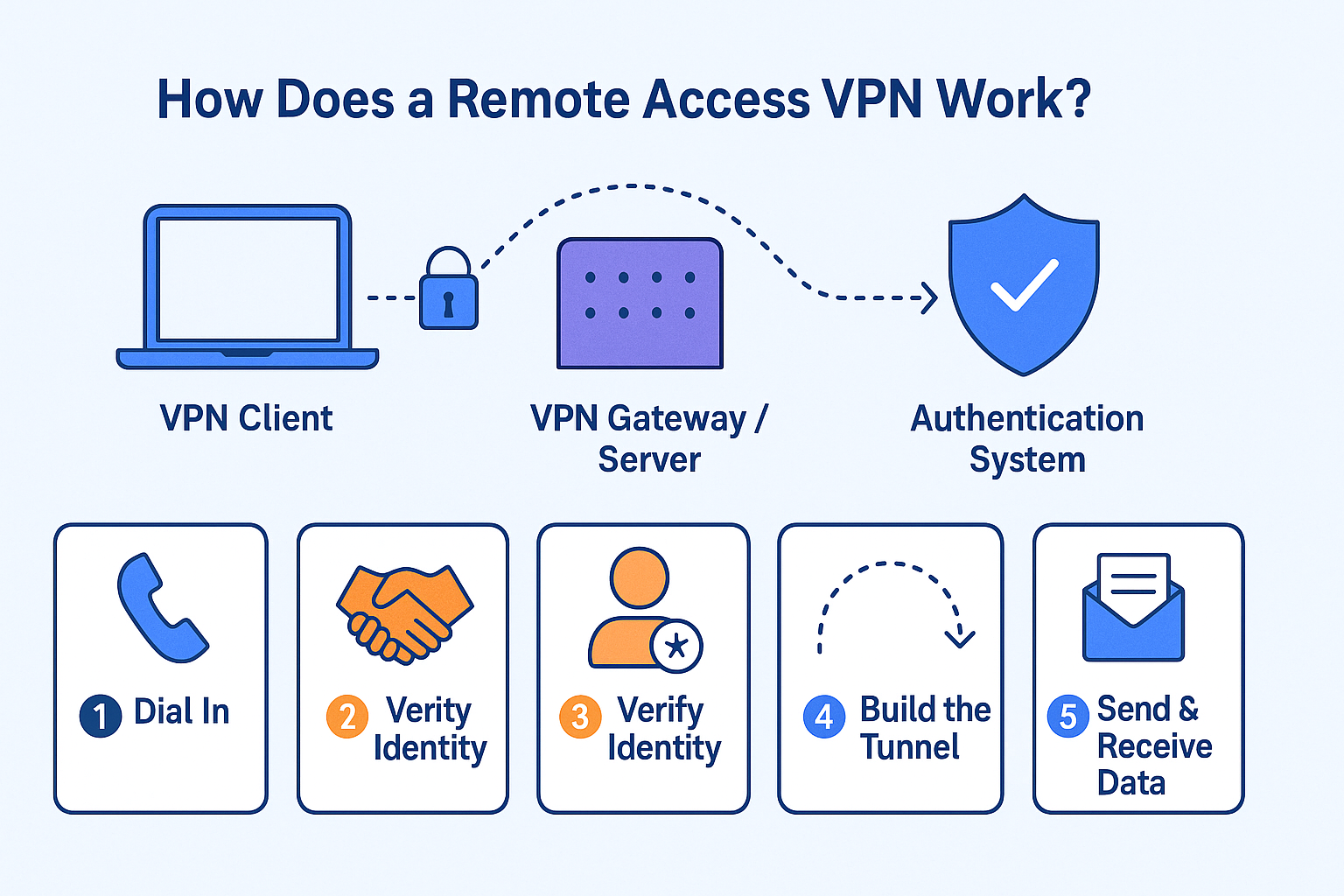
- VPN ClientThe app or built-in tool on your device that manages the connection. It handles login, encryption, and sending data.
- VPN Gateway / ServerUsually hosted by your company (on-site or in the cloud). This server verifies your identity and gives you access to internal tools.
- Authentication SystemConfirms that you are really you—via password, a multi-factor code, or a digital certificate. (For formal standards on MFA, NIST provides detailed guidance.)
🔄 The 5-Step Flow (Think of it like making a secure call)
- 1Dial InYour device reaches out to the company VPN server.
- 2Shake HandsBoth sides agree on how to encrypt the data (a handshake).
- 3Verify IdentityYou log in—using a password or other authentication.
- 4Build the TunnelA secure tunnel between your device and the internet.
- 5Send & Receive DataEverything flows through that encrypted path.
Even on public Wi-Fi, your connection is shielded from attackers and eavesdropping.
Pros, Cons & Best Practice Checklist
Like any tool, Remote Access VPNs have upsides and trade-offs. Here’s a breakdown.
Pros & Cons
Pros — Why People Use It
Title
Best Practices
- Use strong passwords and multi-factor authentication (MFA)
- Only give users access to what they need
- Keep VPN software updated
- Monitor login activity
- Add security software to employee devices
Set up a “kill switch” to block all traffic if VPN disconnects
Remote Access VPN vs. Site-to-Site VPN
Both are types of VPN—but they’re built for different jobs.
Remote Access VPN = For Individuals
Designed for employees, freelancers, and IT admins who need to log in from home or on the go. You use an app to connect, and then work like you’re in the office.
Site-to-Site VPN = For Office Networks
Connects entire locations—like a main office and a branch—through a permanent, behind-the-scenes VPN link. No app needed for daily use.
Feature | Remote Access VPN | Site-to-Site VPN |
|---|---|---|
Who connects? | Individual devices | Entire office networks |
How? | VPN app (like Zoom or Teams) | Always-on connection between network devices |
Setup | Each person installs the app and logs in | IT sets up special networking gear once |
Daily use | Open app and log in | No action needed—runs in background |
Best for | Remote work, travel, external contractors | Multi-office companies, synced systems |
Example
Remote Access VPN: You’re in a hotel and log into the VPN app to finish a report.
Site-to-Site VPN: Your New York and LA offices share one network—files and apps just work.
Quick-Start Setup Cheatsheet
Setting up a Remote Access VPN doesn’t require a tech background.
Here’s how most companies handle it:
Your company provides one (or tells you where to download it).
2. Install & Open It
It’s just like installing Zoom or Teams.
3. Enter Login Info
Usually a username, password, and maybe a one-time code.
4. Pick a Server
Choose from the company’s available access points (e.g., “HQ,” “Admin,” “Dev”).
5. Click Connect
The VPN forms a secure tunnel to your workplace network.
6. Start Working
You now have access to internal tools as if you were in the office.
💡 Some companies may use built-in VPN options (like IKEv2 on macOS or Windows), but most provide a preconfigured app to make things simple.
Warp It Up
A Remote Access VPN is a practical, secure way to work from anywhere without compromising your data.You don’t need to be in the building to use internal tools.
You just need the right connection.
To recap:
- It builds a private tunnel to your workplace network
- It’s encrypted end-to-end, even on public Wi-Fi
- It lets you work from anywhere, just like you’re at your desk
- It’s not the same as personal VPNs or full network VPNs
- With smart setup, it’s both secure and easy to use
If your job depends on safe access to internal files and systems outside the office, a Remote Access VPN is probably the right tool for the job.
FAQ — Beginner Questions, Answered
Can I use a VPN to work remotely?
Yes. A Remote Access VPN lets you securely access your company network from anywhere.
What’s the difference between a remote access VPN and a personal VPN?
Remote access VPNs connect you to private workplace networks. Personal VPNs hide your browsing and change your IP for privacy or streaming.
What’s the difference between VPN and remote connection?
A VPN secures your connection. A remote connection lets you access a system from afar. VPNs often protect remote connections, but they’re not the same.
What are the risks of using a remote access VPN?
Poor passwords, outdated software, or a misconfigured server can lead to data leaks. Always use strong security settings.
How do I set up a remote access VPN?
To set up remote VPN access:
-Install your company’s VPN app
-Log in with credentials
-Select a server and connect
Some setups use built-in options with manual settings.
What are the alternatives to remote access VPN?
What are 3 drawbacks of using VPNs of using a remote access VPN?
-May slow down your internet speed
-VPN server is a single point of failure if it crashes
-Requires regular maintenance and security updates
Still, VPN access remains a reliable remote work tool.



