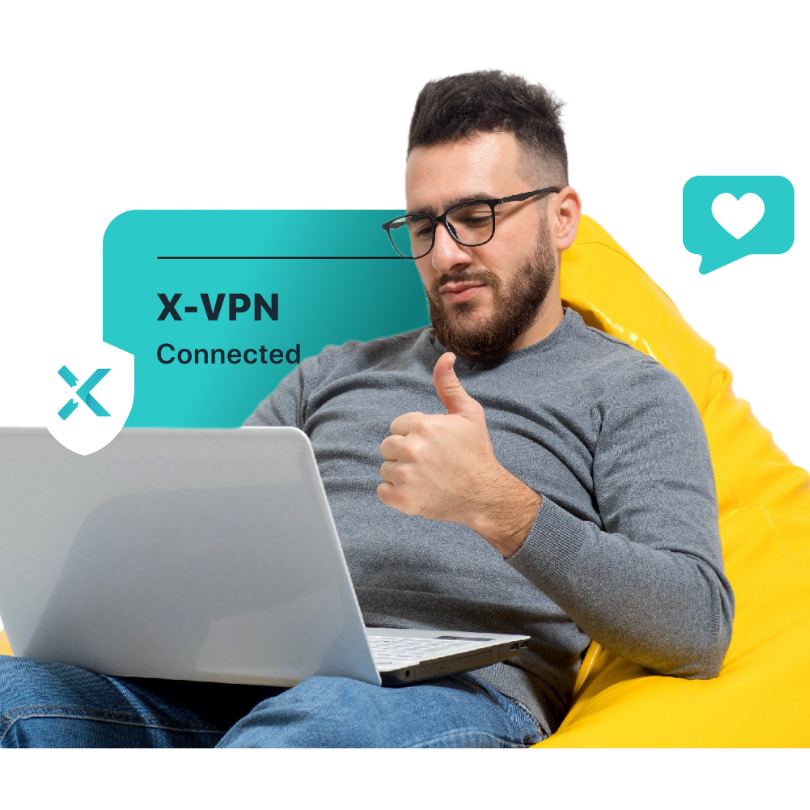Have you often heard the term “Private DNS” but not really know what it is? Actually, Private DNS isn’t complicated—it just uses encryption to make your device more secure and private when you visit websites. In this blog, we’ll explain everything you want to know about Private DNS in easy-to-understand language. Let’s get started!

Table of Contents
What is Private DNS?
What does Private DNS mean? Let’s start with the basics. When we go online, we usually type in website names like www.google.com or www.youtube.com. But computers and phones don’t really “understand” these website names. What they recognize are strings of numbers called IP address (for example, google.com’s IP is 8.8.8.8). To turn the website address you enter into the IP address your device needs, we use something called DNS.
DNS stands for Domain Name System. Its job is to translate website names into their matching IP addresses so your device can reach the right site. Without DNS, you’d have to type something like 142.251.35.100 every time you wanted to visit YouTube, which is very troublesome! However, regular DNS has a privacy problem: Your ISP or others can easily see which sites you visit.
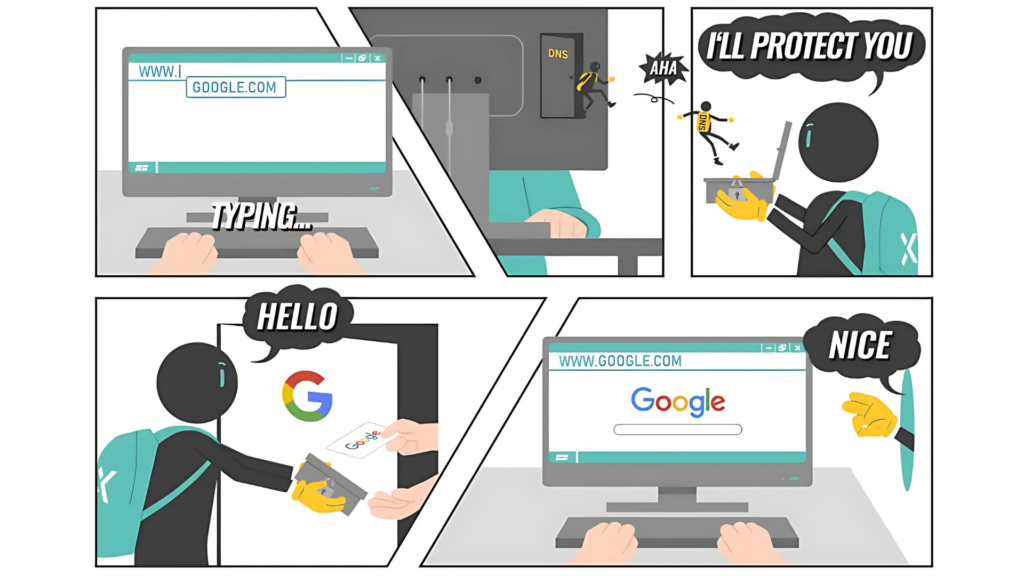
So, what is Private DNS? It builds on regular DNS by adding modern encryption. Basically, it puts a “lock” on the process of your DNS requests, so others can’t see which websites you’re visiting.
In short, DNS turns website names into IP addresses. Private DNS does the same thing—but keeps it more private and secure.
Well, how exactly does Private DNS work? Let’s keep reading to find out.
How Does Private DNS Work?
Private DNS works almost fully automatically for you, but there are actually several steps happening behind the scenes:
1. You Enter a Website: Let’s say you want to visit the X-VPN website, so you type xvpn.io into your browser.
2. Initiate a DNS Query: Your device needs to find out the IP address for xvpn.io in order to access it, so it sends out a DNS query request.
3. Encrypt the Query: If you have Private DNS set up, your device will automatically use an encryption protocol (like DoT or DoH) to scramble the DNS request before sending it. This is like locking an envelope before mailing it, making the content unreadable to others.
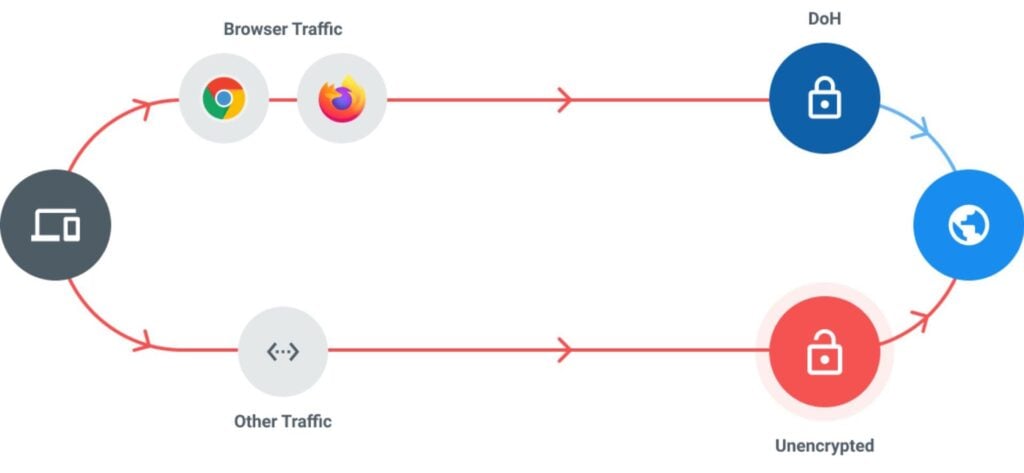
4. Send the Encrypted Request: The encrypted DNS request is safely sent to your chosen Private DNS server. Even if the request passes through different places (like your ISP or the Wi-Fi router), nobody in the middle can see what website you’re trying to visit—they just see random “gibberish.”
5. Server Decrypts and Looks Up IP: The Private DNS server receives your request, decrypts it, and looks up the IP address for xvpn.io.
6. Encrypt and Return the Result: Once the server finds the IP of xvpn.io, it sends the result back to your device in encrypted form. This entire process is protected by encryption.
7. Device Decrypts and Retrieves IP: Your device receives the response, decrypts it, and now knows the IP address for xvpn.io.
8. You Connect to the Website: With the IP address, your device can now “find” the actual website, and the website address you entered successfully opens!
That’s it! Compared to regular (public) DNS, Private DNS gives you better privacy. So, does everyone need to use Private DNS?
Do You Need Private DNS?
Do regular users really need Private DNS? It mainly depends on how much you care about privacy and security and what kind of internet environment you’re in.
Let’s look at the benefits of turning on Private DNS:
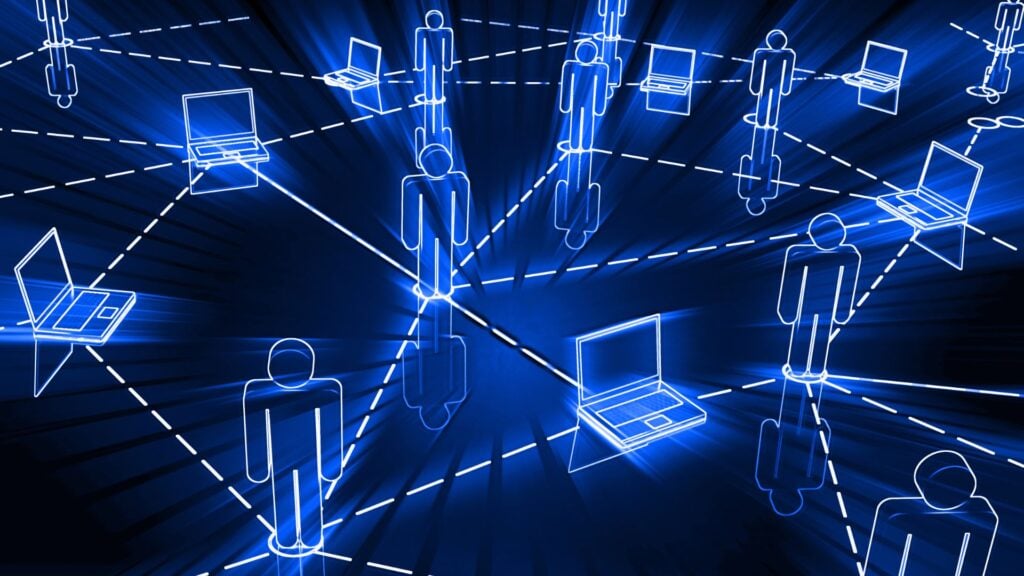
So, consider turning on Private DNS if:
- You use public WiFi a lot (like in cafes or airports): Private DNS can effectively prevent others from snooping on your browsing activity.
- You care about privacy: If you don’t want others (including your ISP) to know which websites you visit, Private DNS is a simple and effective solution.
- You need to control what sites people can access: Private DNS makes it easy for parents to block unsafe websites or for companies to limit access to certain sites at work.
Overall, Private DNS adds an extra layer of privacy and security to your online experience and is a recommended setting.
How to Set Up Private DNS? Step-by-Step Guide!
Although private DNS may sound mysterious, it’s actually very easy to set up! Just follow these steps on your device.
How to Set Up Private DNS on Android
- Open “Settings.”
- Go to “Network & Internet” > “Private DNS.”
- Choose “Private DNS provider hostname.”
- Enter the hostname (for example, dns.google).
- Tap “Save” to enable Private DNS.
How to Set Up Private DNS on Windows
- Go to “Settings” > “Network & Internet” > “Ethernet” or “Wi-Fi.”
- Right-click on your network and select “Properties.”
- Scroll down to “IP Settings” and click “Edit” > select “Manual.”
- Turn on the “IPv4” switch.
- Set your preferred and alternate DNS.
- Click the “Save” button to apply the settings.
How to Set Up Private DNS on iPhone
- Open “Settings” > “Wi-Fi.”
- Tap the “i” next to your current Wi-Fi network.
- Scroll down to “Configure DNS” > select “Manual.”
- Add your preferred DNS servers.
- For full DoH support, install and set up an app like Cloudflare’s 1.1.1.1.
How to Set Up Private DNS on Mac
- Click the Apple icon in the top left corner.
- Open “System Settings” > “Network” > “Wi-Fi.”
- Click “Details…” next to your current Wi-Fi network.
- Go to the “DNS” tab on the left.
- Click “+” to add your private DNS server, like 8.8.8.8 or 1.1.1.1.
- Click “Apply” or “OK” to save.
Now, you can enable Private DNS mode on all your devices to boost your online privacy and security!
Private DNS vs VPN: What’s the Difference?
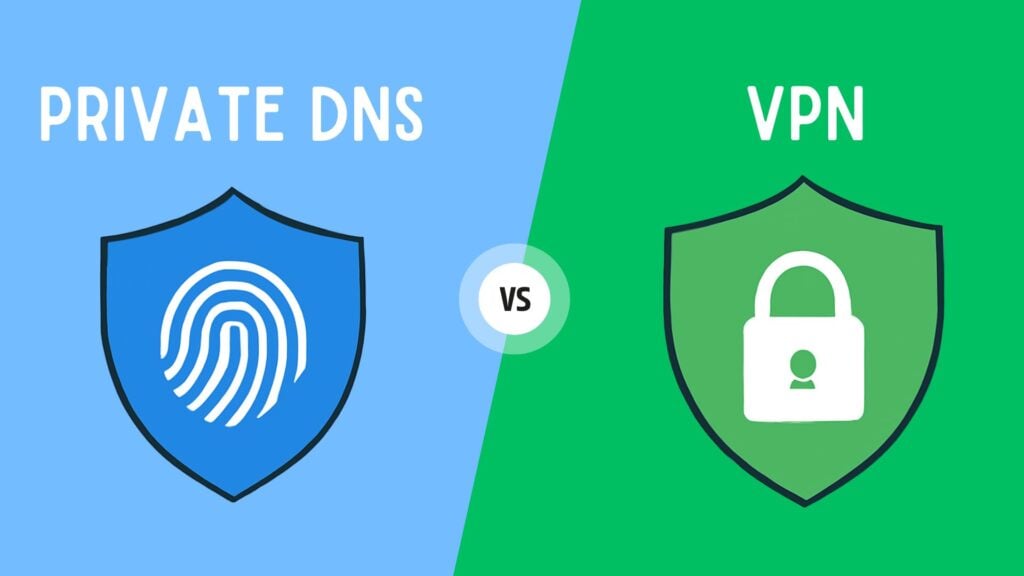
Are Private DNS and VPN the same thing? Many people confuse the two because they both seem to protect online security and privacy. But in fact, their principles and uses are quite different.
- Private DNS: Only encrypts your DNS requests. It doesn’t hide your IP address or protect all your internet traffic.
- VPN: Encrypts all your traffic—including DNS requests, your real IP address, and everything you do online.
Private DNS | VPN | |
|---|---|---|
What’s Protected | Only DNS requests | All internet traffic(DNS, IP, browsing) |
Hide Your Real IP | ❌ (Only DNS requests are hidden. Websites can still see your real IP) | ✅ (Websites see the VPN server’s IP, not yours) |
Access Blocked Content Worldwide | ❌ | ✅ |
Internet Speed Impact | No impact for most people | Can be a bit slower (All traffic is routed through the VPN server, which can cause some delay) |
Cost | Mostly free | Quality VPNs usually cost money |
That’s right—Private DNS only encrypts your DNS queries. It can’t give you full privacy protection like a VPN can. If you want a higher level of security and more online freedom, using a VPN is clearly the better choice.
Enhance Your Privacy and Security with X-VPN
While Private DNS can protect your DNS queries, it’s just a small part of privacy protection. For complete online protection, X-VPN is an excellent all-in-one solution!
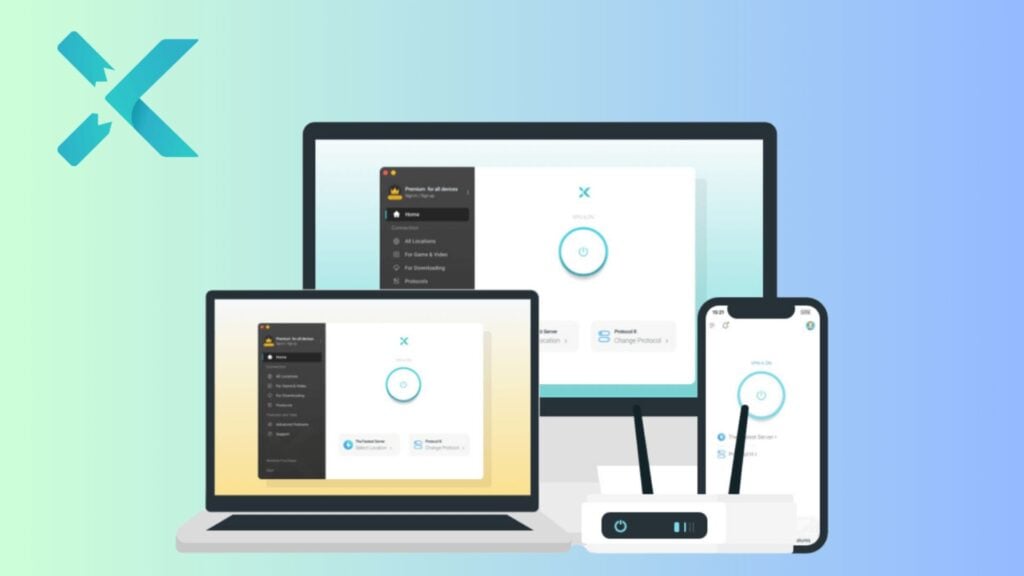
Here’s why:
- Full Encryption for All Your Online Activity: X-VPN uses military-grade AES-256 encryption and 11 advanced VPN protocols to protect all your online activities—browsing, apps, and downloads. Even your ISP can’t see what you’re doing.
- All-in-One Cybersecurity Suite: X-VPN includes tools like an ad blocker, malware site blocker, download protection, and dark web monitor to help keep you safe from online threats.
- Safe Connections on Any Wi-Fi: Public Wi-Fi can be risky. With X-VPN, your connection stays secure even in unknown or untrusted hotspots, so hackers and third parties can’t steal your sensitive data.
- Advanced VPN Security Features: Features like Kill Switch, Double VPN, and DNS leak protection further enhance your online security.
- Strict No-Logs Policy: X-VPN never tracks or shares your browsing history or DNS requests. Your privacy always comes first.
- Access Worldwide Content: With 8,000+ secure servers worldwide, you can safely access global content anytime, anywhere, easily bypassing geo-restrictions.
Whether you’re using Windows, macOS, Android, or iOS, X-VPN is quick and easy to set up. Once connected, you can enjoy comprehensive online protection and stronger privacy instantly. If you’re not satisfied, X-VPN offers a 30-day money-back guarantee, so you can try it worry-free!
Conclusion
Private DNS is an effective way to boost your online privacy and security. Try enabling Private DNS on your device now and use a VPN when needed for complete protection. Click below to get X-VPN for free and safeguard all your online activities!

FAQs
Should Private DNS be off or automatic?
Generally, enabling Private DNS is more secure and private than turning it off. Private DNS options like 1.1.1.1 or Google’s DNS give you better privacy and security, especially on public networks. Turning it off might lead to ISP default DNS hijacking or reduced privacy.
Is DNS 8.8 8.8 and 8.8 4.4 safe?
Yes, Google’s public DNS servers (8.8.8.8 and 8.8.4.4) are generally safe. They offer stable and fast DNS resolution services. However, they log query data (not end-to-end encrypted), which might be a privacy concern.
Is 1.1.1.1 a private DNS?
Yes, 1.1.1.1 is a private DNS service operated by Cloudflare. They don’t sell your data to advertisers, and they support DNS over TLS and DNS over HTTPS to keep you private and secure.
Can private DNS track you?
Yes, in theory, a Private DNS provider can log your DNS requests (like which sites you visit). To lower the risk of being tracked, choose a no-logs service like 1.1.1.1, or set up your own DNS server.
Is a VPN better than a private DNS?
Both VPNs and Private DNS have their own strengths. A VPN encrypts all your internet traffic and gives you complete privacy and security, while Private DNS only protects and encrypts your DNS requests.