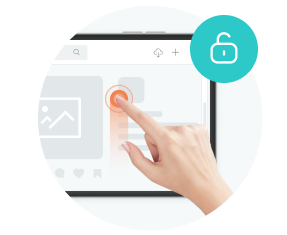There are many more reasons behind VPN connection issues aside from the cliché “internet issues”. Looking for a direct answer to why does my VPN keep disconnecting, as well as a quick fix? Here we packed away some of the most likely reasons, along with their identification and resolution.
Table of Contents
Quick Fix: Troubleshooting VPN Disconnection
To save you time, check the troubleshooting table below, quickly identify your problem and solve it.
Causes | Fixes |
|---|---|
Network Congestion | Avoid peak hours and heavy online activities. |
Weak Wi-Fi Network | Restart the router or switch to mobile data. |
Conflicting Settings | Disable power-saving mode, free the VPN app from antivirus and firewall. |
Outdated Devices | Update your device’s operating system and router’s firmware. |
Background Processes | Close unnecessary background applications. |
ISP Throttles VPN Traffic | Enable the VPN obfuscation feature. |
Restrict Network | Use mobile data or turn on VPN obfuscation. |
Server Overload | Switch between multiple servers to find an optimal one. |
High Ping | Connect to a VPN server that is closer to your location. |
Outdated VPN Protocols | Switch your VPN protocol to OpenVPN, WireGuard, IKEv2/IPSec, etc. |
VPN Lake of Maintenance | Switch to a trustworthy VPN provider. |
Inferior VPN Service Providers | Switch to a trustworthy VPN provider. |
This table only explains in a general way. To better pinpoint your problem and fix it accordingly, check the following sections.
1. Unstable Internet Drops VPN Connection
The stability of your VPN connection is heavily influenced by your primary internet connection. An unstable internet connection can lead to fluctuations in the VPN connection.
1) Network Congestion
Network congestion happens when too many users are trying to use the internet at the same time, usually at 7 to 9 o’clock at night. This congestion can lead to slower speeds, delays, or dropped connections.
▶️ How to Test?
Keep an eye on whether the VPN disconnects happen at the same times over several days. You can run a speed test and compare the results at different times. Here are some speed testing tools that are easy to start:
- Speedtest.net: test your download speed, upload speed, and ping.
- Spectrum.com/internet/speed-test: test your download and upload speed.
- Fast.com: test your download speed only.
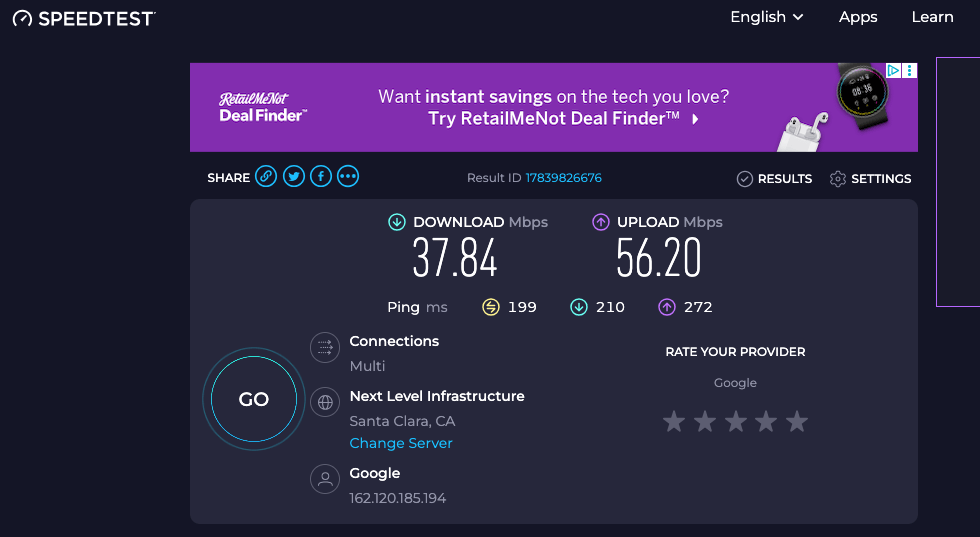
▶️ How to Fix?
- Avoid using VPNs at peak hours.
- Stop heavy bandwidth applications.
- Upgrade the bandwidth if there are multiple users in your home network.
2) Weak Wi-Fi Network
A weak Wi-Fi network is another commonly seen network issue that can lead to frequent VPN disconnections.
▶️ How to Test?
Test the internet speed after connecting to the Wi-Fi network, then switch to mobile data to see whether the speed performance improves.
▶️ How to Fix?
Move closer to the router, or restart your home router to free up memory and reset connections for a fresh start. Or, switch to your mobile data instead.
2. Improper Devices & Settings Cut VPN Off
Your VPN may frequently disconnect due to device issues like a conflicting setting, an outdated router or background processes.
1) Conflicting Settings
Conflicting settings on your device, like a firewall or antivirus software, may interfere with the VPN connection. Besides, a power-saving mode can also lead to a background process VPN being killed.
▶️ How to Test?
- Check whether a power saving mode is on, if so, turn it off to check the VPN connection.
- Disable your antivirus software and firewall temporarily to see if the VPN connects without interruption.
▶️ How to Fix?
Disable power-saving mode while using a VPN, and ensure that your VPN app is excluded from any restrictions set by your antivirus software or firewall.
2) Outdated Devices
Outdated device systems or routers can struggle to maintain stable VPN connections. The former one may lead to compatibility challenges, and problems with the router may affect your internet.
▶️ How to Test?
- Check your device’s operating system version to see if an available update is available.
- Accessing the router’s admin page by inputting the router’s IP address, username, and password that are labeled on the side or back of your router into a browser. Check for a firmware update under “Settings”, “Administration”, or “Advanced”.
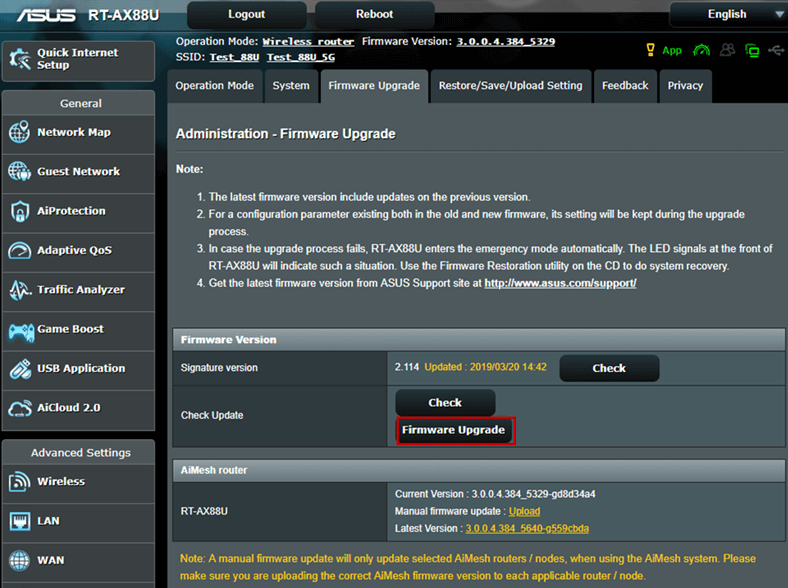
Image from ASUS
▶️ How to Fix?
- Update your device’s operating system to the latest version.
- Update your router’s firmware if it is outdated. If your router continues to perform poorly, consider purchasing a new one.
3) Background Processes
Having too many background processes running will consume your system resources and bandwidth, which might influence your VPN app’s performance.
▶️ How to Test?
For phones, swiping up from the bottom of the screen checks for background apps. For Windows, open your Task Manager, and on Mac, check the Activity Monitor.
▶️ How to Fix?
Close any unnecessary applications running in the background to free up system resources. Additionally, limit startup programs to improve overall performance.
3. ISP Throttles Your VPN Traffic
Your internet may not be as free as you expect, as all your activities are monitored by your Internet Service Provider. ISPs will intentionally stop VPN connections if you’re in a relatively monitored region. Also, at peak hours, they may block VPN traffic to free up more bandwidth for other users.
▶️ How to Test?
Run a speed test with and without a VPN connected. Compare the results to see whether there’s a significant drop in speed when using the VPN.
▶️ How to Fix?
Enable the VPN obfuscation feature to hide the fact that you are using a VPN.
4. Restricted Networks that Block VPNs
Many schools, companies, as well as public places offer a restricted Wi-Fi network that will filter VPN traffic, causing an unstable VPN connection.
▶️ How to Test?
Compare your VPN performance with that Wi-Fi network to that on your mobile data. If the keep disconnecting issue occurs only on the WI-Fi, you may be under a restricted network.
▶️ How to Fix?
To bypass restrictions, you can either connect your VPN with only your mobile data or turn on the obfuscation feature to disguise your traffic from VPN detection.
5. VPN Related Issues
VPN keeps disconnecting and reconnecting can be caused by the VPN itself. From the server you choose to the VPN protocols utilized, all played a vital role in the VPN connection stability.
1) Server Overload
Server overload occurs when many people connect to the same VPN server, and the divided bandwidth diminishes the performance.
▶️ How to Test?
Run a speed test for the current VPN server you are connecting to, then switch servers to compare the test results.
▶️ How to Fix?
You can fix the VPN disconnection issue caused by server overload by switching VPN servers.
2) High Ping
A high ping, or a high latency, is a key factor affecting VPN performance. The physical distance between your device to the server can greatly affect ping, so choosing a geographically closer server is crucial for optimizing speed.
▶️ How to Test?
Still, run a speed test with tools that show you the ping. For example, “speedtest.net” introduced above can tell your current ping. The lower the ping, the faster the server.
▶️ How to Fix?
Opt for a VPN server that is closer to you can greatly fix the high ping issue. Or, opt for a VPN service provider with a speed test. For example, X-VPN offers a built-in speed test for all its 8000+ VPN servers, which you can run to clearly see the server latency and package loss rate.
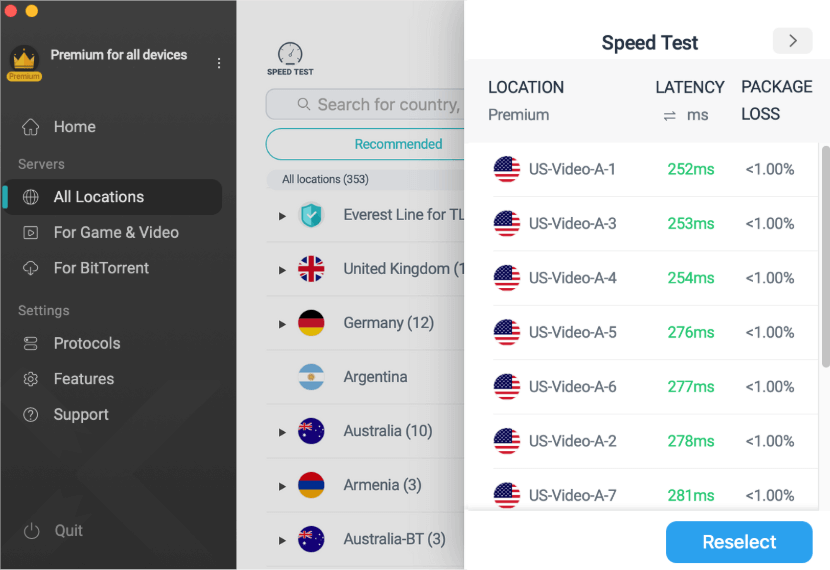
3) Outdated VPN Protocols
The choice of VPN protocol can also significantly affect connection speed and security. Outdated protocols may lack efficiency and lead to unstable performance.
For example, older protocols like PPTP tend to be less secure and stable than modern protocols like OpenVPN or WireGuard.
▶️ How to Test?
You need to manually check the current protocol you use to see whether your VPN disconnection issue comes from an outdated VPN protocol. Different product shows that in different places, find the “Protocols” under “Settings” or visit the VPN official website for more detailed information about the protocol it offers.
▶️ How to Fix?
- Manually switch your VPN protocols from an outdated protocol to modern options like OpenVPN or IKEv2/IPSec.
- If your VPN service provider does not offer a trusted protocol, consider changing to a VPN product instead.
4) VPN Lake of Maintenance
A VPN product poorly maintained can also cause bugs and connection issues. Regular updates are essential to ensure proper function.
▶️ How to Test?
- Check when the last update was on the app stores or on the official website.
- Check if support is readily available. Limited support options can suggest that the provider is not actively maintaining their service.
▶️ How to Fix?
Choose a trusted VPN provider that is proactive in maintaining and updating its service.
5) Inferior VPN Service Providers
The quality of the VPN service provider plays a crucial role in connection reliability and overall performance. Low-quality providers may leak your IP, expose your data, and keep you disconnecting and reconnecting.
▶️ How to Test?
There are many aspects to evaluate a VPN product. In addition to checking the rates and reviews on various app stores and review sites, here are some VPN tests you can run.
- DNS leak test: Assess whether the VPN properly routes DNS queries instead of exposing them to your ISP.
- WebRTC leak test: Evaluate whether your VPN can prevent your real IP address from being leaked via WebRTC technology.
- IPv6 leak test: Check whether your VPN can successfully protect your IPv6 from being leaked.
▶️ How to Fix?
Choose a reputable VPN provider with robust encryption, a strict no-log policy, enhanced security features, and ready customer support. Have no idea where to start? Check the following solution.
Best VPN for a Stable Connection
As the VPN connection issues and speed performance largely rely on the VPN product itself, it is necessary to use a trusted and stable VPN service provider. X-VPN stands out as one of the most stable VPN, ensuring you are always protected and browsing without interruptions.
8000+ High Quality VPN Servers
Built-in Server Latency Test
Up-to-Date VPN Protocols
Well Maintained & 7/24 Standby
Robust VPN Passes All Tests
How to Maintain VPN Connection Stability
Achieving a stable VPN connection requires proactive measures and consistent maintenance. Here are some additional tips for you to ensure a reliable and secure VPN connection.
- Regularly update VPN app: Each update of a VPN app means performance improvements, bug fixes, and compatibility with the latest operating systems. For example, the new X-VPN for Windows brought users additional security features that better serve users. Keep your VPN application up to date to ensure overall well-being.
- Regularly restart you router: Restarting your router can help resolve temporary issues and improve connectivity. Turning off your router when you leave home and restarting it at least once a month can help maintain your router better.
- Limit background processes: Even if you are not experiencing freezes, it is recommended to close unnecessary apps running in the background. This will help free up system resources and bandwidth, allowing the VPN to run more efficiently.
- Choose the right server: VPN server selection is also important to stay connected. Always choose a server that is geographically closer to you for lower latency. If you need a specific location, run a speed test to help find the optimal server, and consider using a static IP for more consistent performance.
- Choose proper protocols: Opting for a proper protocol is also vital for VPN stability. As many people are not that familiar with various protocols and how they perform, consider using a VPN like X-VPN that will auto match your online activity with a suitable protocol.
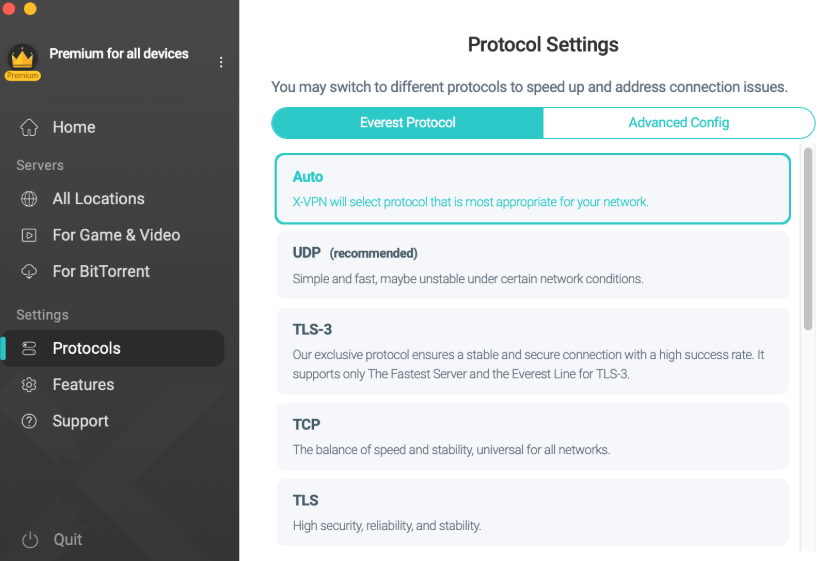
Conclusion
Here are basically all the situations a VPN disconnection happens. Instead of wondering “why does my VPN keep disconnecting?”, pinpoint your problem quickly with this guide and resolve issues effectively. For long-term stability, always choose a reputable VPN service provider like X-VPN and develop good usage habits.
FAQs
Why Does My VPN Keep Disconnecting on My iPhone?
VPN disconnections largely rely on a poor network. To troubleshoot, try restarting your router or switching to your mobile data.
Why Does My VPN Keep Disconnecting on My Laptop?
On a laptop, VPN disconnections can often result from conflicting firewalls or antivirus settings, or heavy background processes. Ensure your VPN app is not blocked by your firewalls or antivirus settings, and close unnecessary applications to free up system resources.
Why Does My VPN Keep Disconnecting on Android?
For Android devices, VPN disconnections may stem from battery optimization settings or too many background apps. Please check your battery settings to turn off battery saving mode and close any unnecessary background apps.