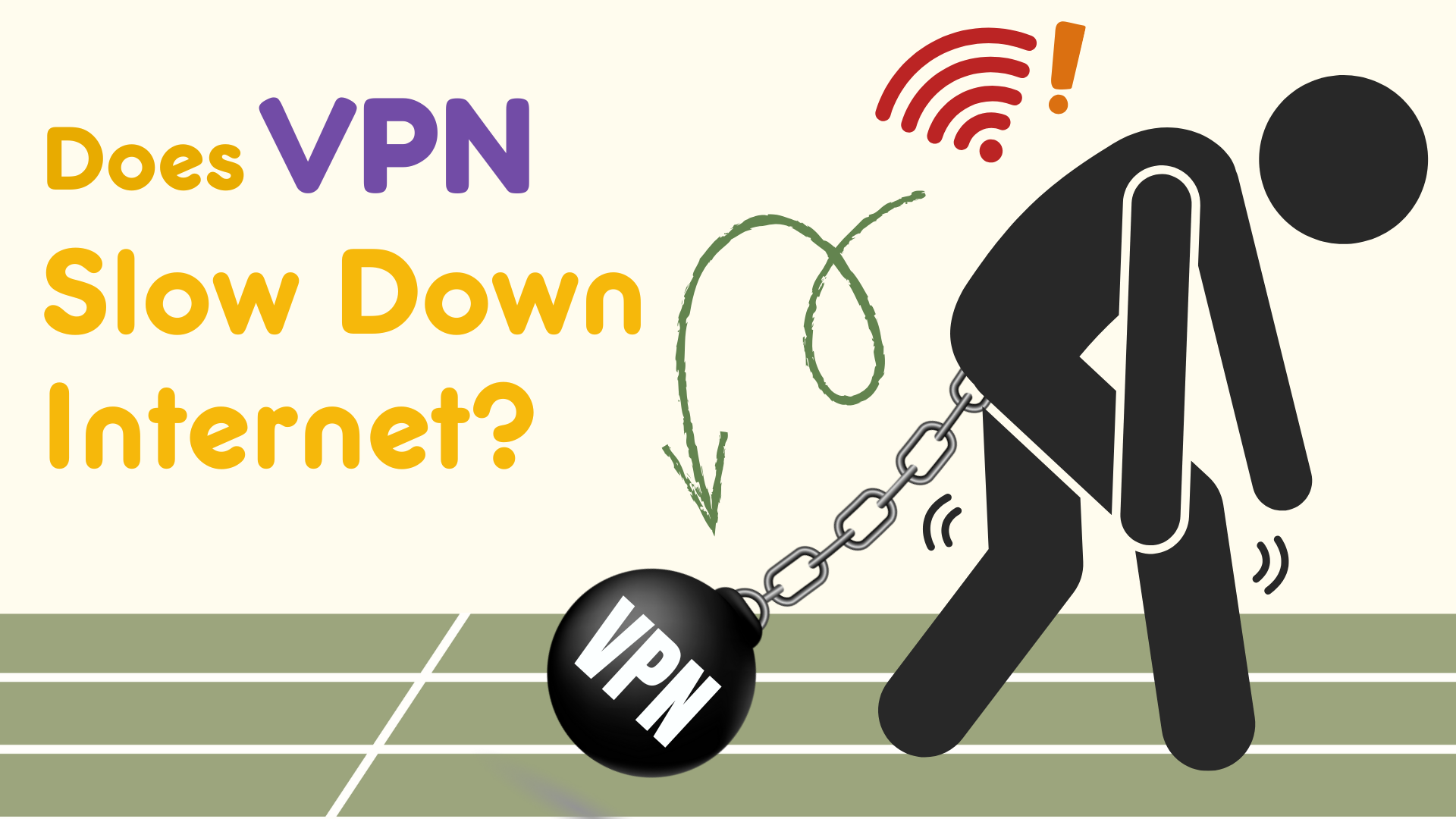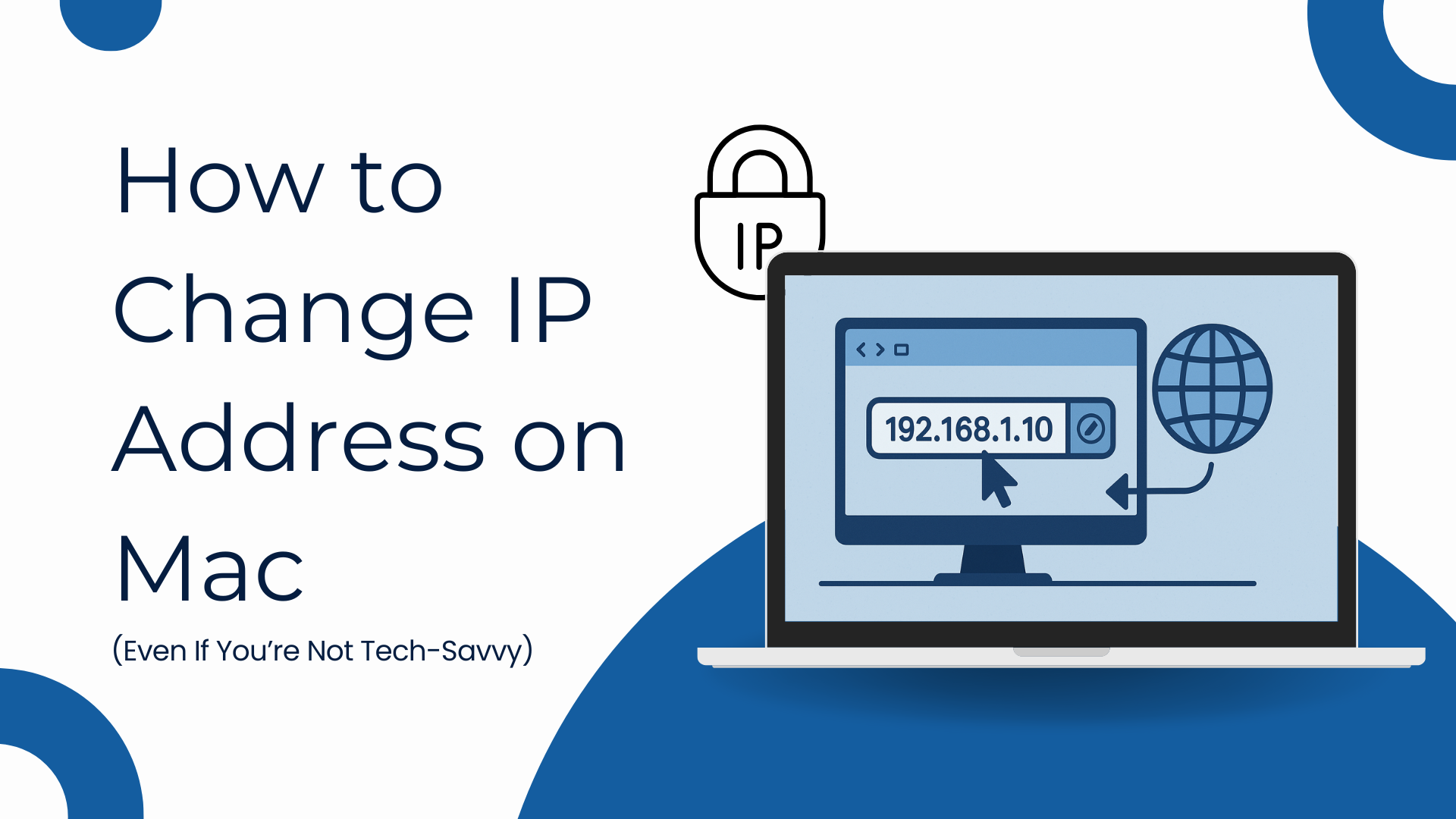
TL;DR: How to Change IP Address on Mac — 4 Quick Methods
- Use a VPN: The easiest way to change your public IP and location in one click.
- Manual setup: Go into Mac network settings and enter a new IP address yourself.
- Restart your router: Unplug and plug back in to request a new dynamic IP from your ISP.
- Try a proxy or public Wi-Fi: Switch networks to temporarily get a different IP.
Have you ever tried to visit a website, only to find it’s blocked in your country? Or maybe you’ve noticed ads following you everywhere online, even after switching browsers? These are just a few signs that your IP address might be revealing more than you’d like.
The fix? Changing your IP is easier than you think.
In this guide, we’ll show you simple ways to change it — using your Mac settings, a VPN, and more. Plus, we’ll answer common questions like “Can I change my IP without a VPN?” and “How do I reset my IP?”
If you’d like to understand how IP changes work across all devices and networks, check out our Complete IP Address Change Guide.
Table of Contents
What Is an IP Address and Why Does It Matter?
Think of your IP address as your home address on the internet. It tells websites and apps who you are and where to send the data you requested.
Just like the post office needs your street address to deliver a package, the internet needs your IP address to send you search results, videos, emails — everything.
Two types of IP addresses you should know:
- Private (local) IP address: This is used inside your home or office network. It helps your Mac communicate with your router and other devices like printers or smart TVs.
- Public IP address: This is the one the outside world sees. It’s assigned by your internet provider and tells websites your approximate location — often down to your city or even neighborhood.
That’s why changing your IP address — especially your public IP — can:
- Help you hide your real location
- Regain access to websites that may not be available in your region
- Or even solve some connectivity issues
So when we talk about how to change IP address on Mac, we might mean:
- Switching your local IP for technical setups
- Or changing your public IP to browse with more freedom
And just before we move on — you might’ve seen some IPs that look short, like 192.168.0.1, and some that are long and full of colons, like fe80::1cbb:abcd:…
What’s the difference?
Let’s clear that up quickly
💡 IPv4 vs IPv6: Do You Need to Worry About It? Nope — not for this guide.
Just know that:
IPv4 is the most common type (looks like 192.168.1.1).
IPv6 is the newer version (looks like fe80::1cbb:abcd:1234).
Both serve the same purpose: identifying your device. The good news? Changing your IP works the same way for both.
Why Would You Want to Change Your IP Address on Mac?
Your Mac’s IP address affects more than you think — from what you can access online to how private your browsing is.
Here are the most common reasons people want to change their IP address on Mac:
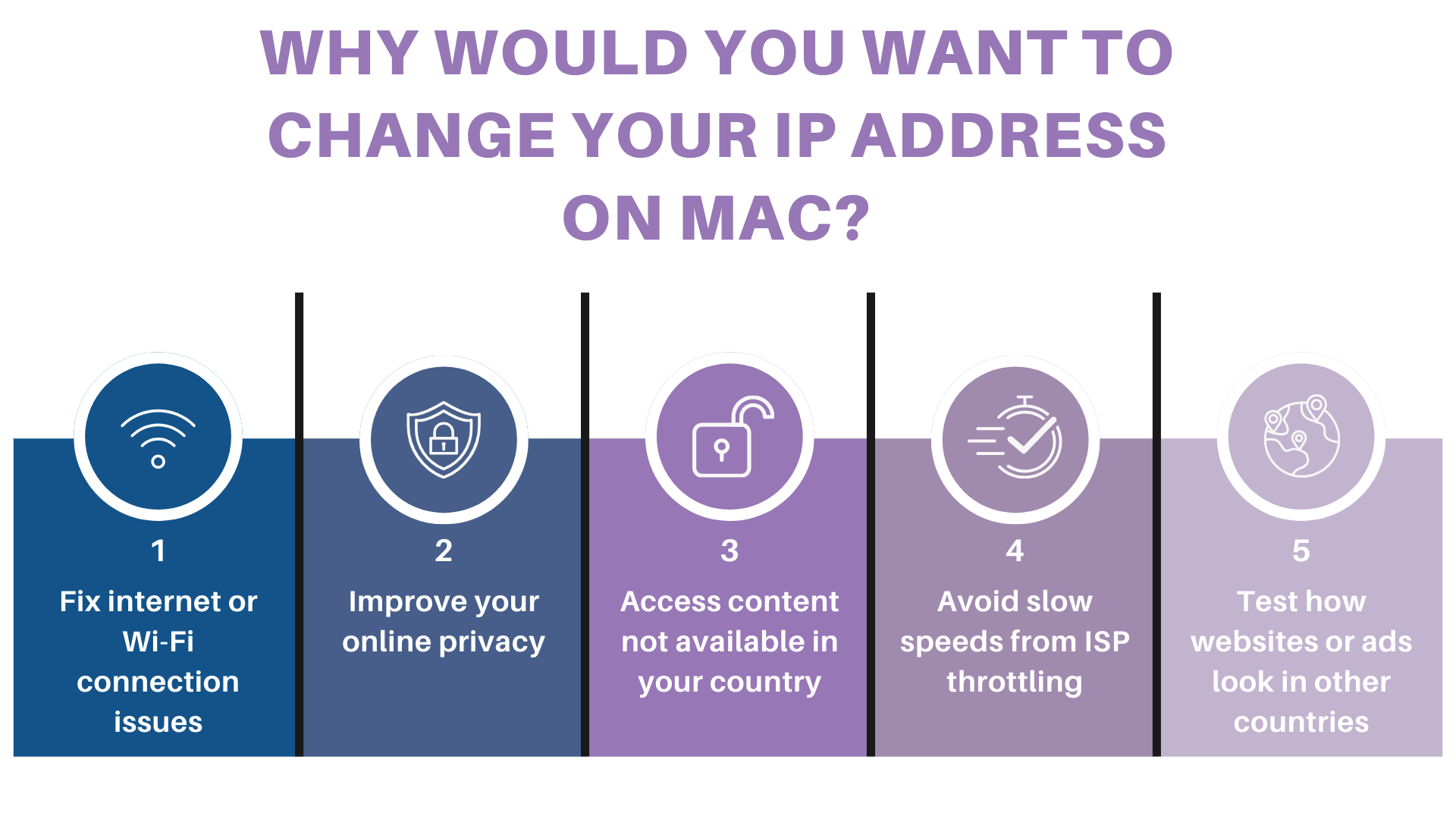
- Fix internet or Wi-Fi connection issuesSometimes your current IP address causes conflicts on your network, especially if two devices are accidentally using the same one.
Changing or resetting your IP address can often resolve the issue in seconds. - Improve your online privacyYour public IP can reveal your approximate location to websites, advertisers, and even trackers.
If you want to stay more private, changing your IP — especially with a VPN — helps mask who and where you are. - Access content not available in your countrySome streaming platforms and websites offer different content depending on your region.
By changing your IP, you can appear to be in a different country — helping you view content that’s otherwise unavailable in your area. - Avoid slow speeds from ISP throttlingSome internet providers may slow down certain types of traffic — like streaming or large downloads — based on your IP behavior.
Getting a new IP (especially via a VPN) can help you avoid these slowdowns. - Test how websites or ads look in other countriesIf you work in marketing, design, or development, you may want to see how your website or ads appear in other regions.
Changing your IP lets you simulate being in another country, making it easier to run geo-based quality checks or compare pricing differences.
All the Ways to Change Your IP Address on Mac (And Which One’s Right for You)
Now that you know why you might want to change your IP address, let’s walk through the most common methods — and help you quickly figure out which one fits your situation best.Each method has its pros and cons. Some are instant, others require a bit of setup. Some change your local IP, and others affect your public IP — the one websites and services actually see.
Quick Comparison Table: Mac IP Change Methods
Method | Changes Public IP? | Best For | Safe? | Easy? |
|---|---|---|---|---|
Use a VPN | ✅ | Privacy, location change, content access | 🌟🌟🌟 | 🟢 Very easy |
Manual setup in System Settings | ❌ | Network fixes, local config | 🌟 | 🟡 Moderate |
Restart your router | ✅ | Refreshing IP from ISP | 🌟 | 🟢 Easy |
Use a proxy or public Wi-Fi | ✅ | Short-term IP change | ❌ | 🟡 Moderate |
Not sure which one to pick? Start here
- Want a quick, safe, and secure way to change your IP address, appear in another country, or access content that’s only available in certain regions? → Use a VPN
- Need to troubleshoot your Mac’s local network issues or set a fixed IP? → Try manual setup
- Just want to refresh your IP to fix a small bug or slow connection? → Restart your router
- Looking to test how your content or ads appear in other locations? → VPN or proxy will help
Next, we’ll break down each method step by step — starting with the one most people choose first: using a VPN.
Method 1: Use a VPN to Change Your IP Address on Mac
If you’re looking for the easiest and most secure way to change your IP address on a Mac, a VPN is your best option.
A VPN (Virtual Private Network) works by routing your internet traffic through a remote server. This instantly replaces your public IP address with one from the country or region you select — all while encrypting your connection to keep you safe from trackers and snoops.
Why choose a VPN?
- Changes your public IP instantly
- Lets you appear to browse from another country
- Protects your data on public Wi-Fi
- No technical setup needed — one click and done
How to change your IP address on Mac using a VPN
If you want the easiest and safest way to change your IP address on Mac, you can use X-VPN. It only takes a few clicks:
Steps with X-VPN
- Download and install X-VPN on your Mac from the official website
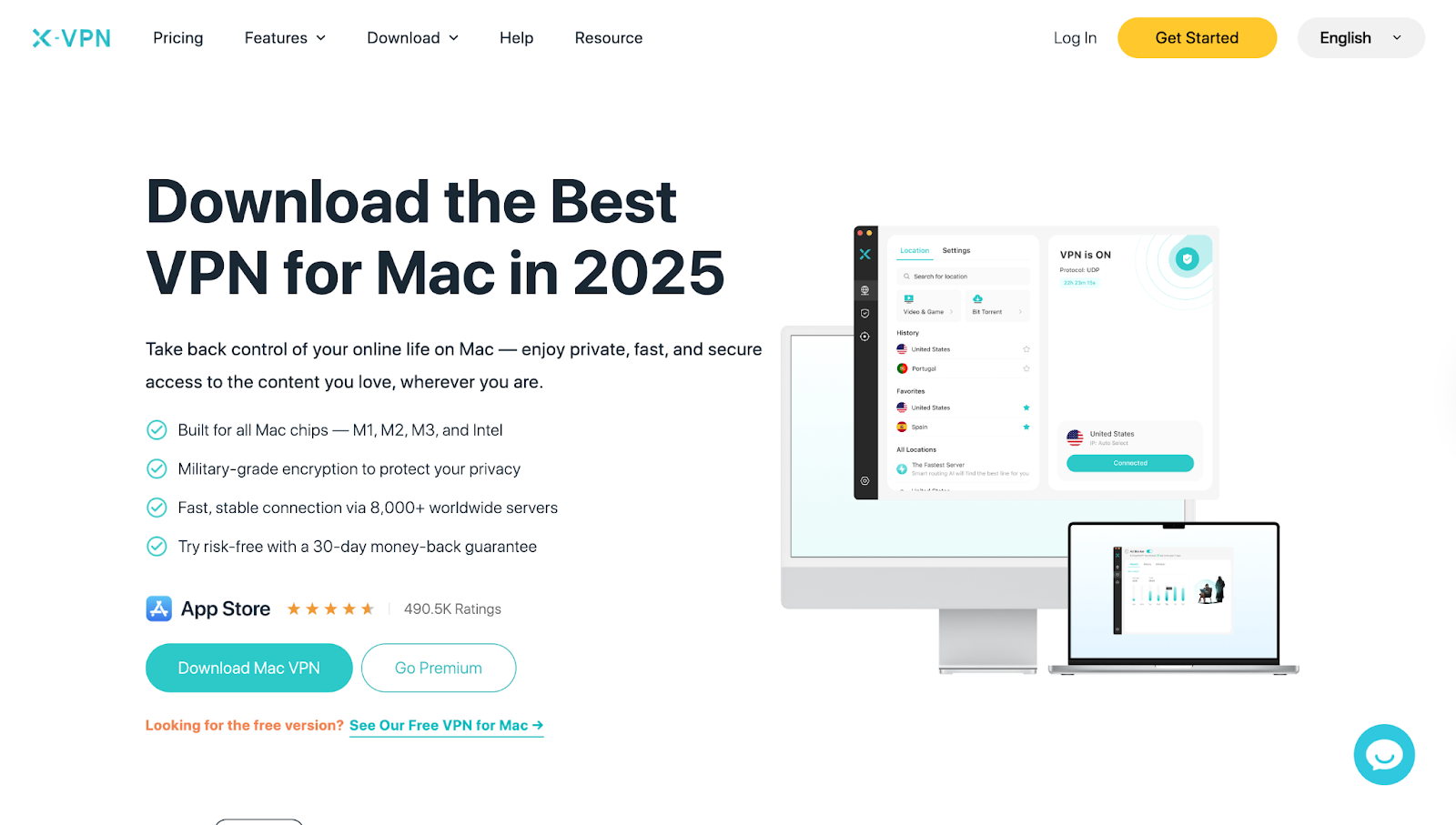
- Open X-VPN and sign in
- Select a server location — X-VPN offers 10,000+ servers worldwide, so you can pick a country or let the app choose the fastest one for you
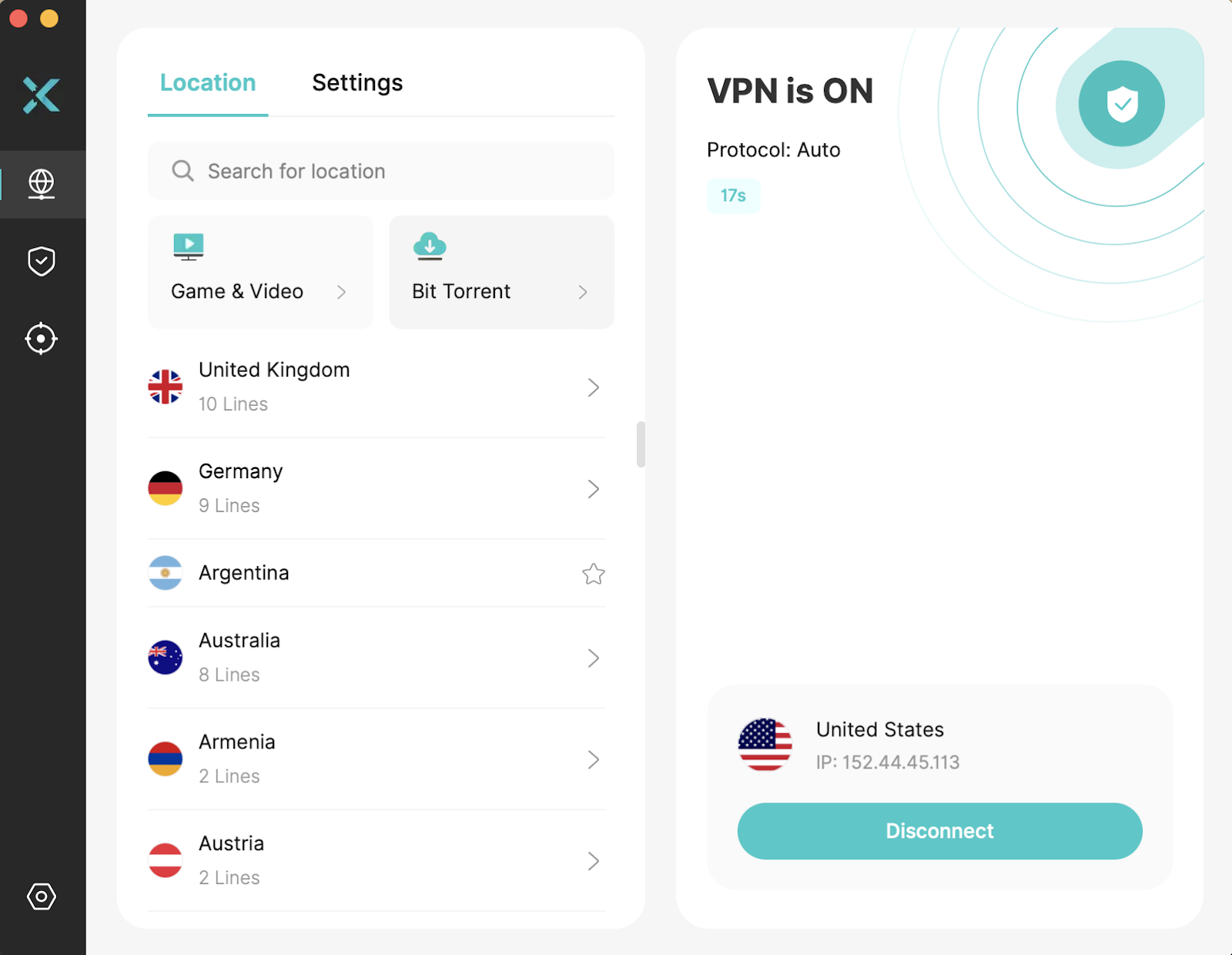
- Click “Connect” — and you’re done!
Your Mac will now show a new IP address, based on the server you selected
How do you know it worked?
You can use X-VPN’s free What Is My IP Address tool to instantly check your new IP.
If you’re connected, the tool will show the updated IP address and its location, matching the server you chose.
A few tips
You can change your IP anytime by switching to a different VPN server
VPNs are legal in most countries, but always use them responsibly
If you prefer to manually set a specific IP address on your Mac for local use, we’ll show you how to do that too — no extra tools required.
Method 2: Manually Change Your IP Address on Mac (Local IP)
This method won’t change your public IP — the one websites see — but it’s useful if you want to:
- Set a fixed IP address on your local network
- Troubleshoot connection issues
- Avoid IP conflicts when multiple devices are using the same network
Your Mac normally gets an IP automatically from your router. But you can switch to manual IP assignment and enter one yourself.
How to change your IP address manually on Mac
- Click the Apple menu and choose System Settings (or System Preferences on older versions)
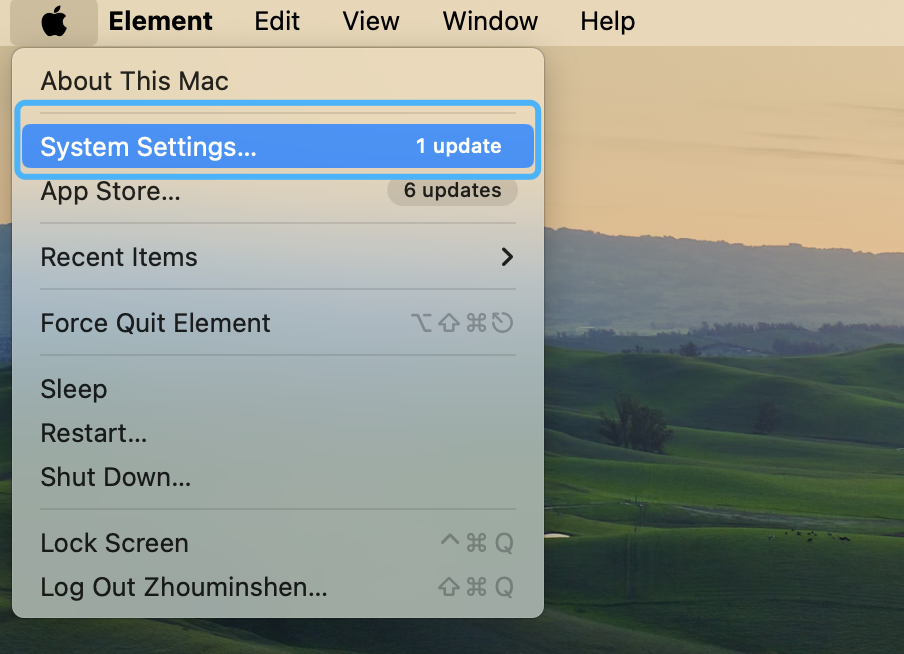
- Select Network from the sidebar
- Choose your active connection (usually Wi-Fi), then click Details or Advanced
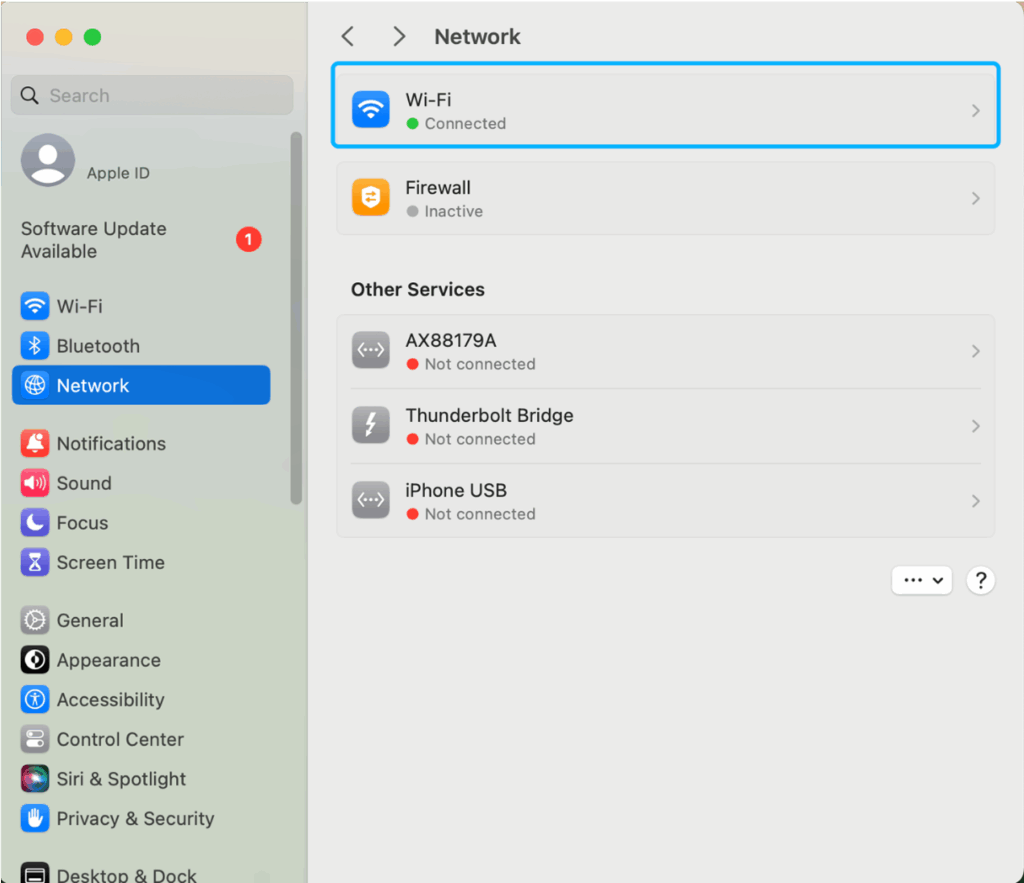
- Go to the TCP/IP tab

- Next to “Configure IPv4,” select Manually

- In the fields below, enter:

- A new IP address (e.g., 192.168.1.200)
- Your Subnet Mask (usually 255.255.255.0)
- Your Router/Gateway address (e.g., 192.168.1.1)
- Click OK and Apply to save changes
A few tips before you start
- 1Make sureyour new IP address is within your router’s allowed range (and not already in use by another device)
- 2If you’re unsurelog in to your router settings or contact your internet provider for guidance
- 3This only changes your local IPyour public IP remains the same
When would I use this method?
- Your Mac says “IP address conflict” or can’t connect to Wi-Fi
- You need a static IP to set up things like port forwarding or remote access
- You want more control over your home network
If this feels too technical or doesn’t solve what you need, don’t worry — the next method is even simpler: just restart your router, and your IP might change automatically.
Ready? Let’s move on.
Method 3: Restart Your Router to Reset Your IP Address
If you don’t want to install extra software or dive into settings, the simplest way to reset your IP address is by restarting your Wi-Fi router.
Most internet providers (ISPs) assign dynamic IP addresses that can change whenever your router reconnects. By powering it off and on again, you may be given a new public IP.
How to reset your IP address by restarting your router:
- 1Unplug your routerfrom the power source
- 2Wait 5–10 minutessome ISPs may require longer downtime
- 3Plug it back inand wait for the internet connection to restore
- 4Use X-VPN’s free IP Address Checkersee if your IP has been refreshed
- 5Compare the new IPwith the old one to see if it changed
Things to keep in mind
- Some ISPs may reassign the same IP address if the downtime is too short — try leaving the router off longer if it doesn’t change
- This method won’t let you pick a specific location or country
- It’s best used for quick fixes — like when you suspect your IP is blocked, or you’re troubleshooting a connection issue
When should you use this method?
- To refresh your network connection without technical setup
- To see if a new IP resolves slow speeds or connection drops
- When you want to change your IP address for free, without extra apps
Another way to get a different IP — without changing router settings — is by using a proxy server or connecting to a different Wi-Fi network.
Method 4: Use a Proxy or Public Wi-Fi to Change Your IP Address
Another way to change your IP address on Mac is by connecting through a proxy server or simply switching to a different Wi-Fi network.
Both methods can give you a new IP, but they come with trade-offs.
Option 1: Connect to a different Wi-Fi network
- Join a coffee shop, library, or public hotspot Wi-Fi
- Once connected, your Mac will use the IP address of that network
- Simple and free — but be cautious on public Wi-Fi, as it’s often less secure
Option 2: Use a proxy server
A proxy server acts as a middleman between your Mac and the internet. Instead of websites seeing your original IP, they see the proxy server’s IP.
How to set up a proxy on Mac:
- 1Go to Apple menu→ System Settings → Network
- 2Choose your active Wi-Fi connection→ Details
- 3Open the Proxies tabenter proxy server’s IP address and port number
- 4Click OKto apply
Things to keep in mind
- Proxies don’t encrypt your data — websites and hackers may still see what you’re doing
- Free proxies may log your activity or inject ads
- Public Wi-Fi is also unencrypted, so avoid logging into sensitive accounts (like banking or work email)
When should you use this method?
- To temporarily change your IP address without extra apps
- To test websites or apps from a different network
- If VPNs aren’t an option, but you still need a quick IP change
Now that you know the main methods — VPN, manual setup, router restart, and proxies/Wi-Fi — the next step is to confirm that your IP address actually changed. Let’s see how to do that in seconds.
How to Check If Your IP Address Has Changed
After you try one of the methods above, you’ll want to confirm that your Mac is actually using a new IP address. Luckily, it only takes a few seconds.
Quick ways to check your IP address
- Use Google
- Open Safari or Chrome and type “what is my IP”
- Google will instantly show your current public IP address at the top of search results
- Open Safari or Chrome and type “what is my IP”
- Use an online IP checker
- You can use X-VPN’s free What Is My IP Address tool to instantly check your new IP.
- Websites like whatismyip.com or iplocation.net will display your IP and approximate location
- Check in Mac system settings
- Go to System Settings → Network
- Select your active Wi-Fi → Details → TCP/IP tab
- Your current IP address will be listed there
- Go to System Settings → Network
Tip
Compare your before and after IP addresses
If the numbers changed, it means your IP has been successfully reset or updated
If they’re the same, try a different method (VPN or longer router restart usually works best)
Conclusion: Changing Your IP Address on Mac Is Simple
Your IP address is like your online address card — and sometimes, you need to change it. Whether you’re fixing a Wi-Fi issue, improving your privacy, or trying to see content that isn’t normally available in your area, there’s a method that fits your needs.
Here’s the quick takeaway:
- Use a VPN → The easiest and safest way to change your public IP, appear in another country, and keep your browsing private
- Manual setup in settings → Best for setting a fixed IP or solving local conflicts
- Restart your router → A fast way to reset your IP address from your ISP
- Proxy or public Wi-Fi → Works for temporary IP changes, but with less security
How to change IP address on Mac depends on your goal. If you want privacy and flexibility, go with a VPN. If you just want to refresh your connection, restarting your router or adjusting settings will do the job.
Changing your IP isn’t complicated — it’s simply about picking the right method for what you need.
Let’s answer some common questions about changing your IP on Mac — the kind people often search on Google. This will help clear up confusion and boost your confidence before you try it yourself.
FAQ
How do I get a new IP address for my Mac?
You can get a new IP address on your Mac in 4 ways:
–Use a VPN to instantly assign a new public IP
–Restart your Wi-Fi router to request a new IP from your ISP
-Change your IP manually in Network > TCP/IP settings
–Connect to a different Wi-Fi network
Does changing your MAC address change your IP address?
No, changing your MAC address does not automatically change your IP address.
-MAC address is a hardware ID for your network adapter
-IP address is assigned by your router or VPN
They serve different purposes, and changing one doesn’t directly affect the other.
What are the disadvantages of changing IP address?
Changing your IP address is generally safe, but may cause:
-Temporary login verification from banking or email apps
-Geo-restricted content changes (e.g., pricing, search results)
-Disruption in remote access settings or devices using static IP
Can I change my IP address on Mac without a VPN?
Yes, you can. Here are your options:
–Restart your router to get a new dynamic IP from your ISP
–Manually set a local IP in your Mac’s network settings
–Use a proxy or connect to a different Wi-Fi network
These methods may not change your public IP or location as reliably as a VPN.
Is it safe to change my IP address?
Yes. Changing your IP is:
–Legal and safe in most countries
–Low-risk if done through system settings, VPNs, or router restarts
Avoid using untrusted proxy servers or insecure public Wi-Fi for sensitive activities.
Does changing my IP address improve privacy?
Yes — especially when using a VPN. It helps:
-Mask your real location
-Prevent tracking by websites, advertisers, and ISPs
-Secure your connection on public Wi-Fi
Is it legal to change your MAC address?
Yes, in most countries it’s legal to change your MAC address for privacy or testing purposes.
However:
-It may violate some network or workplace policies
-It’s illegal if used to impersonate another device or commit fraud
-Always use responsibly.