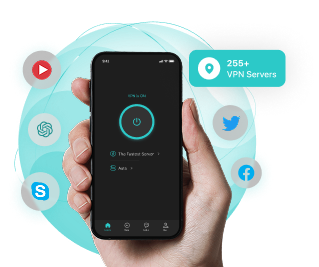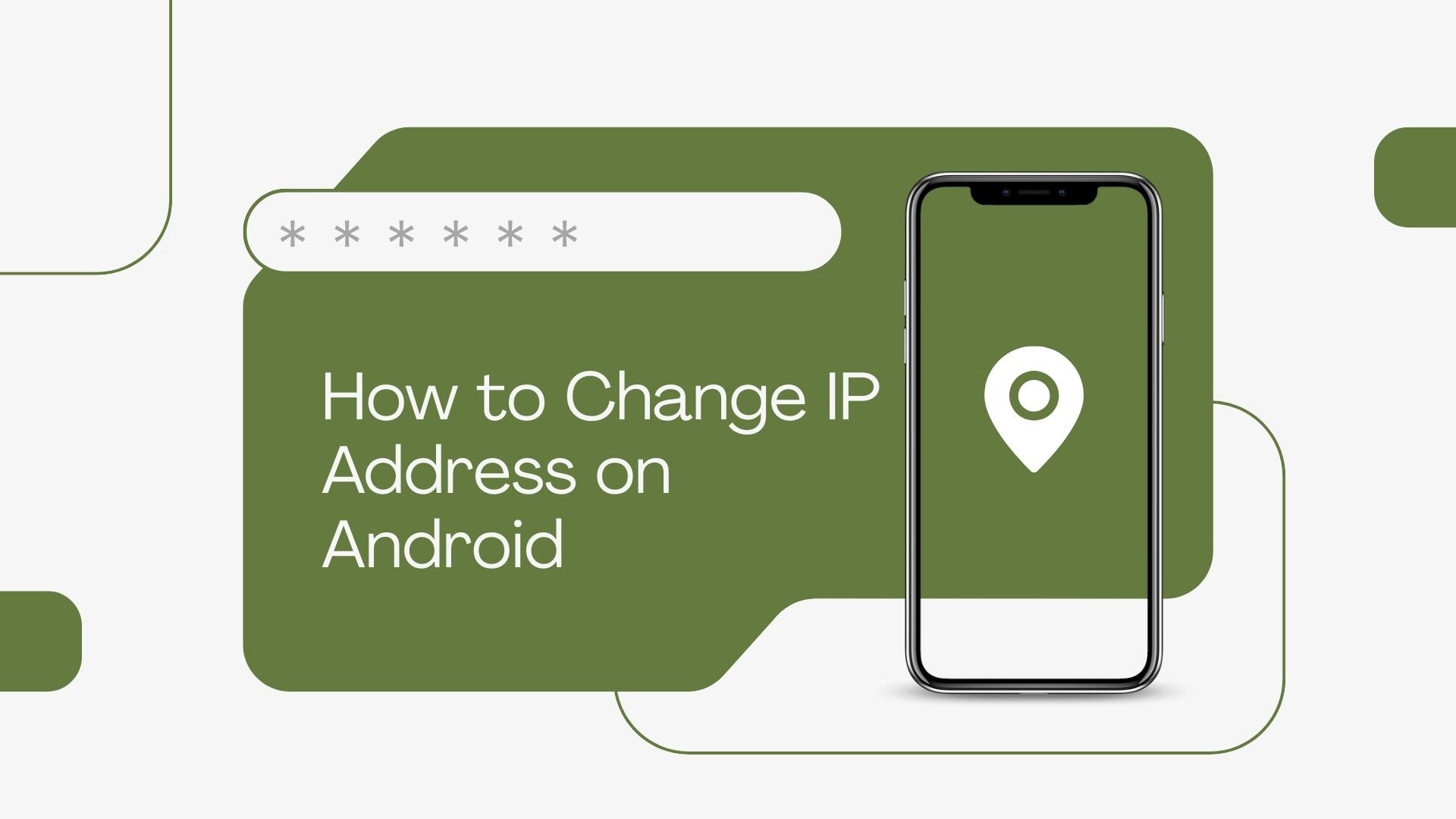
Need a new IP address for your Android phone? Search no further, this guide illustrates how to change IP address on Android either with or without a VPN. Most importantly, they are all free! Follow this tutorial to get a new IP address for endless browsing.
Table of Contents
Can You Change Your IP Address on Android?
Yes, here are various methods to change the IP address on Android. Before you proceed, however, it’s important to understand whether you want to change your private IP address or your public IP address.
- Private IP Address on Android: This is the address assigned to your Android phone within a local network, mostly a home Wi-Fi. This dynamic assigned IP makes it possible for internal devices to communicate with each other. Your private IP is not visible on the internet; it’s only used for local connectivity.
- Public IP Address on Android: This is the address assigned to your Android network by your Internet Service Provider. It acts as the only identifier of your device on the Internet. But when browsing online with a Wi-Fi connection, websites and online services see your router’s public IP address instead of your Android phone’s.
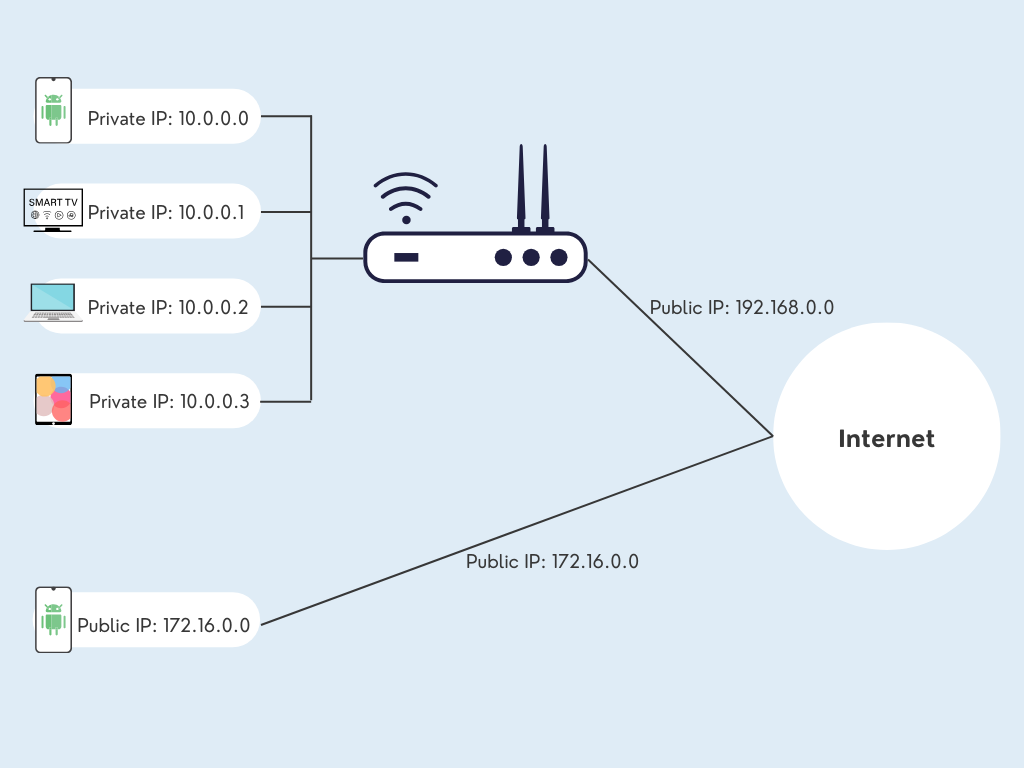
However, due to the global shortage of IPv4 addresses, chances are your Android phone shares a public IP with its neighbors even if you are not connected to Wi-Fi. Most mobile operators assign your phone a private IP address on the carrier’s internal network, just like how Wi-Fi networks work.
Before Change – How to Find IP Address on Android?
To better manage your IP and help check whether your IP address has successfully changed on Android, let’s check and record your current IP with simple steps.
Find Private IP Address
Whether you are connecting to Wi-Fi or not, you can directly check the private IP address given to your phone in system settings.
Step 1. Open your phone settings.
Step 2. Directly type “IP” into the search box.
Step 3. Tap the first result, and you can see your private IP address, whether with or without a Wi-Fi connection.
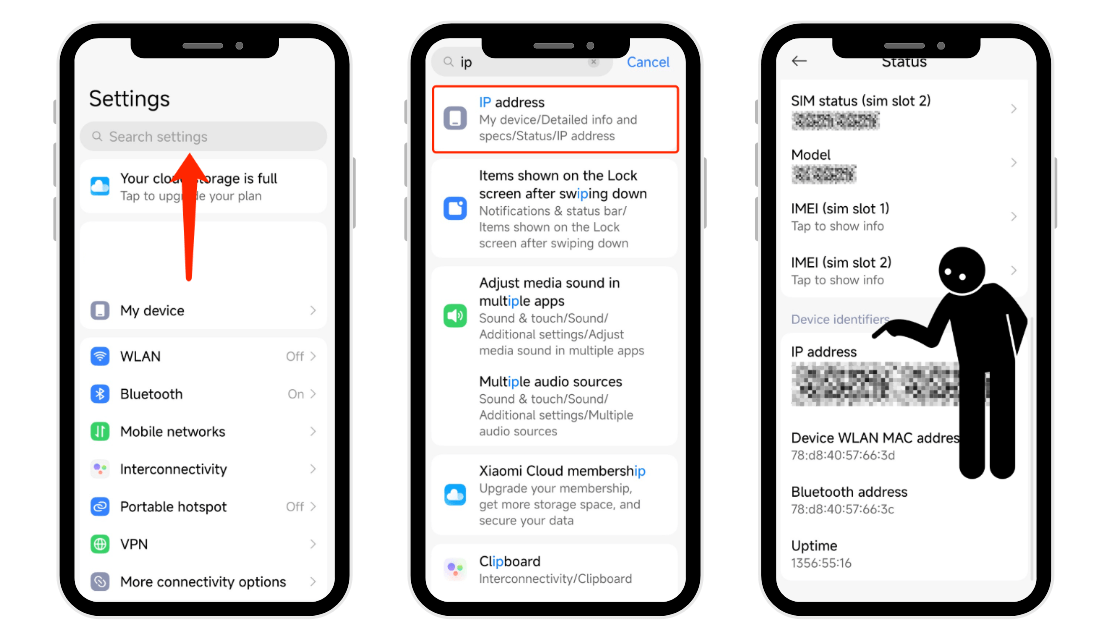
Find Public IP Address
Public IP is the address the internet sees you from. As we mentioned above, even if you are not connected to Wi-Fi, chances are the IP in the system settings is not the public one. In this case, asking the internet directly is the most reliable method.
Step 1. Open a random browser on your Android phone.
Step 2. Type “ipinfo.io/json” into the search bar.
Step 3. Voilà! Your public IP is clearly displayed there.
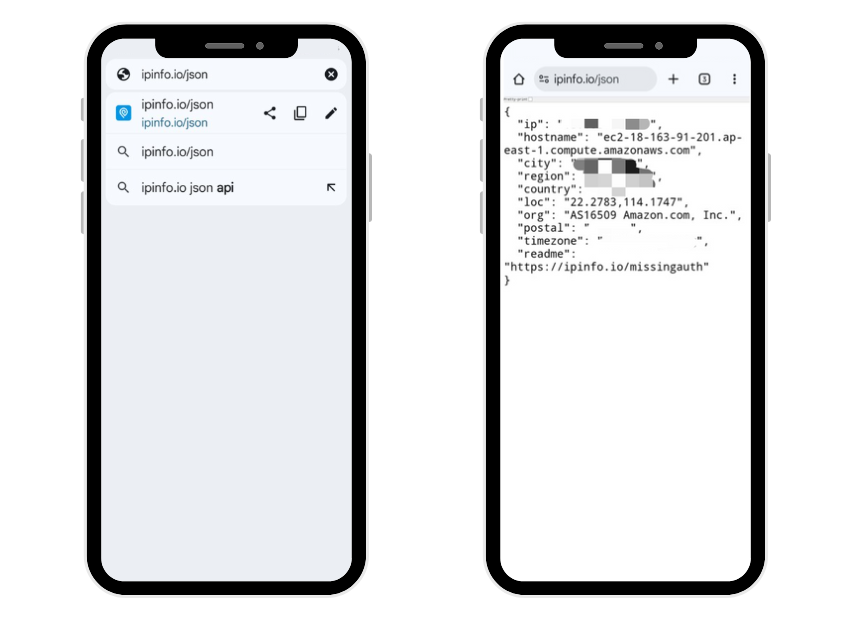
The good news is, both types of IP addresses can be changed, all for free. Now with your previous IP in hand, let’s move into how to get a new IP address.
5 Ways to Change IP Address on Android
In most cases, your private IP address is dynamically assigned by your router and doesn’t need to be changed manually. Thus, the following methods focus primarily on changing your public IP address. However, we also offer one for a private IP change, which is useful for tasks like port forwarding.
1. Manually Configure a Static IP Address
By default, your router assigns a dynamic private IP address to your phone. You can manually set it statically for tasks like port forwarding. This method is not for daily use. Avoid random changes, as incorrect settings can disconnect you from the internet.
How to Change Your IP Address on Android Manually?
Step 1. Go to Settings > Network & Internet > Wi-Fi on your Android phone.
Step 2. Tap the name of the Wi-Fi network you are currently connected to.
Step 3. Find and tap “IP settings”, choose “Static” instead of the current “DHCP”.
Step 4. Carefully fill in the following information and tap Save after finishing:
- IP address: Modify the last number of your old IP to a higher value (e.g., change 192.168.1.105 to 192.168.1.200) to avoid conflicts.
- Gateway/Router: Remains unchanged.
- Network prefix length: Remains unchanged (usually 24).
- DNS 1: Remains unchanged or enter a public DNS like 8.8.8.8 (Google).
- DNS 2: Enter a secondary DNS like 8.8.4.4 or 1.1.1.1.
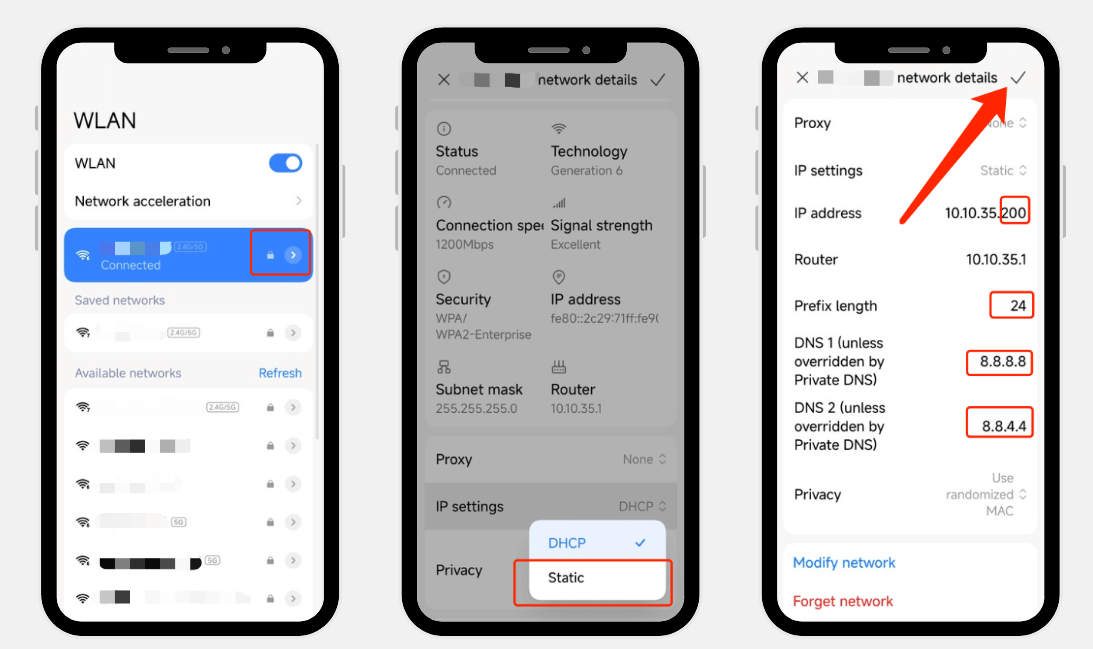
Pros
Cons
Best for: Technical staff who need to set up remote access, printer port forwarding, or access internal servers.
2. Change IP to a VPN Server Location
If you prefer to change the IP address from your real location to another country, a VPN is the best choice. It routes your traffic through an encrypted tunnel, making websites and online services see only the IP address of the VPN server. Will it be costly? Not necessarily, many trusted VPN providers offer a free plan that is enough for daily use. For example, our fast VPN allows free users to choose from servers in 26 global locations and change their IP address on Android at no cost.
How to Change IP Address on Android with X-VPN?
Step 1. Download X-VPN from the button below, and install it on your Android phone.
Step 2. Open the app, tap the “Free Servers” on the home screen.
Step 3. Select one server from 26 locations, and tap to connect.
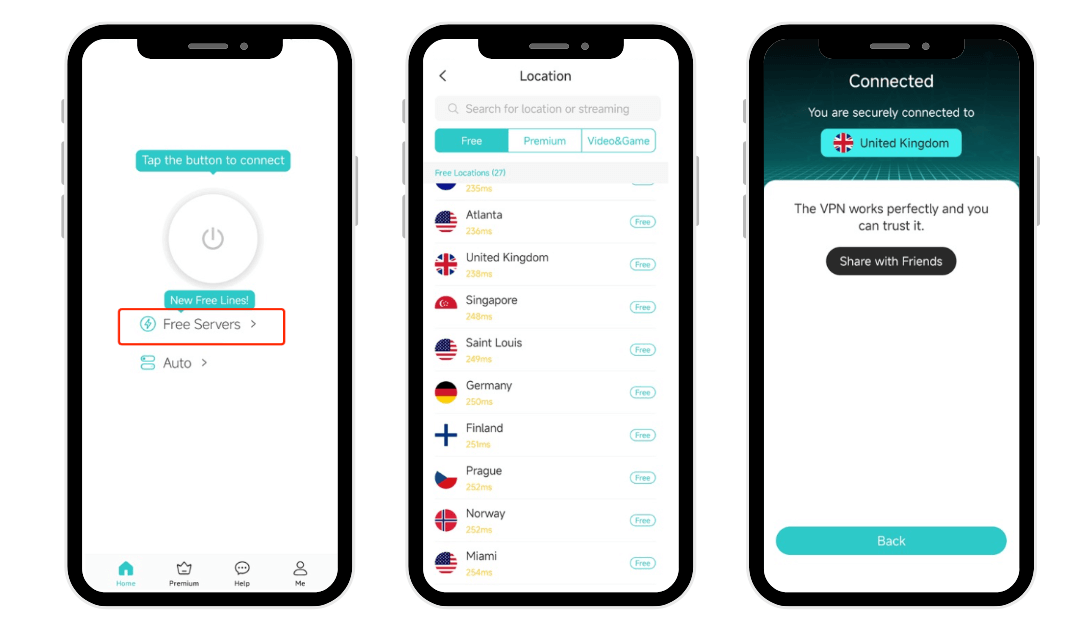
Pros
Cons
Best for: People who want to change IP on Android for global content and stay safe online.
3. Get a New IP Address with Tor Browser
Another way to get a new IP address on your Android device is to use the Tor browser. It uses a technology called “onion routing” to encrypt your internet traffic and route it through a series of volunteer-run servers (nodes). The websites you visit see the IP address of the last node in the chain instead of yours, making it difficult to trace back to the original user.
How to Change IP Address on Android with Tor Browser?
Step 1. Search for and install “Tor Browser” on your Android phone.
Step 2. Open the app and tap the “Connect” button.
Step 3. Start browsing online with a new IP from the Tor Browser.
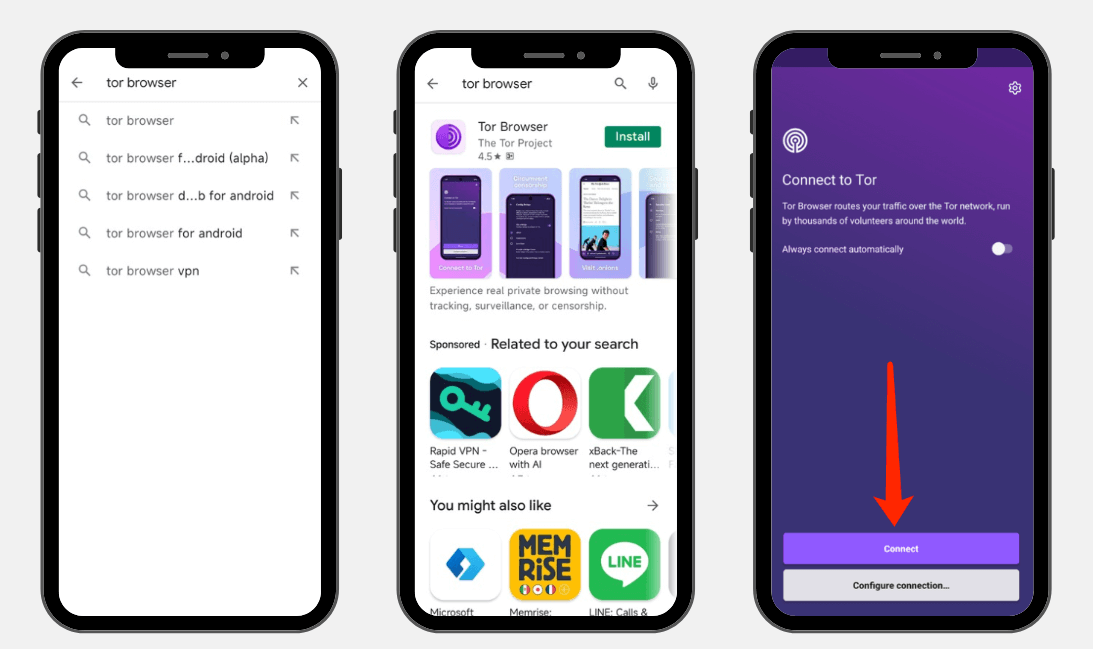
Pros
Cons
Best for: People who want to get a new IP address on Android for privacy and don’t mind slower speeds.
4. Route Traffic Through a Proxy
Similar to using a VPN, proxy servers help change your IP on Android with their own server locations. However, the data of your web browsing is generally unencrypted with a proxy, and many free service provider do not allows location selection.
How to Change IP Address on Android Phone Through Proxy?
Step 1. Search for a free proxy service, for example, CroxyProxy.
Step 2. Enter a URL or search for anything you want.
Step 3. Click the “Go” button to visit the internet from a proxy IP.
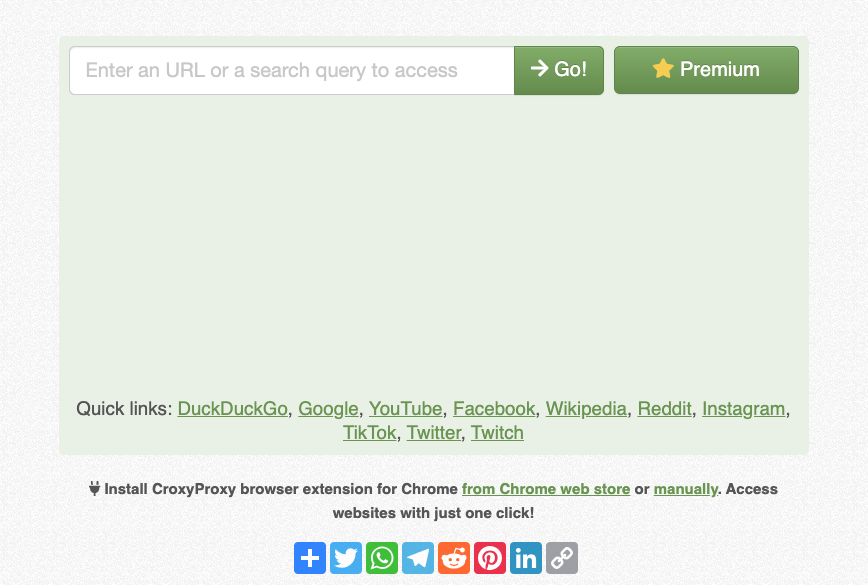
Pros
Cons
Best for: Users who just need to quickly bypass simple network restrictions without worrying about privacy.
5. Switch Wi-Fi Networks
The last method to change the IP address on Android introduced here is simply to switch to another Wi-Fi. Go to a nearby coffeé, or the closest airport, and connect your Android phone to it. After that, your public IP would be the one of the Wi-Fi router. However, this method tends to be less secure since all hackers, internet scammers, and the Wi-Fi owner can see your browsing history on your phone. VPN plays a vital role in keeping your safety on public Wi-Fi.
How to Reset IP Address by Switching Wi-Fi?
Step 1. Go to a public space that may offer free Wi-Fi.
Step 2. Open network settings and find the Wi-Fi name that matches your destination.
Step 3. Connect to it and browse with the public IP of the Wi-Fi network. You are suggested to combine a VPN protection with public Wi-Fi.
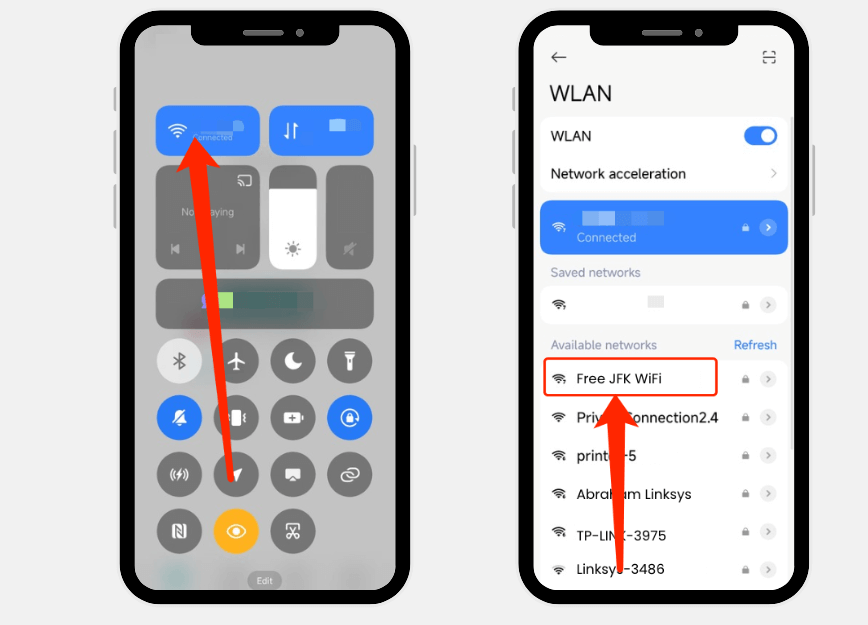
Pros
Cons
Best for: People who just want to change their IP address only to protect their original ones.
After changing your IP address using any of the above methods, don’t forget to double-check that your current IP has been successfully changed before browsing online.
Conclusion
Reasons for changing your IP address may vary, but the benefits of a new IP address remain the same. Browse the internet securely and freely as if you were from other locations! How to change IP address on Android? You can manually configure it, using a VPN/Tor/proxy, or simply go to a public location. However, only use fake IP addresses for legitimate purposes to maintain a healthy and secure internet environment.
If you also want to change your IP address on other devices, check out our article: How to Change IP Address on Any Device.
FAQs
What Is My IP on My Phone?
There are private and public IP addresses on your phone:
• Private IP: This is the address used by your local Wi-Fi or mobile network, and can be found in your phone’s settings > search > IP.
• Public IP: This is the address the internet sees you as, and serves as your online identity. The only reliable way to find it is to visit a website like ipinfo.io in your browser.
Is It Legal to Change IP Address on Android?
Yes, changing your IP address on Android is legal in most countries. However, using the changed IP address for illegal activities like hacking or pirated downloads remains illegal.
How to Change IP Address on Android to Another Country?
The most effective and reliable method is to use a VPN. Simply download a reputable VPN like X-VPN, open it, and connect to a server in the country of your choice. It’s one of the best free VPN services that offer top-notch security.
Does a VPN Change Your IP?
Yes, and it is one of the core features of a VPN. It hides your real IP address and replaces it with the VPN server’s.
What’s the Best IP Changer?
The “best” depends on your needs, but for most cases, a VPN is the best overall choice because it allows you to change IP at a country-level and provides encryption for extra security.