![How to Change IP Address on iPhone? [7 Free Ways]](https://xvpn.io/wp-content/uploads/2025/09/how-to-change-ip-address-on-iphone.png)
Sometimes, we just want to browse the web discreetly — free from ad tracking, region restrictions, and prying eyes on our location. Achieving the goal isn’t difficult at all.
This guide will share 7 simple, practical, and free methods to change your IP address on iPhone, making your online experience more liberating and secure.
Table of Contents
TL;DR
You can change your IP address for free by using a VPN, Tor Browser, proxy, router restart, network switch, ISP contact, or manual private IP setup.
Solution | IP Type Changed | Security | Speed | Best For |
|---|---|---|---|---|
VPN | Public | High | Medium | Privacy, geo-unlock, streaming |
Tor Browser | Public | High | Low | Anonymous browsing |
Proxy Server | Public | Low | Medium | Site access |
Router Restart | Public | Medium | Fast | Dynamic IP refresh |
Network Switch | Public | Medium | Fast | Quick IP change |
ISP Contact | Public | Medium | Fast | Static IP change |
Manual Setup | Private | Medium | Fast | LAN setup, avoid IP conflict |
What Is an IP Address?
In plain terms, an IP address is essentially your device’s “network location.” It enables devices to connect and communicate within the digital world. This unique identifier is typically assigned to you by your Internet Service Provider (ISP).
Think of it like this: when you send a package to a friend, you need to know their address, right? Without it, even the delivery person would just circle around aimlessly on the street. Similarly, your device needs an “online address” — the IP address — so data can find you accurately and efficiently. Without it, the information might just get lost along the way.
Types of IP Address
Before learning how to change your IP address, you need to clarify whether you want to change your private IP address or your public IP address — yes, your iPhone typically uses both types of IP addresses when accessing the internet.
Public IP address
Private IP address

To put it simply, a public IP address is like your home address, and whenever your family orders a package, they all leave that same address. A private IP address, on the other hand, is like your individual room within the house, making it easy for families to find you.
This is precisely why changing the public IP address is what most iPhone users actually need — because you only need to protect your home address from being known by those with ill intentions; whether you live in the east or west room doesn’t really matter.
Why Change Your IP Address on iPhone?
Depending on the IP type, the reasons for changing an IP address on an iPhone naturally vary.
For Private IP Address
Changing a local IP address is usually for better LAN stability and easier local network management, and generally has little to do with internet privacy protection. Possible reasons include:
- Resolving Network Conflicts: If two devices are accidentally assigned the same “room,” network issues may arise.
- Network Debugging: When testing connections between different devices, manually assign static IP addresses.
- Device Management: Set permissions or access rules for specific devices to streamline management.
For Public IP
Switching the public IP address is a way for iPhone users to pursue a safer online environment, freer access, and faster internet speeds.
- Privacy Protection: Realize anonymous browsing, preventing advertisers, hackers, or even governments from tracking your online interests and browsing history based on your public IP.
- Global Access: Some platforms, especially streaming services, restrict access from certain regions or offer different local content. Changing your IP can effectively solve these restrictions.
- Cost Savings: Some booking sites, hotel reservations, or gaming platforms display different prices based on your IP location. Replacing the public IP address can sometimes reveal cheaper rates.
- Optimized Speed: Occasionally, your network may slow down due to poor routing or ISP restrictions. Getting a new IP address on an iPhone can improve latency and speed.
- Get Unbanned Quickly: If your account gets banned on certain sites, changing your IP address might help you unblock it within seconds.
By now, you should have a clear idea of which IP address you need to change next.
But don’t rush into it. Before learning all methods, it’s best to take a few steps to record your iPhone’s current IP address. That way, after making the change, you can compare the results.
How to Find My IP Address Location on iPhone?
You can both find the private IP address and public IP address for free on your iPhone.
Find Local IP Address on iPhone
Step 1. Open the iPhone Settings and navigate to the WLAN option.
Step 2. Tap the Detail icon next to the your connected Wi-Fi.
Step 3. Just scroll down until you find the IP Address section — this is your private IP.
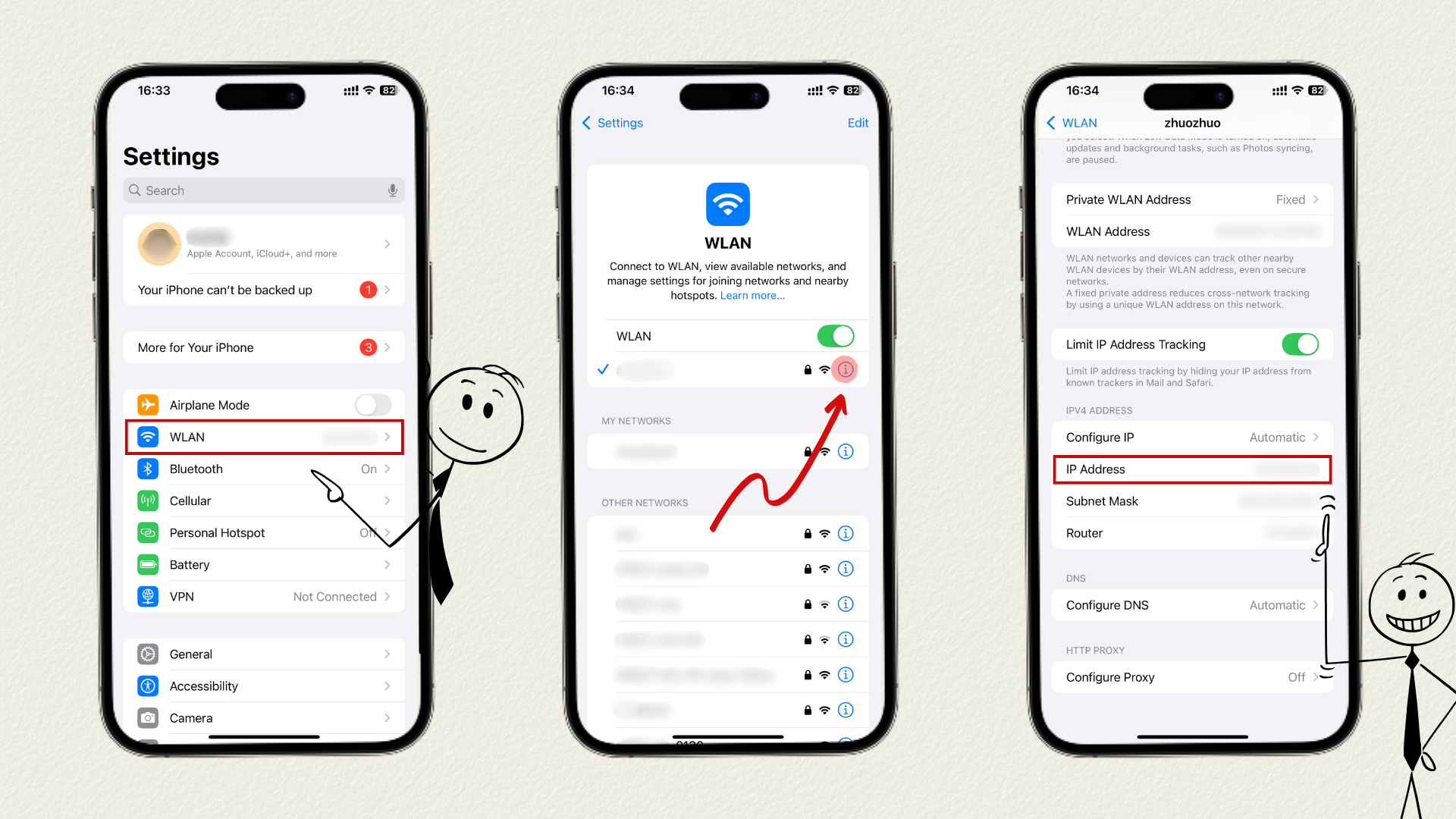
Find Public IP Address on iPhone
Finding a public IP address is even easier than finding a private one. You can use many free online tools, like the IP Address Checker provided by X-VPN.
Step 1. Navigate to the free IP Address Checker via Safari or any browser you use on iPhone.
Step 2. Next, the page will display your public IP address, ISP provider, and geo-location automatically and quickly.
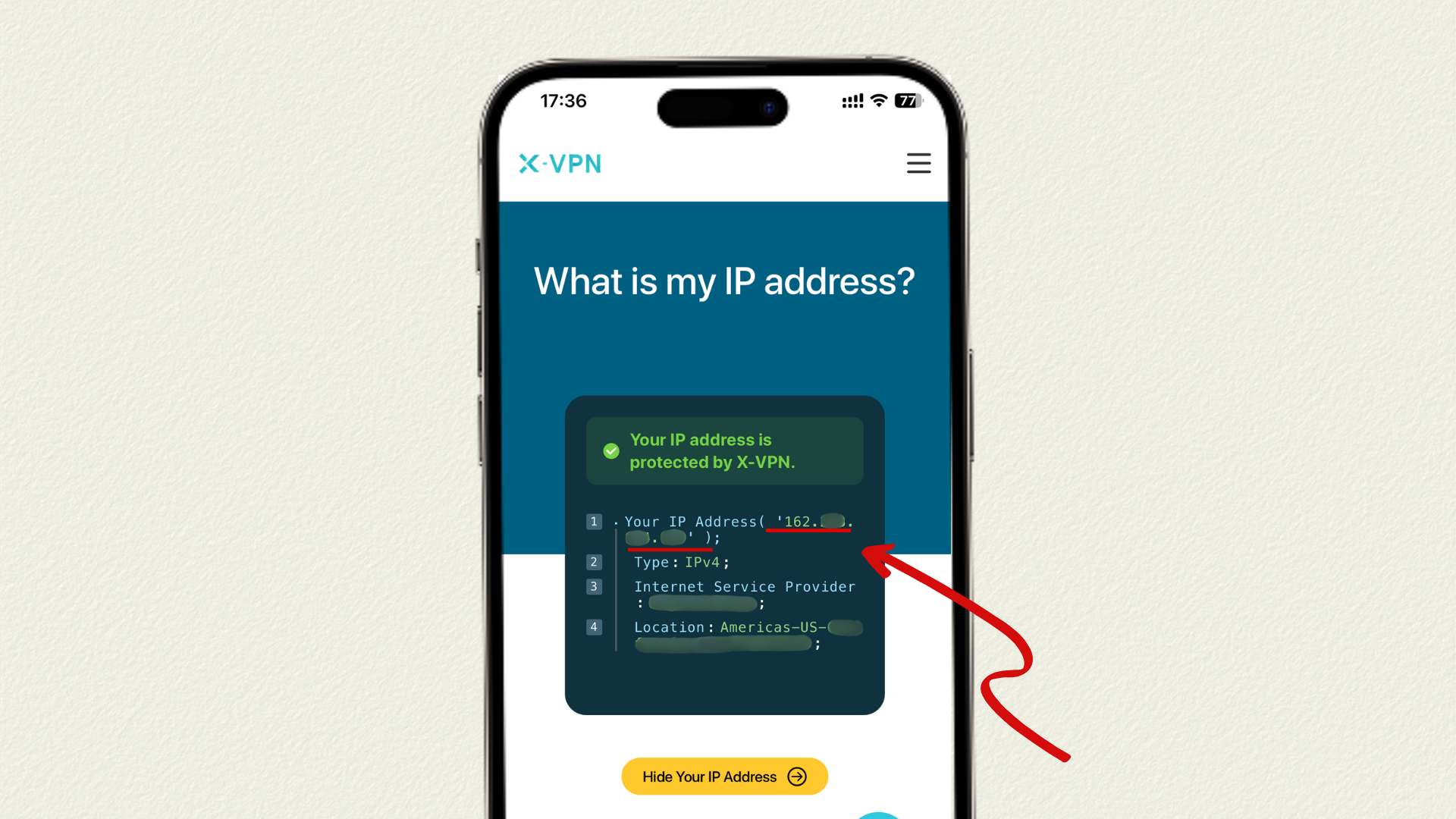
How to Change Public IP Address on iPhone?
Alright, it’s time to dive right into the main topic: learning how to change your IP address on an iPhone!
Since most users aim to protect their privacy, lift restrictions, or enhance their online experience, let’s start by explaining how to obtain a new public IP address.
Way 1. Use a VPN
Using a VPN is the simplest and safest way to change your iPhone’s public IP address. With just a few clicks, a VPN encrypts your network traffic and routes it through servers located in different regions. This ensures third parties can only see the server’s IP address, making it impossible to trace your real identity or location.
If you’re looking for a powerful free VPN, X-VPN is definitely worth trying.
It offers a 100% free version for all users, requiring no account registration. Beyond employing top-tier AES-256 encryption to safeguard your privacy and security, you can manually select free servers from 26 locations across 15 major countries and enjoy unlimited free data. This means free users not only protect their privacy but also unlock select streaming services and access global resources — features often reserved for paid plans with many VPNs.
How to Change IP Address on iPhone via VPN?
Step 1. Download X-VPN for iPhone on your device.
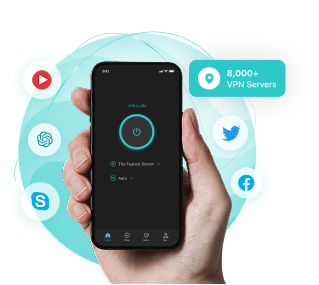
Download and Use X-VPN for Free
Step 2. Just access the app without login, and hit the Server Select option.
Step 3. Choose and connect to a free server location you like, and then your public IP address will be replaced by the server’s.
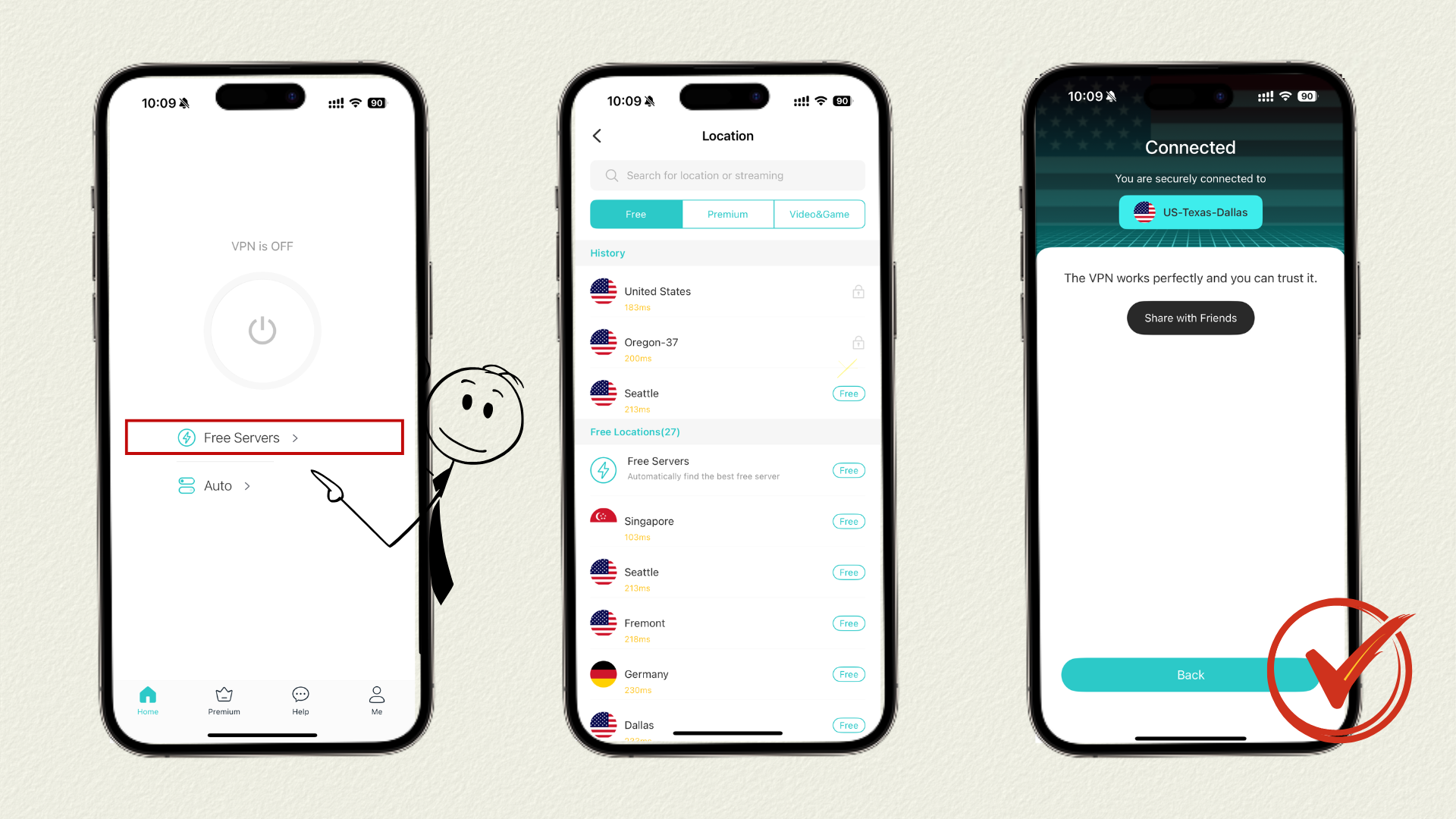
Pros and Cons
Pros
Cons
Way 2. Use the Tor Browser
If you want to obtain a new public IP address on your iPhone while minimizing your online footprint, the Tor Browser is also a solid option.
It routes your internet traffic through multiple encrypted nodes, making it nearly impossible for third-party websites to track your real IP address — like wearing a digital invisibility cloak. While its primary purpose is achieving high anonymity, changing your IP address is one of its inherent effects.
How to Change IP Address on iPhone via Tor Browser?
Step 1. Download Tor Browser from the iPhone App Store.
Step 2. Run the app and complete the initial setup.
Step 3. Now you can visit any websites within the Tor Browser, and your public IP will automatically change to a new one. (To verify the change, visit X-VPN IP checker to see your current IP address.)
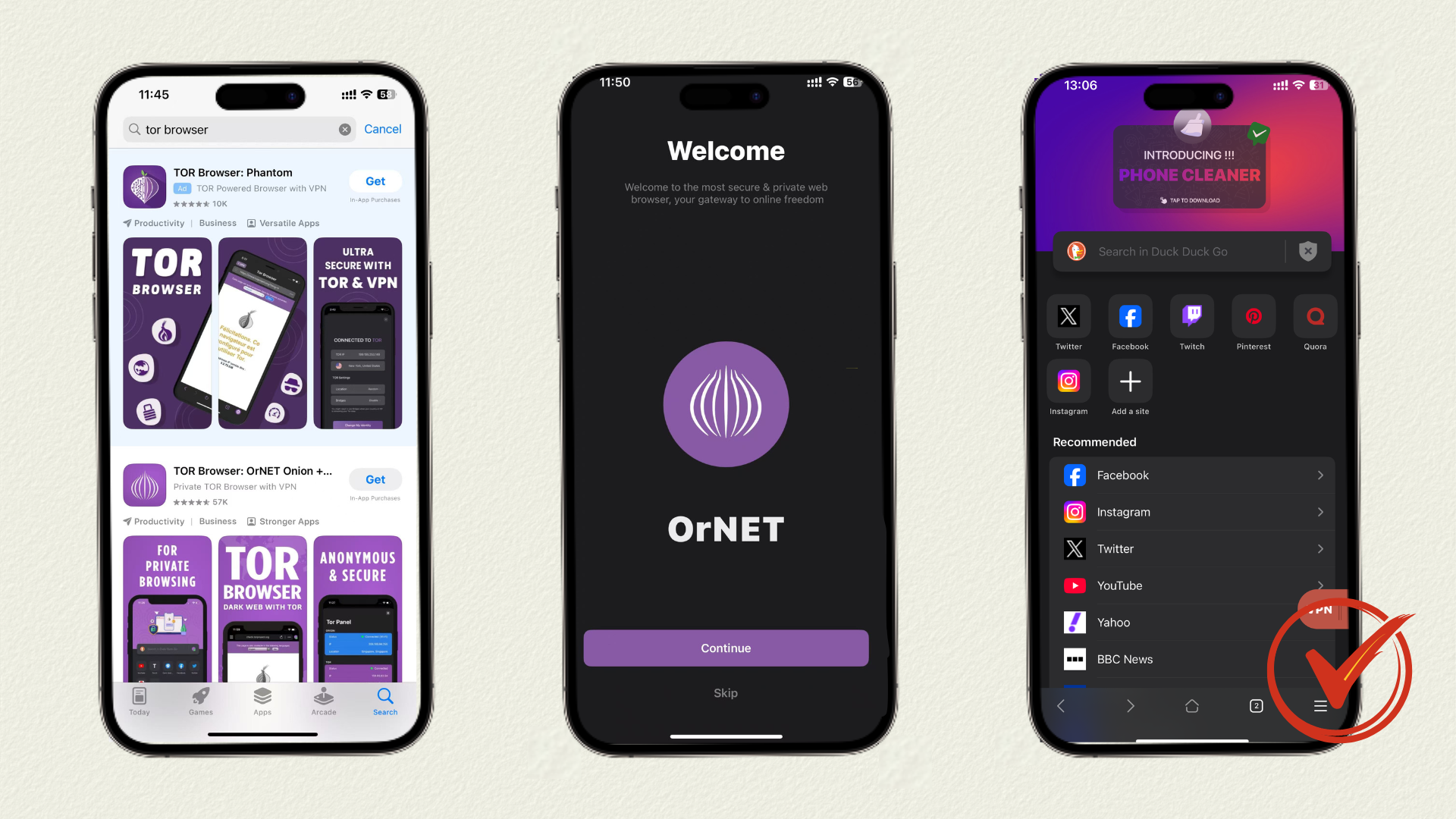
Pros and Cons
Pros
Cons
Way 3. Use a Proxy Server
One common way to change your public IP address on an iPhone is by using a proxy server. A proxy acts as an “intermediary” between you and the target website — the site sees the proxy’s IP address instead of your real one. However, unlike VPNs, most proxies do not encrypt your data. This means while it can “change your face,” it cannot “protect you,” falling short in terms of privacy and security.
How to Change IP Address on iPhone via Proxy Server?
There are typically two ways to use a proxy server: one is to obtain an available proxy server address and port, then manually configure it through iPhone Settings; the other is to directly use a free online tool like CroxyProxy.
Below, we will guide you through the steps to access websites with a new IP address using CroxyProxy:
Step 1. Navigate to https://www.croxyproxy.com/ via Safari or any browser on your iPhone.
Step 2. Enter the website address you wish to visit in the input field.
Step 3. Click Go to access the website via the proxy server.
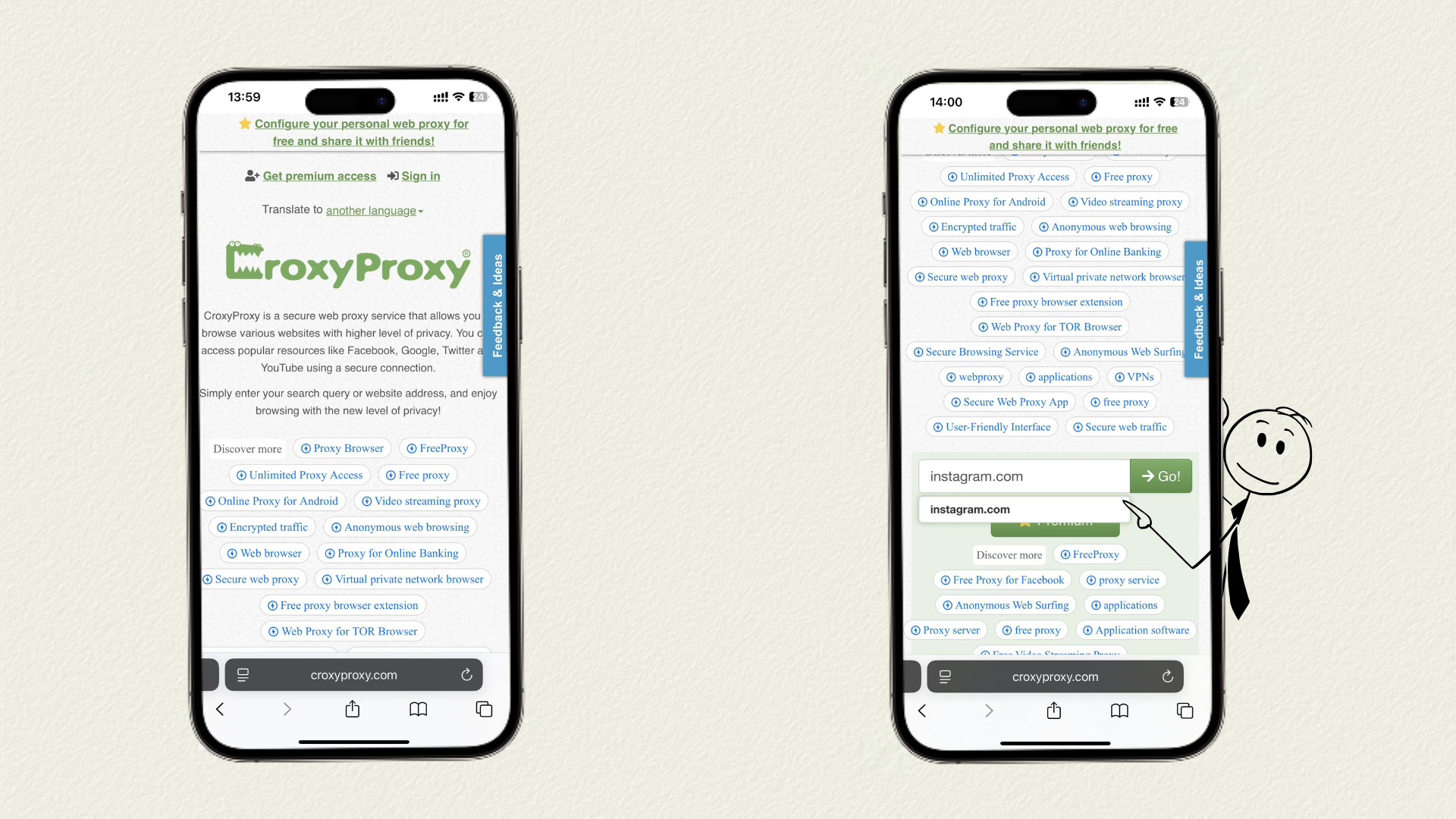
Pros and Cons
Pros
Cons
Way 4. Restart Your Router
If your network uses a dynamic IP address, the system may assign a new public IP address each time your router reconnects with your ISP. For iPhones connected to Wi-Fi, this method is both simple and free.
How to Change IP Address on iPhone via Restarting the Router?
Step 1. Unplug the router or press the power button to turn it off.
Step 2. Wait about 10-15 minutes, then plug the router back in. The longer you wait, the greater the chance your IP address will change.
Step 3. Reconnect to the Wi-Fi now. Then use an IP address checker to see if your IP address has changed.
Pros and Cons
Pros
Cons
IP location is determined by your ISP. Even after obtaining a new IP, it remains within one address pool — the geographic range is essentially the same. Therefore, if your goal is to protect privacy, restarting your router will not suffice. We recommend using a VPN to encrypt your data.
Way 5. Use a Different Network
Switching to a different network is the most direct way to obtain a new public IP address on your iPhone.
How to Change IP Address on iPhone by Using a Different Network?
Step 1. Disconnect the current Wi-Fi connection on your iPhone.
Step 2. Select a different network connection, such as:
- Home Wi-Fi ↔ cellular data
- Home Wi-Fi ↔ public Wi-Fi (coffee shop, library)
- Your hotspot ↔ a friend’s hotspot
Pros and Cons
Pros
Cons
Way 6. Contact Your ISP
If you don’t want to use additional tools, and restarting your router or switching networks doesn’t get you a new public IP, then you may need to contact your ISP. ISPs have the authority to assign and change IP addresses and can switch you to a brand new one.
How to Change IP Address on iPhone by Contacting ISP?
Step 1. Call your ISP’s customer support.
Step 2. Explain your needs and follow the customer service representative’s instructions to complete the replacement process.
Pros and Cons
Pros
Cons
How to Manually Configure a Private IP Address on iPhone?
To change your private IP address on an iPhone, you need to manually configure it through Settings. Here are the detailed steps:
Step 1. Move to iPhone Settings> WLAN, and hit the Detail icon next to the connected Wi-Fi name.
Step 2. Find the Configure IP option, and change the mode to Manual.
Step 3. Enter the private IP address you wish to set, subnet mask, and router address, then save the settings.
Step 4. Now reconnect to Wi-Fi to apply the new local IP on your iPhone.
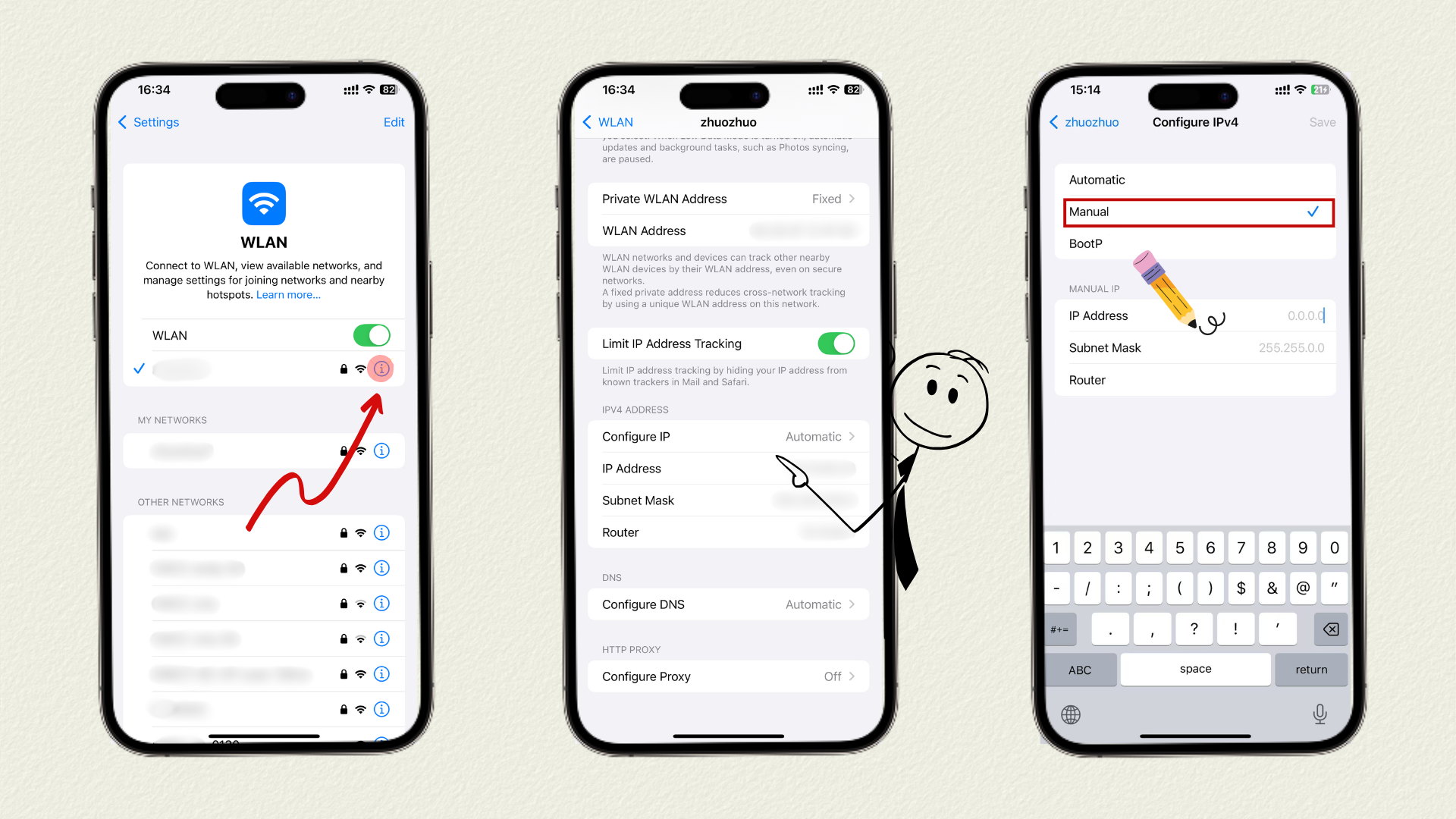
Conclusion
Changing your IP address on an iPhone — whether through a VPN, Tor Browser, proxy, router restart, network switch, ISP contact, or manual private IP setup — can be effective in various scenarios to help safe browsing, solve restrictions, and enhance your online experience. If you’re seeking a secure, fast, and nearly one-click solution for switching your public IP, X-VPN is the most worthwhile option to try.
However, don’t forget that while VPNs are legal in most regions, it’s best to verify the regulations before proceeding to avoid any risks.
FAQs
How to change IP address on iPhone to another country?
To change your iPhone’s IP address to another country, the simplest method is to use a VPN. By connecting to a VPN server, you can instantly obtain an IP address from that server’s location — for example, using a U.S. server to access restricted streaming platforms in your region.
How to change IP address for free?
The seven methods mentioned in the article — VPN, Tor Browser, proxy, restarting your router, switching networks, contacting your ISP, and manually setting a private IP — are all free. However, if you want to balance privacy, security, and global access seamlessly, X-VPN is the more hassle-free option. Its free version requires no login, offers unlimited free data, supports manual server selection, and lets you switch between nodes in multiple countries to easily obtain a new IP address.
Is it safe if I change my IP address?
Changing your IP address does not inherently pose security risks; on the contrary, using encrypted methods like VPNs can enhance privacy protection. However, VPN usage may violate regulations in certain regions, so please verify compliance before use.
Is changing IP illegal?
Most countries permit users to change their IP addresses, which is not illegal in itself. However, using a new IP address to engage in illegal activities will still violate the law.
Does a VPN change my IP address?
Yes, a VPN can change your IP address. It will encrypt your online traffic, then route it through a remote server. So what the outside world sees is the server’s IP address, not your original one.
What is the easiest way to change my IP on iPhone?
The simplest solution is to switch networks — for example, changing from Wi-Fi to cellular data or connecting to a different Wi-Fi network. However, the new IP address you get will typically still reveal your actual location. For protecting your privacy or accessing restricted content, a VPN is a more suitable option.



