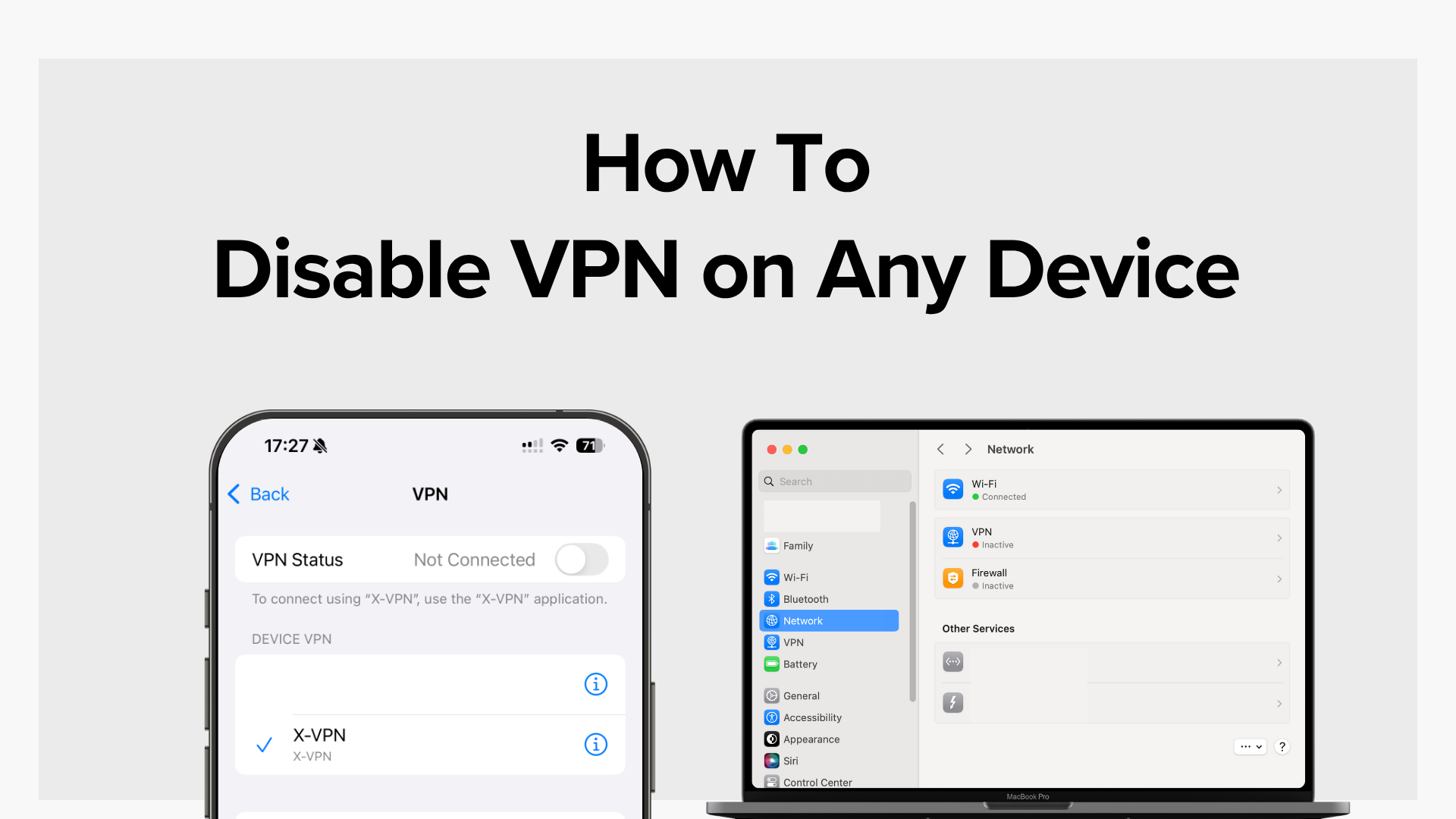
VPN running slow? Can’t access a site or app you need? If you’re here you probably just want to turn it off fast. In this guide you’ll learn exactly how to disable a VPN on Windows, Mac, Android, iPhone and more, plus the safest way to do it without putting your privacy at risk.
Table of Contents
When It’s Safe to Turn Off a VPN
Safe? You might think turning off a VPN is as simple as flipping a switch, so why bring safety into it? The answer is that the moment your VPN is off, that extra layer of privacy it gives you is gone. Your real IP and unencrypted data are now exposed. Recent breach data shows that stolen credentials remain the top entry point in attacks (Verizon 2024 DBIR), and security agencies warn that traffic on public or untrusted networks can be intercepted without a VPN protecting the connection (NIST 800-46).
Still, not every situation is risky. On a secure, private network you trust—like your own home Wi-Fi—turning off a VPN can be safe. Here’s how to tell when it’s usually fine to disconnect.
On a trusted, private network
If you’re connected to your home Wi-Fi or another network you manage, and it’s protected with a strong password (not the default one from the router), the risk of someone spying on your activity is low. Before turning off your VPN, quickly check that only devices you know are connected.
When accessing secure, HTTPS websites
A secure website will have its address starting with https:// instead of http://. Here, the “s” means “secure,” which tells you the information you send to and receive from the site is encrypted. If you’re visiting well-known, trusted sites for simple tasks like reading news or checking email, it’s generally safe to turn off your VPN for a short time.

When performing offline tasks that don’t need internet security
If you’re editing a document, watching a downloaded movie, or using apps that don’t send data online, your VPN isn’t protecting anything at that moment. Turning it off can free up system resources.
After enabling extra protection
Before turning off your VPN, check that your device’s basic security is on — like the built-in firewall on your computer and any antivirus app you use. These work as a backup layer of protection so your data isn’t left exposed. Keep in mind that some security tools can slightly slow your connection. If speed is your priority for a short task, you can turn them off temporarily but remember to switch them back on when you’re done.
If you still need a secure connection afterward, you can always reconnect using a free VPN to keep your browsing private without extra cost.
Quick Method: Turn Off VPN from the App
The fastest way to disable a VPN is through its own app. However, this won’t work if the VPN is managed by your workplace, school, router, or set up directly in your device settings without an app.
If you installed the VPN yourself and can access the app, simply open it, find the main connection button, and tap to disconnect. Most VPNs will confirm when you’re offline, and your device will automatically return to its normal internet connection.
For example, in X-VPN:
- From the desktop view, find and click the Disconnect button at the bottom.
- On mobile, tap the large power button in the center of the home screen.
In both cases, the VPN status will change from “VPN is ON” to “VPN is OFF.”
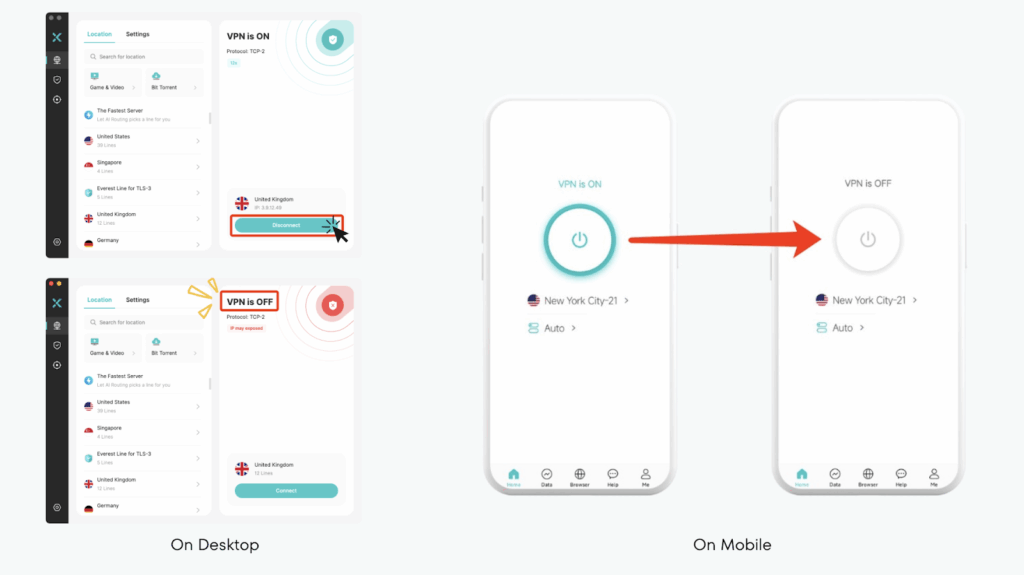
How to Disable VPN by Device
If you can’t turn off your VPN from its app, for example if it’s set up manually in your device settings or you’re using a built-in VPN, you’ll need to disable it through your operating system. Below are step-by-step guides for each major device type.
Windows
- Select the Start menu, then navigate to Settings
- Go to Network & Internet.
- Select VPN from the list.
- Choose the VPN connection you’d like to switch off and click Disconnect.
💡 Tip: On Windows 10/11, you can also type “VPN” in the search bar and jump straight to the VPN settings page.
For step-by-step instructions with screenshots for every Windows version and troubleshooting tips, see our complete guide to turning off a VPN on Windows.

Mac
- Access the Apple menu from the upper-left of your screen.
- Select System Settings (called System Preferences on older macOS versions).
- From the left-hand menu, move down the list and select “VPN.” This will show all configured VPN connections.
- Locate the VPN you want to disable, then flip the switch to Off. Once it’s gray, the VPN is disconnected.
Still can’t find the fix you’re looking for? Our full Mac VPN walkthrough covers both third-party and built-in methods, plus tips for removing the VPN icon from your menu bar.
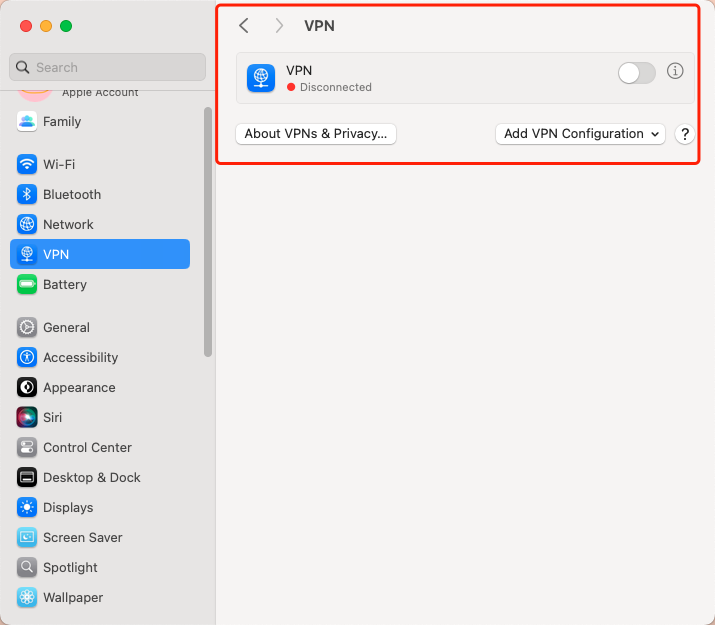
Android
- Launch the Settings app on your phone.
- Select VPN to see all active VPN profiles.
- Pick the VPN you want to turn off, then press Disconnect.
If you need step-by-step instructions with screenshots, our in-depth Android VPN guide shows how to turn it off via the app, status bar, or settings—and explains when each option works best.

iPhone
- Enter the Settings app on your iPhone
- Tap General (on iOS 17 and later, you’ll find VPN & Device Management directly in the main Settings list).
- Select VPN.
- Locate the active VPN connection and toggle it off (or choose Disconnect).
If you have multiple VPN profiles, repeat these steps for each one you want to turn off. And if your VPN was installed by your workplace or school, you might not be able to disable it without removing the profile entirely.
Need a complete walkthrough? Our iPhone VPN disable guide includes step-by-step instructions, screenshots, and extra tips for both app-based and manually configured VPNs.

Chromebook / ChromeOS
- Access the time displayed in the bottom-right corner to bring up the system menu.
- Click on the gear icon for Settings, and from the sidebar, go to Network
- From the VPN list, select your connection and choose Disconnect
If your VPN shows up in the Quick Settings panel (next to the Wi-Fi icon), you can turn it off directly from there without opening the full Settings menu. This shortcut only works for some VPN apps and built-in connections.
Browsers (Chrome, Edge, Firefox, Opera)
Many VPNs run as browser extensions, which means you can turn them off without touching your system settings. Here’s the quick way to do it in most browsers:
- Open your browser.
- Look for the VPN icon in the top-right corner of the toolbar.
- Click the icon to open the extension’s panel.
- Select Disconnect or Turn Off.
If you don’t see the VPN icon, it may be hidden inside the browser’s extensions menu (often shaped like a puzzle piece). In that case, click the menu, pin the VPN extension to your toolbar, and then disconnect it.
Linux
How you disable a VPN on Linux depends on how it was set up. If you’re using the built-in Network Manager (common in Ubuntu, Fedora, and similar distros):
- Click the network icon in your system tray.
- Select VPN Connections (or similar, depending on your distro).
- Spot the active VPN in the list and click Disconnect.
On some Linux setups, VPNs aren’t tied to a system tray at all — especially if you launched them in a terminal. In that case, you’ll need to stop the process manually, such as pressing Ctrl+C in the same terminal window or running sudo killall openvpn.
Router
Disabling a VPN on your router takes a few extra steps compared to doing it on a phone or laptop:
- Open a browser and enter your router’s IP address (common ones are 192.168.0.1 or 192.168.1.1).
- Authenticate with your administrator username and password.
- Navigate to the VPN section in the settings menu.
- Select your active VPN connection.
- Choose Disconnect or Delete Profile.
Depending on your router brand, the VPN menu might be buried under “Advanced Settings” or “Internet Settings.” If you can’t find it, a quick check of your router’s manual or the manufacturer’s support site will point you in the right direction.
Smart TV
On most Smart TVs, the VPN settings live inside the network menu — but exactly where depends on the brand and model. Here’s the general process:
- Open your TV’s Settings menu.
- Go to Network or Connections.
- Look for a VPN or Advanced Network Settings option.
- Select the VPN you’re connected to.
- Choose Disconnect or remove the VPN profile.
Some TVs (like certain Samsung or LG models) don’t support VPNs natively. If yours doesn’t, you’re probably running the VPN through the Wi-Fi router instead — which means you’ll need to disable it from the router, not the TV itself.
Game Consoles (PS5, Xbox, Switch)
Most gaming consoles don’t have built-in VPN apps. If yours is connected to a VPN, it’s usually through your router or a shared connection from another device. Here’s how to figure it out and turn it off:
- Check your console’s Network Settings to confirm if a VPN option is even available.
- If there’s no VPN menu, the connection is coming from your router — disable it there.
- If you’re sharing the VPN from a PC or Mac, disconnect the VPN on that device.
Some gamers use VPNs for matchmaking or bypassing geo-restrictions. If that’s your setup, be aware that disabling it might change your server region or increase ping.
How to Disable VPN for a Specific App or Activity
Split Tunneling
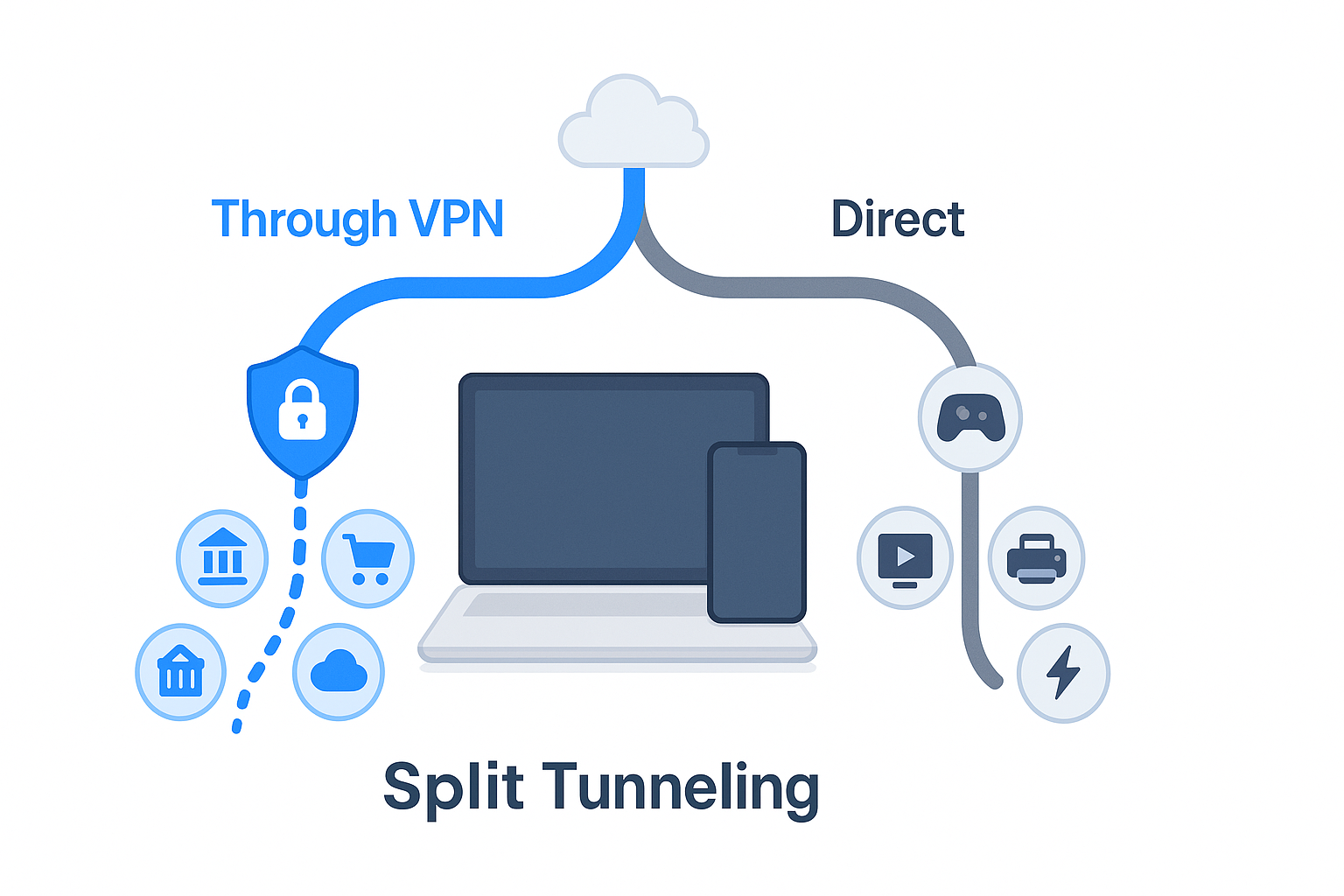
Sometimes you don’t want to turn off your VPN entirely, you just need it disabled for one app or task. Maybe your banking app refuses to load over a VPN, or a game server keeps kicking you out. Instead of disconnecting completely, you can set exceptions so the VPN only stays off where needed.
On most VPN apps, this feature is called “split tunneling” (or “app exclusions”). Split tunneling lets you decide which apps go through the VPN and which ones don’t, so the rest of your activity stays secure without you having to disconnect all the time.
Here’s how it generally works:
- Open your VPN app.
- Find the Split Tunneling or Allowlist / Bypass option in settings.
- Add the apps you want to use outside the VPN.
- Save changes and reconnect your VPN — it will now ignore those apps.
💡 Tip: If your VPN doesn’t have split tunneling, you’ll have to disconnect it manually before using that app, then reconnect afterward.
Per-app VPN (Managed Devices)
If you’re using a company-issued phone, tablet, or other managed device, your IT department may set up per-app VPN rules. This means certain apps are forced to use a VPN connection, while others are forced to bypass it — all automatically.
Unlike split tunneling, you usually can’t change these settings yourself because they’re controlled through a Mobile Device Management (MDM) system. The configuration might look something like this:
- Work email and internal tools → always go through VPN.
- Streaming apps and local services → never use VPN, to avoid speed or access issues.
If you see no option for VPN in your app’s settings, it’s likely being managed through MDM, and any changes — such as fixing a work app that’s mistakenly blocked from using VPN — will require contacting your company’s IT administrator.
How to Completely Remove Your VPN
If you’ve decided you no longer need a VPN at all, the most effective way to disable it is to uninstall the VPN app or remove its profile from your device. For most people, deleting the app is enough — but if the VPN was set up manually or through your operating system’s built-in VPN feature, you’ll also need to delete the configuration in your network settings. This ensures it won’t run in the background or reconnect automatically.
On Windows
- Open Settings > Network & Internet > VPN.
- Select the VPN connection you want to remove.
- Click Remove to delete the profile completely.
- If you installed a VPN app, uninstall it from Settings > Apps.
On Mac
- Go to System Settings (or System Preferences) > Network.
- Choose the VPN from the sidebar, and click the minus (–) sign to remove it from your Mac
- If you used a VPN app, drag it to the Trash from your Applications folder.
On iPhone and iPad
- Go to Settings > General > VPN & Device Management.
- Select the VPN profile and tap Delete VPN.
- If you used an app, delete it from your home screen.
On Android
- Open Settings > Apps (or Apps & notifications).
- Find the VPN app, tap Uninstall.
- For manually added profiles, go to Settings > Network & Internet > VPN, tap the profile, then Forget.
Removing the VPN completely is the only way to guarantee it won’t reconnect — just remember you’ll lose the privacy and security benefits it provided.
How to Tell If Your VPN Is Still On
After turning off your VPN, make sure it’s really disconnected. Check if the VPN icon has disappeared from your status bar or menu bar, reopen the VPN app to see if it shows “Disconnected,” or use our IP address checker to confirm your IP and location match your actual ones. If it still appears connected, turn off any auto-reconnect settings in the app or your device.
Troubleshooting if Your VPN Won’t Turn Off
Most of the time, disabling a VPN is quick — but sometimes the “Disconnect” button just won’t work, or the VPN keeps reconnecting on its own. When that happens, here are a few things to try:
1. Restart your device
A quick reboot can clear out stuck processes and force the VPN to close.
2. Quit the VPN app completely
On Windows or Mac, make sure the app isn’t just minimized — close it from the system tray (Windows) or menu bar (Mac). On mobile, swipe it away from the recent apps list.
3. Check for auto-reconnect settings
Many VPNs have “Auto-connect” or “Always-on VPN” turned on by default. Disable it in your app or device settings before trying again.
4. Disable kill switch features
Some VPNs block all internet traffic when the VPN is off. If you’re stuck offline, temporarily turn off the kill switch in the app.
5. Remove the VPN profile
If nothing else works, delete the VPN configuration from your device settings (see the “How to Completely Remove Your VPN” section above).
Conclusion
Disabling a VPN can be as quick as tapping a button or as involved as digging into your device’s settings — it all depends on how and where the VPN is set up. The key is knowing which method fits your situation, whether you just need a short break from the VPN or want to remove it entirely. By following the right steps and checking your connection afterward, you can switch off your VPN confidently without leaving yourself unnecessarily exposed.
FAQs
How do I remove a VPN from my Wi-Fi?
That’s the same as disabling a VPN on your router. Log in to the router’s admin panel (type its IP address into your browser), go to the VPN section, and disconnect or delete the VPN profile. If you can’t access it, you may need admin credentials.
How can I tell if my VPN is off?
Check your VPN app or device settings for its status. You can also run an IP lookup with our IP checker — if it shows your real location, the VPN is off.
Is it safe to turn off your VPN?
It’s safe if you’re on a trusted, private network (like your home Wi-Fi). But without a VPN, your IP address and online activity become visible to your ISP and websites, and you lose encryption on public networks.
What happens when you turn off a VPN?
Your internet traffic goes back to its normal, unencrypted state. This means your real IP address is exposed, and your data is easier to track or intercept, especially on public Wi-Fi.
Will turning off VPN improve speed?
Often yes. VPN encryption and routing can slow your connection, so turning it off may improve speed — but you’ll also lose the privacy and security benefits while it’s off.



