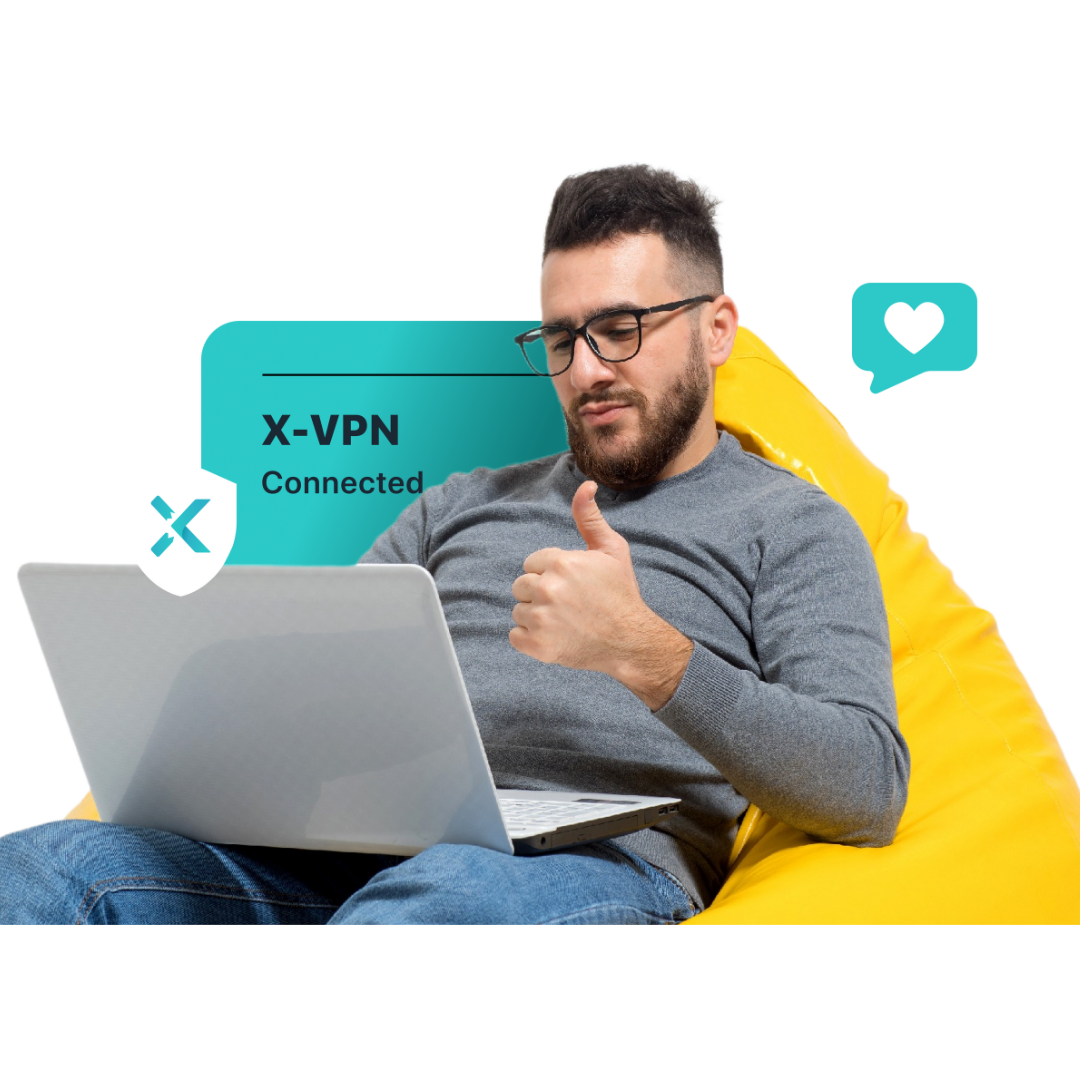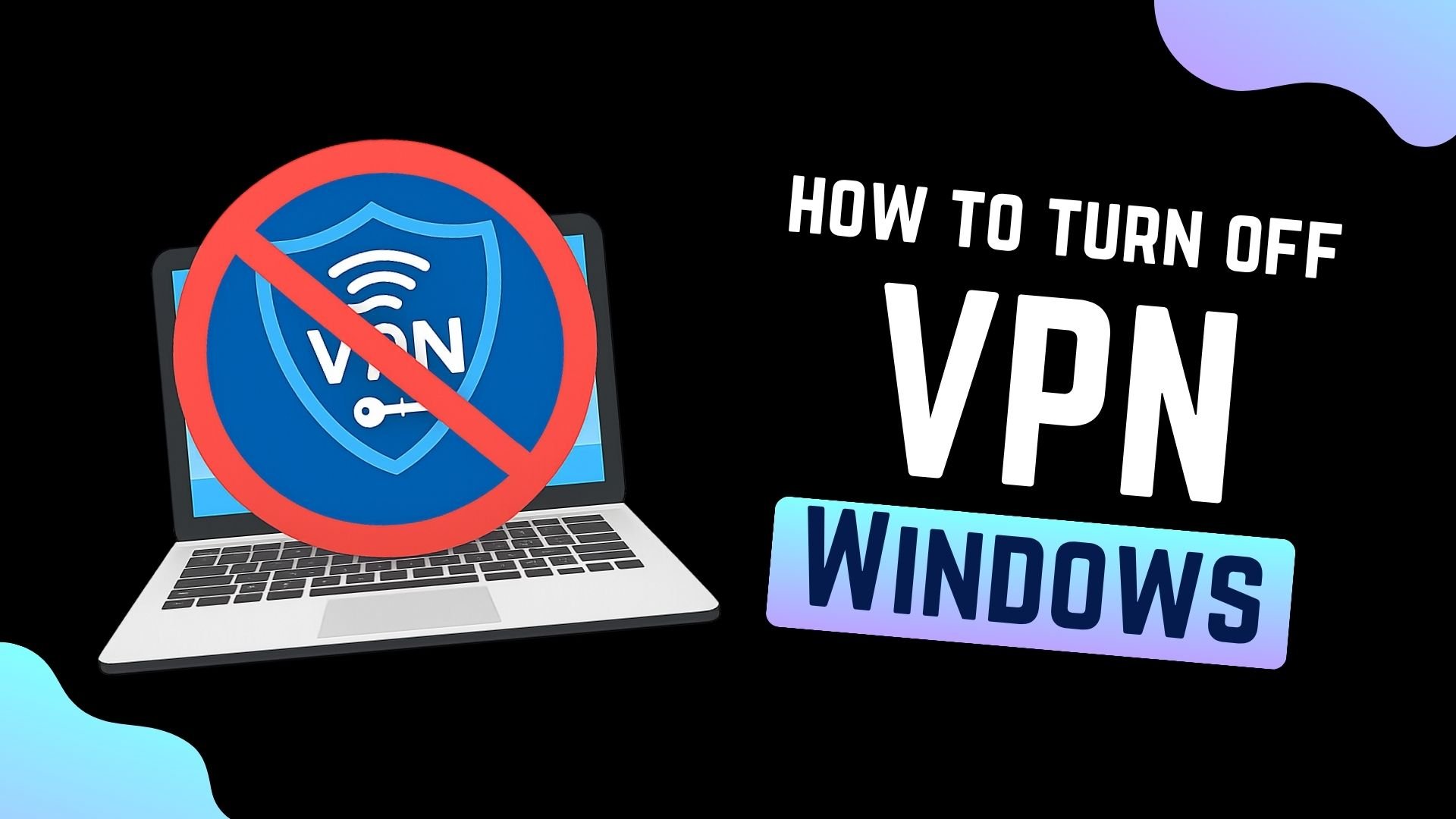
How to turn off VPN on computer? A VPN is really useful. It protects your privacy and lets you access resources worldwide. But sometimes, you might need to turn it off for a while, like to get faster internet speeds or to make certain websites work properly.
No problem! This guide will show you 3 easy ways to turn off your VPN on Windows, whether you’re using built-in settings or a VPN app.
Table of Contents
1. Open your VPN app, whether it’s a paid or free VPN.
2. Click the “Disconnect” or power button inside the app.
Way 2: From Windows Settings
1. Go to Start menu > Settings > Network & Internet > VPN.
2. Select your VPN connection and click “Disconnect.”
Way 3: From the Windows Taskbar
1. Click the Network/Wi-Fi icon in the bottom-right corner of your screen.
2. Find your VPN in the list and click “Disconnect.”
Should You Turn Off VPN?
In some cases, turning off your VPN temporarily makes sense. But most of the time, it’s actually better to keep it on.
What Happens When You Turn Off Your VPN?
As soon as you disconnect your VPN, your online activities are no longer protected. Here’s what changes:
- Your real IP and location are exposed: Once the VPN is off, websites and services can instantly see your real IP address and where you’re located.
- Your data is no longer encrypted: All your internet activity is now visible to your ISP, employer, or school network — including your browsing history and data.
- You lose access to geo-restricted content: If you were using your VPN to access content from another country (like streaming services or games), you’ll lose access once it’s turned off.
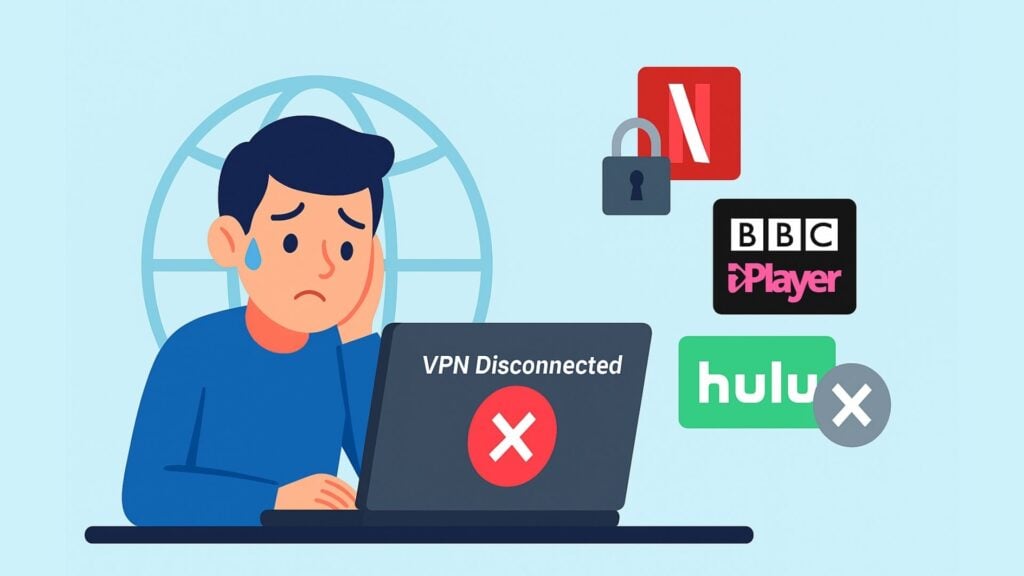
When Can You Turn Off Your VPN?
There are a few situations where disconnecting your VPN is totally reasonable:
- Accessing internal networks: Some school or company websites only allow local IP addresses to log in.
- Connecting to local devices: If you’re trying to use a printer, smart TV, or NAS on your local network, turning off the VPN can help avoid network problems.
- Fixing app or website issues: Some websites and apps don’t work properly when your VPN is on. Turning it off temporarily can help.
- Troubleshooting network problems: If you think your internet is slow or unstable, disconnecting your VPN is a good first step to figure out if it’s the cause.
When Should You Keep Your VPN On?
Knowing how to turn off a VPN is helpful, but knowing when not to turn it off is even more important. We strongly recommend you keep your VPN on in these situations:
- Using public Wi-Fi: Public networks at cafés, hotels, and airports are full of security risks. A VPN encrypts your connection and protects you from hackers and snooping.
- Handling sensitive information: Doing online banking, shopping, or sending important emails? A VPN gives you an extra layer of protection to keep your data (like passwords or account numbers) safe.
- Seeking privacy and anonymity: If you don’t want your ISP, advertisers, or websites tracking everything you do online, a VPN helps hide your real IP and browsing activity.
Please choose whether to enable or disable the VPN according to your actual needs.
How to Turn Off VPN on Windows: Step-by-Step
Here are 3 easy methods to disconnect your VPN connection. Don’t worry! It’s simple and quick, and I’ll guide you step-by-step!
Way 1: Using Your VPN App (Fastest & Easiest)
If you’re using a dedicated VPN app like X-VPN, disconnecting usually just takes a few seconds. VPN companies want their apps to be as easy to use as possible.
1. Open the VPN App: It is usually on the taskbar at the bottom of your screen or in the system tray. Click the icon to open the main interface.
2. Find and Click the “Disconnect” Button: On the app’s main interface, look for a button that says “Disconnect” or “Turn Off.” For example, in X-VPN, this button is easy to spot in the bottom-right corner.

3. Confirm the VPN is Off: After clicking, wait a few seconds. You should see a notification like “VPN is OFF”. That means your VPN has been successfully disconnected.

Way 2: Using Windows Settings (Built-In VPN)
If you set up your VPN manually in the Windows system settings (without a separate app), follow these steps.
The steps are slightly different depending on your Windows version, but the process is basically the same.
1. Open Settings: Click the Start menu, then select “Settings” (the gear icon).

2. Go to Network & Internet: In the sidebar, click “Network & Internet.”

3. Click on VPN: In the main window, find and click on “VPN.”
4. Select Your VPN and Disconnect: Find your VPN connection in the list, click on it, then choose “Disconnect.”

That’s it! Your VPN is now off. Well, its configuration is still saved, so you can reconnect anytime you need.
Want to remove the VPN entirely? On the same page, after selecting your VPN, click “Remove” to completely erase it from your computer.
Way 3: Using the Taskbar (Windows 10 & 11)

This method also works for VPNs set up through Windows and is even faster since you don’t have to open the full Settings app.
1. Open Quick Settings: Find the network or Wi-Fi icon in the bottom-right corner of your screen (near the clock). Windows 11 users can also press Win + A to open Quick Settings.
2. Find the VPN Button: Click it, and a quick panel with all network connections will pop up. Look for the “VPN” option.
3. Disconnect VPN: Click the “VPN” button, then select your VPN connection and click “Disconnect.”
If you don’t see the VPN option in Quick Settings, it might not be set up. In that case, use Method 2 (Windows Settings) to disconnect your VPN.
Need help on other devices? See our how to disable VPN guide for any device, or read the specific guides below:
>> How to Turn Off VPN on Android
>> How to Turn Off VPN on iPhone
Can’t Turn Off VPN on Windows? Try These Fixes
Did the three methods above work for you? If your VPN app seems “stuck” or your internet is still not working properly, here are a few troubleshooting tips.
- Restart your VPN app: Right-click the VPN icon in your system tray, choose “Quit” or “Exit,” then open it again. Sometimes, it just needs a quick reset.
- Force quit the VPN app: If the VPN app isn’t responding, press Ctrl + Shift + Esc to open Task Manager. Find your VPN app and click “End Task.”
- Check the Kill Switch: Turned off your VPN, but lost all internet? It might be the Kill Switch doing its job. Open your VPN app, go to the settings, and turn off the Kill Switch. That should bring your internet connection back.
- Restart your computer: Don’t laugh—this old trick really does fix a lot of problems.
- Uninstall and reinstall the VPN app (last resort): If nothing else has worked and you’re sure the VPN app itself is the problem, it’s time for the last resort. Uninstall it completely, then download and install a fresh version.
How to Make Sure My VPN Is Off?
You’ve clicked “disconnect,” but are not sure if your VPN is really off? The easiest and most reliable way is to check if your IP address has returned to your actual location.
This test only takes two steps:
1. Open a trusted, free IP address checker.

2. Look at the IP address and location shown on the page:
- If your VPN is OFF: You will see your real IP address, assigned by your local Internet Service Provider (like Comcast, AT&T, or Verizon). The city shown should also be your actual location.
- If your VPN is still ON: You’ll see an IP address owned by your VPN service, and the city/country shown will match the server you connected to. For example, if you’re in New York but it says “London”, your VPN is still running.
This simple test gives you instant peace of mind and a clear view of your current network connection status.
Always Keep X-VPN On for Maximum Protection
Now you know how to turn off VPN on your Windows computer. But remember, the moment you disconnect, your real IP address and online activity are exposed, putting you at risk from hackers and data thieves. So, for your online security and privacy, it is recommended to always keep your VPN on.
If you don’t have a reliable VPN yet, X-VPN is a top choice.

Here’s why:
- Top-Level Encryption: X-VPN uses military-grade AES-256 encryption and 11 secure protocols to fully protect your data.
- One-Click Connect & Kill Switch: Easily connects you to the fastest server with a single click. If the connection drops, the Kill Switch instantly cuts your internet access to prevent data leaks.
- Extra Security Features: Comes with built-in tools like Dark Web Monitor, Browser Protection, and an Ad Blocker for extra privacy.
- Global High-Speed Servers: Access 8,000+ servers across 225+ locations worldwide, with speeds up to 10 Gbps. Plus, enjoy specifically optimized streaming and gaming servers.
- Truly Free: Get 500MB of free data every day—no speed limits, no ads.
In today’s digital world, online threats are everywhere. X-VPN is like your internet seatbelt. Most of the time, you won’t even notice it, but it’s always there to protect you.
FAQs
How do I find my VPN on my computer?
You can find your VPN by going to Settings > Network & Internet > VPN on Windows. Here, you’ll see all VPN connections that are set up on your computer. If you use a third-party VPN app (like X-VPN), you can also find it in your Start menu or system tray.
Should VPN be on or off on my computer?
It depends on your needs. Turn your VPN on if you want to protect your privacy, keep your data safe (especially on public WiFi), or access content that’s only available in certain regions. You can turn your VPN off if you need to use local services or websites that don’t work with a VPN, or if your connection becomes slow.
Does Windows have a built-in VPN?
Yes, both Windows 10 and Windows 11 have a built-in VPN client. You can set it up and connect to a VPN service without installing any extra apps. However, the built-in client is just a way to connect. It doesn’t give you access to VPN servers. To use it, you’ll still need to get VPN server details from a VPN provider, your company, or another service.