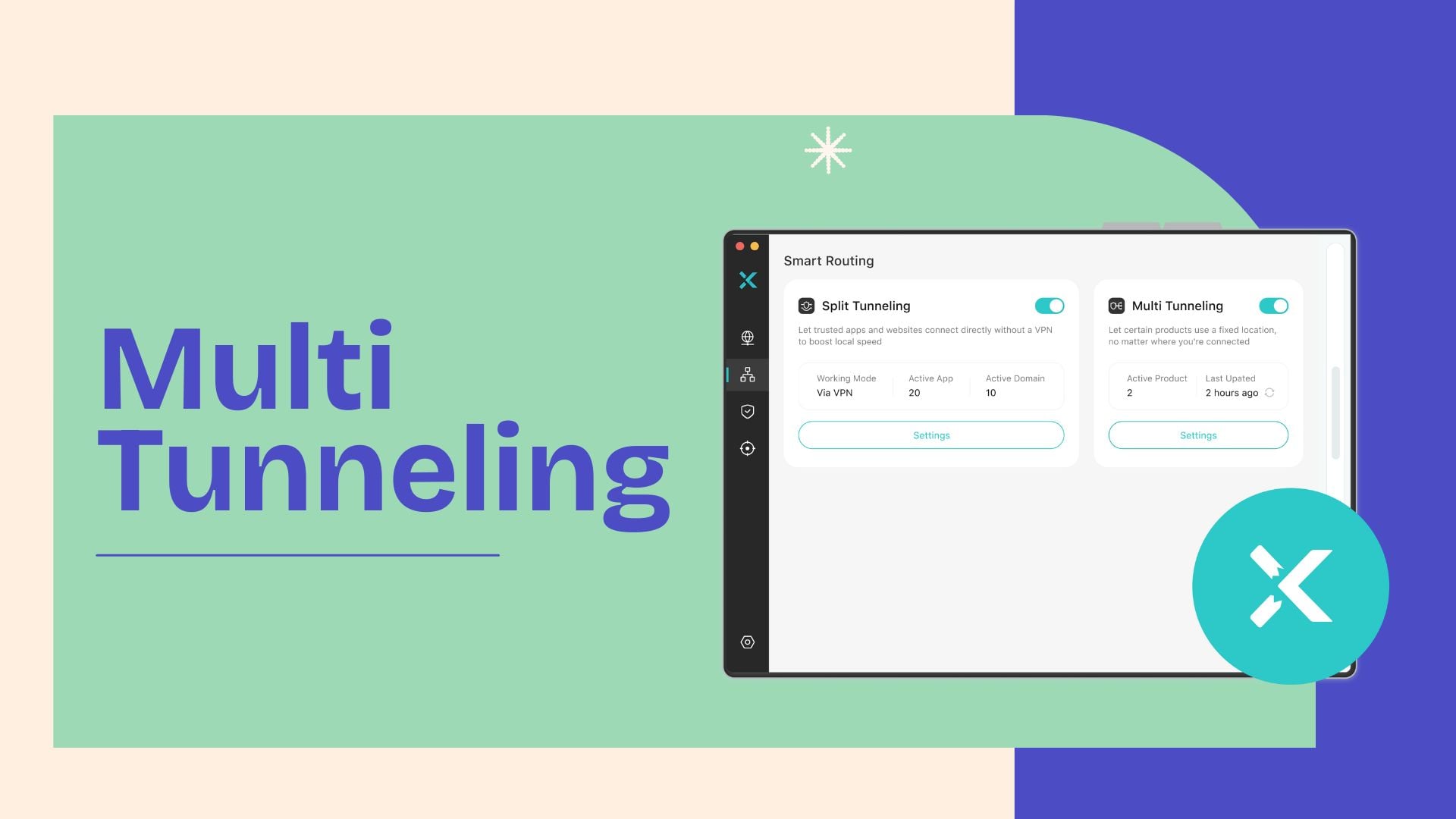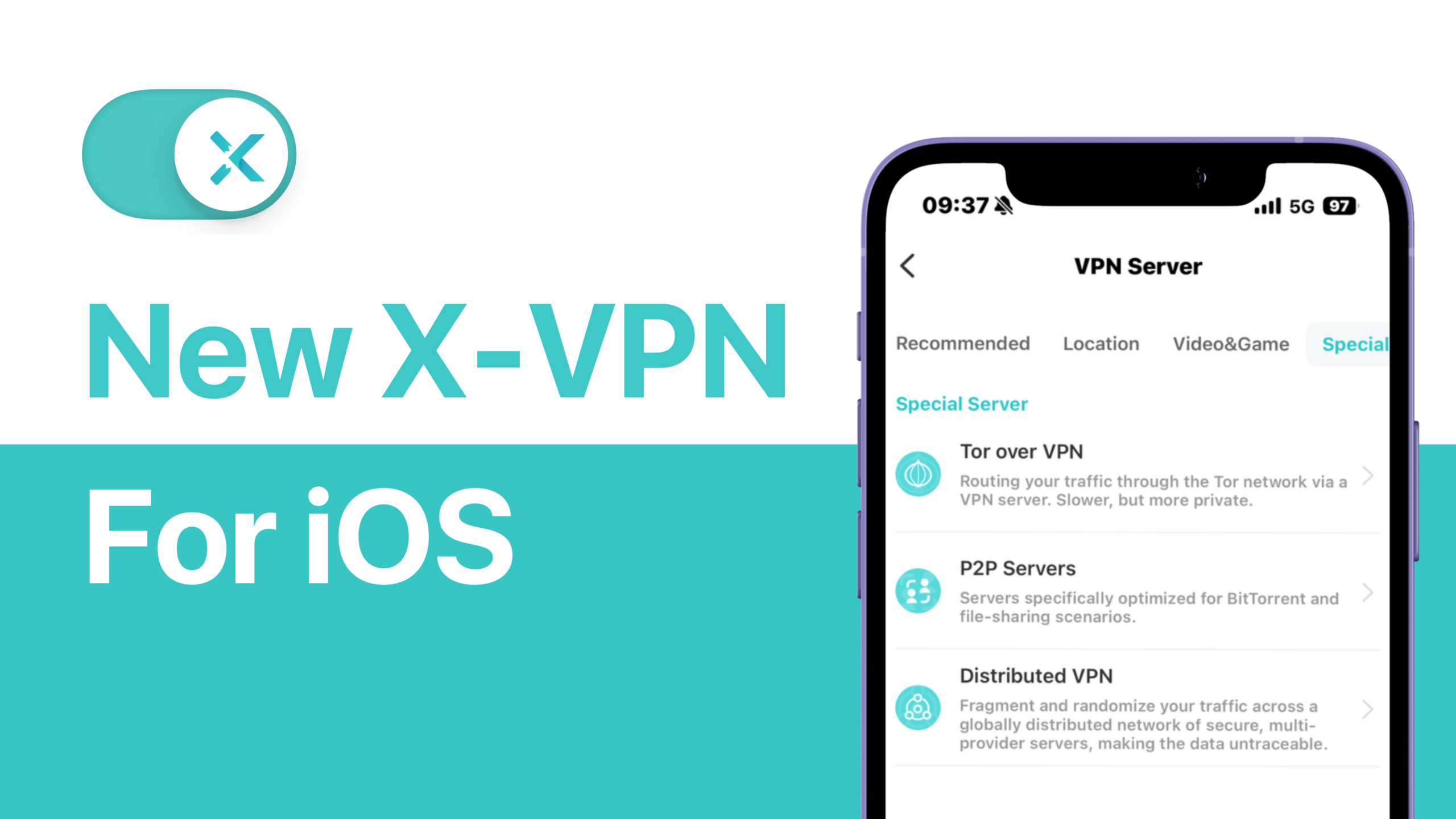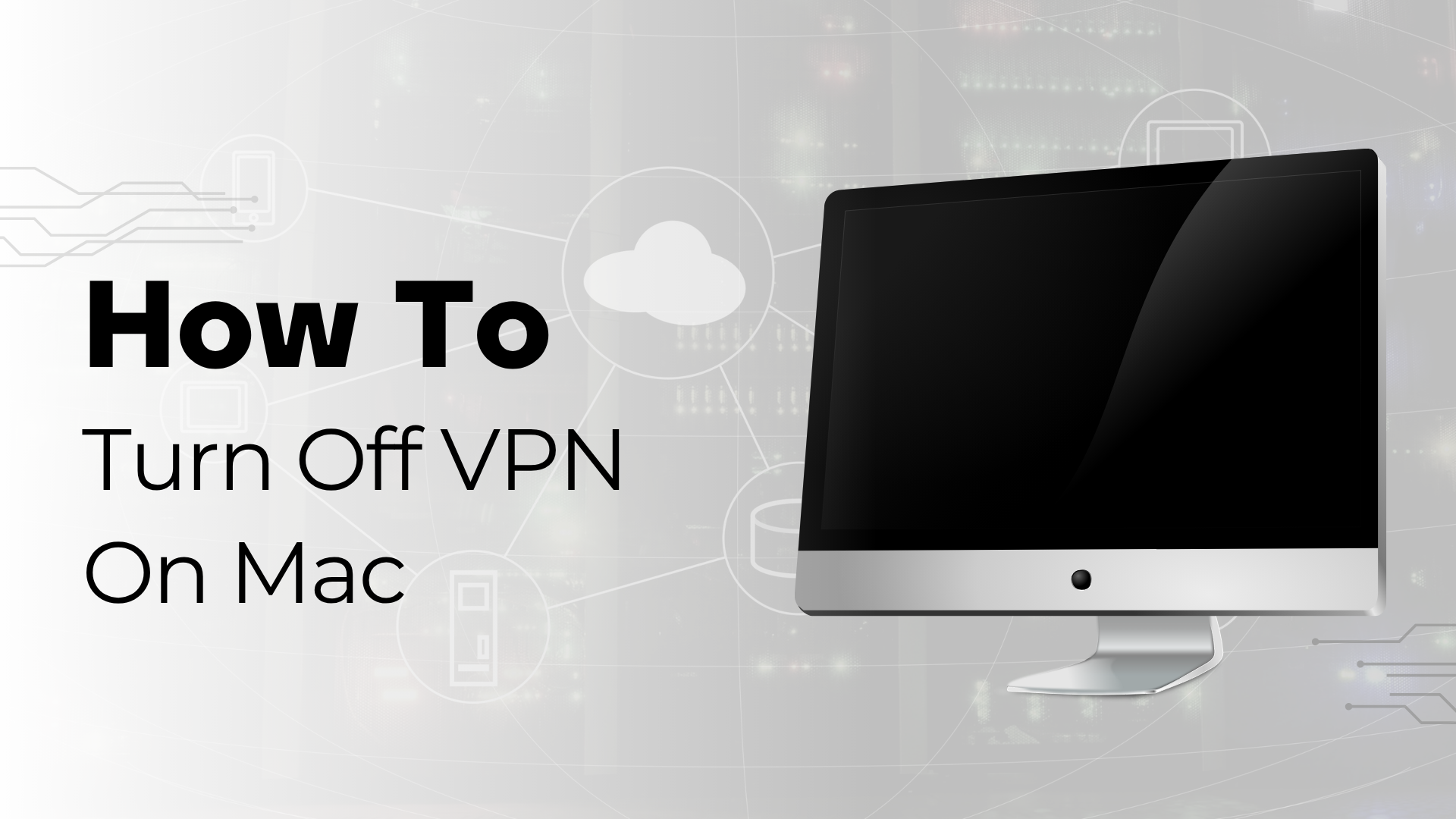
TL;DR – Quick Steps to Turn Off VPN on Mac
First, check if your VPN is active via the menu bar or VPN app.
If not, turn it off using one of these methods:
- VPN App: Open the app → tap “Disconnect”
- System Settings: Apple menu → System Settings → VPN → toggle off
- Menu Bar: Click VPN icon → select “Disconnect”
Still offline? Check for Auto-Connect or Kill Switch in your VPN app.
We get it. Sometimes your VPN slows things down, blocks your bank, or stops websites from loading when you need them most. In those moments, you just want it turned off as quickly as possible.
That’s why we created this guide. Whether you’re using a system-level VPN, a third-party app, or something running quietly in your menu bar, we’ll walk you through how to turn it off without breaking your internet or changing any other settings on your Mac.
Keep reading. The solution is just a few steps away.
Table of Contents
How Do You Know If Your VPN Is Still On?
Before you try turning anything off, it helps to know if your VPN is even running. Some apps stay active in the background, and you might not notice them at all.
Start by looking at the top right corner of your screen. If your VPN app is running, there’s usually an icon in the menu bar. It might show as a small shield, key, or the logo of the app you installed. Click it to check the status. If it says “Connected” or shows a green light, your VPN is still on.
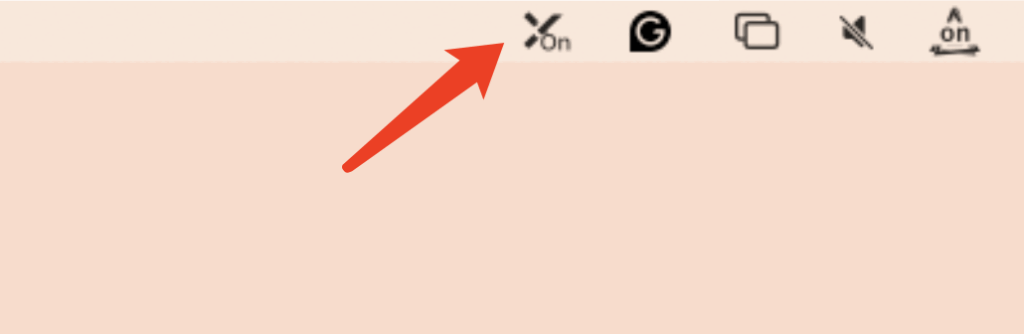
You can also open your System Settings and look under “Network.” If there’s a VPN listed and it shows as connected, that’s another sign it’s active.

What Changes Once Your VPN Is Off?
Once you disconnect your VPN, your internet traffic goes back to normal. That means your real IP address is now visible, and your connection is no longer encrypted through a secure tunnel.
If you’re on a public network like an airport’s Wi-Fi, this can leave your personal info exposed to others on the same connection, like your browsing history, location, and even login credentials.
You may also notice that websites you accessed through the VPN no longer work the same way. Some geo-restricted content might disappear, and certain apps could behave differently.
And if your VPN has a kill switch enabled, you might suddenly lose internet altogether. This is a feature designed to block traffic when VPN disconnects, so don’t panic. Just turn off the kill switch or reconnect your VPN if needed.
To stay safe, always disconnect your VPN on a trusted, private network. Avoid doing it while connected to public hotspots unless you know what you’re doing. If you prefer a safer way to manage when to turn VPN on or off, consider trying our free VPN for Mac, which includes features like auto-reconnect and smart kill switch.
How to Disable VPN on Mac (Choose the Method That Fits You)
There’s more than one way to turn off a VPN on your Mac. It depends on how you set it up in the first place. Use the guide below to find the method that fits your setup.
If You Use a Third-Party VPN App, Start Here
Most people use a VPN through a third-party app, so this is usually the easiest place to start.
- Open the app you normally use to connect to the VPN. You should see a large button labeled “Connected,” “On,” or something similar.
- Tapping it will end the connection quickly.
Some apps may ask for confirmation before turning off the connection. If that happens, just approve the request and wait for the status to change to “Disconnected.” Once it’s off, the app might minimize to the menu bar. That’s normal.

If You’re Using the Built-in VPN on macOS Ventura or Sonoma
First, head to the Apple menu in the top-left corner and open “System Settings.” Once there, scroll through the left-hand menu and click on “VPN” to access your connection list.
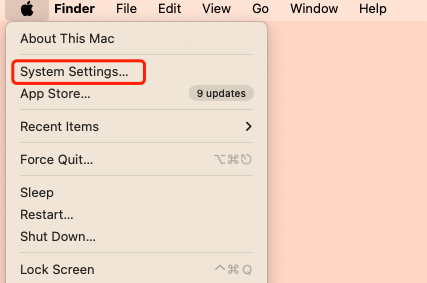
Then you’ll see a list of VPN connections. Find the one that’s connected and switch it off. The button should change color, and the status will update to “Not Connected.”
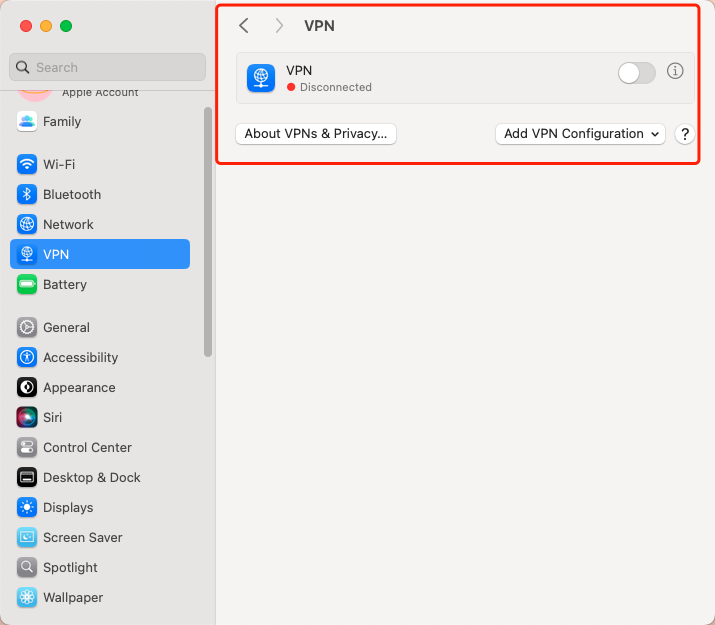
This works only when the VPN was created using the built-in setup. If you’re uncertain about whether you did, just check this section. If nothing appears under “VPN,” your connection is probably managed through a separate app.
If You’re Using the Built-in VPN on macOS Monterey or Older
Older versions of macOS use “System Preferences” rather than “System Settings.” If you manually set up a VPN using the built-in network tools, here’s how to disconnect it.
- Click the Apple menu in the top left and choose “System Preferences.” Then go to “Network.”
- On the left panel of the window, you’ll see a list of all network connections. Look for the VPN you added. It will usually show as connected if it’s active.
- Click on the VPN name, then hit the “Disconnect” button on the right. The status will change to “Not Connected.”

You can now close the window. Your VPN is off.
If You Have a VPN Icon in Your Mac’s Menu Bar
Some VPN apps add a quick-access icon to your menu bar. If you see a small key, shield, or brand logo near the top right of your screen, that’s likely your VPN.
- Click the icon. Most of the time, you’ll see a dropdown showing the option to disconnect.
- Click “Disconnect” or a similar button, and wait a short while before it fully disconnects.

If the icon stays but changes color or shows “Not Connected,” that means it’s off. You don’t need to fully quit the app unless you want to.
If You Want to Permanently Remove a VPN Configuration
Turning off a VPN only stops the connection. If you want to remove it from your Mac entirely, you’ll need to delete the VPN profile.
Start by opening System Settings. On older versions like macOS Monterey or earlier, this will appear as System Preferences instead.
Where to go next depends on your macOS version too:
- On Ventura or Sonoma, click VPN in the sidebar.
- On Monterey and older systems, head to Network and find the VPN listed there.
Once you’ve located the VPN configuration, click on it. Then look for a minus (–) button or a Remove Configuration option. Confirm when prompted.
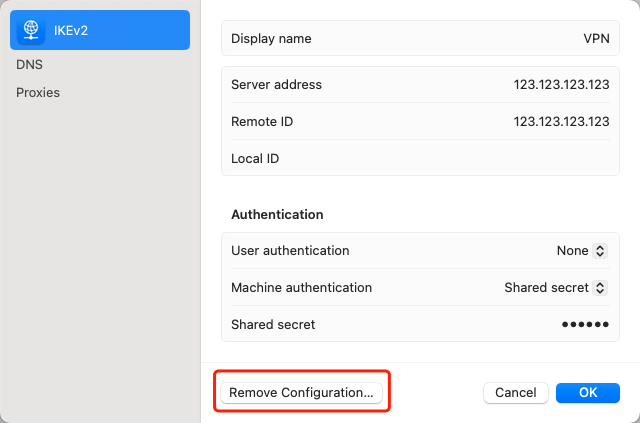
After removal, that VPN will disappear from your available network options.
Just a reminder, this won’t affect any VPN apps you installed separately. If you want to delete those too, go to your Applications folder and remove them from there.

If You Just Want to Hide the VPN Icon from the Menu Bar
Some VPNs put an icon in your Mac’s menu bar. If you find it distracting or just want to clean up the top of your screen, there are a few ways to remove or hide it—depending on how the icon got there in the first place.
1. Hide the Icon Through the VPN App Settings (If Available)
Most VPN apps offer a simple toggle in their settings. Open the app, go to Preferences or Settings, then look for something like “Show VPN status in menu bar.” Uncheck it, and the icon should vanish immediately.
Just so you know, not all VPN apps offer this setting. Some keep the icon visible as long as the app is running.
2. Hide macOS Built-in VPN Icons via System Settings
VPNs set up using macOS’s built-in system tools may add a status icon to your menu bar.
To hide this:
- Open System Settings (or System Preferences on Monterey or older systems).
- Search for “VPN” in the top-left search bar.
- Click Control Center in the sidebar.
- Find VPN, then switch off “Show in Menu Bar.”
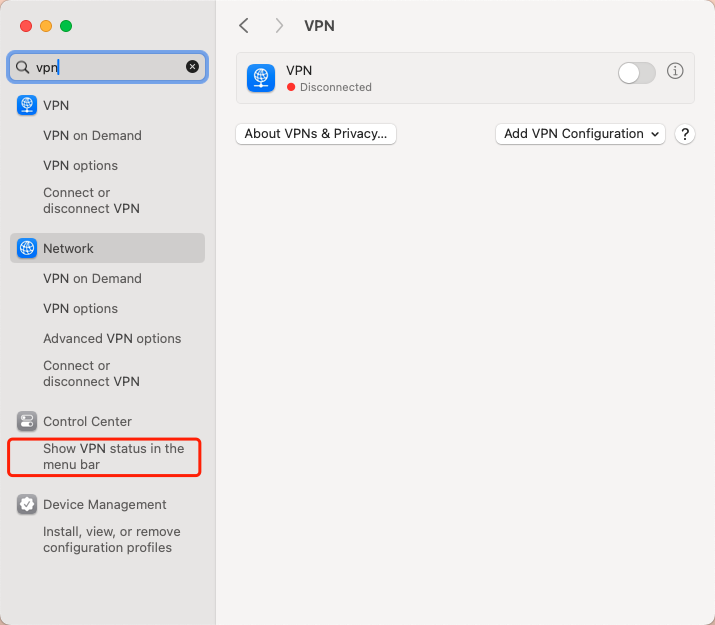
This method hides the system-level VPN toggle but doesn’t disconnect anything.
3. Try the Command Key Trick (System-Added Icons)
If your VPN was set up through macOS’s built-in settings (not through a separate app), there’s a quick shortcut you can try:
Hold down the Command (⌘) key, then click and drag the icon off the menu bar.
If the icon starts to wiggle, you can drop it to remove it.
This works best for system-added icons like the built-in VPN toggle. It won’t work for most third-party VPN apps.
4. When the Icon Refuses to Go Away
In rare cases, the VPN icon might stay even after you remove the VPN configuration. This can happen if you deleted the VPN without unchecking the “Show in menu bar” box first.
Here’s what you can do:
- Recreate the same VPN profile
- Uncheck the “Show in menu bar” option
- Then remove the VPN again
That should make the icon disappear for good.
5. Want More Control? Use a Menu Bar Manager
If you’re trying to clean up your menu bar beyond just VPN icons, some third-party apps can help. They let you hide, rearrange, or organize your top bar icons—without uninstalling anything.
This won’t disable the VPN itself. But it does give you more control over what stays visible.
Can’t Connect to the Internet After Turning Off VPN? Here’s What to Try
Turning off your VPN is supposed to restore your regular internet connection. But sometimes, things don’t snap back the way they should — your Mac still refuses to connect.
No need to panic. This usually comes down to a leftover setting, a stubborn background process, or a VPN feature that’s still doing its job a little too well. Here are a few things worth checking.
Restart Your Network Connection
Start with the basics. Open System Settings, go to Network, turn off your Wi-Fi, wait a few seconds, then turn it back on. This quick refresh often fixes small glitches from VPN transitions.
If that doesn’t help, try forgetting the network entirely. Select your Wi-Fi, click Forget This Network, then reconnect using your password. This clears out any leftover VPN-related settings that might be causing the issue.
Check for a Kill Switch
Some VPNs have a Kill Switch — a security feature that blocks all internet traffic when the VPN is disconnected.
In that case, head back into your VPN app and look for this option. If it’s turned on, try disabling it.

Make Sure the VPN Actually Quit
Sometimes, hitting “disconnect” doesn’t actually stop everything. The VPN app might still be running quietly in the background, keeping a grip on your network. That’s why it’s worth opening the app again — just to be sure it’s fully disconnected. If it’s still active, go ahead and quit the app from the menu bar or use Activity Monitor to shut it down completely.
Restart Your Mac
As a last resort, give your Mac a full reboot.
It sounds simple, but restarting often clears up stuck configurations or background tasks that are interfering with your connection.
How to Tell If VPN Is Still Running After You Turned It Off
Think you’ve turned off your VPN—but something still feels off? Maybe a website still won’t load, or your IP address hasn’t changed back yet. That’s often because the VPN app didn’t fully disconnect.
Here’s how to double-check:
1. Look for a status icon in the menu bar
Most VPNs show a small icon at the top of your screen. If it’s still there and glowing (green, blue, or any “connected” color), it likely means your VPN is still active or running in the background.
2. Reopen the VPN app
Even if you clicked “disconnect,” the app might still be managing your traffic silently. Open the app again and look for a clear “Disconnected” label. If not, hit the Disconnect button again—or quit the app entirely.
3. Use an IP checker
This is the most reliable way. If your IP still points to a different region (or a datacenter), your VPN is still affecting your connection. Refresh the page to confirm after disconnection.
💡Click here to check your IP address after you’ve disconnected the VPN. Give it a refresh just to be sure.
4. Check Activity Monitor
For advanced users: Open “Activity Monitor” and look under the Network tab. If your VPN app or related process (like “tun” or “wireguard”) is still sending/receiving data, it hasn’t shut down completely. You can quit the process from there if needed.
Conclusion
There are plenty of reasons you might need to turn off your VPN. Maybe your internet feels slower, or you’re having trouble with a bank login. Sometimes you just want things to work like they used to.
The good news is, turning off a VPN on Mac is pretty simple once you know where to look. Whether it was set up through an app or your system settings, you now have clear steps to disconnect or even remove it completely.
That said, don’t forget what VPNs are for. Once it’s off, your traffic is no longer encrypted, and your IP is exposed. If you want the freedom to turn protection on and off without hassle, X-VPN makes it easy to reconnect in just one click — whenever you feel it’s necessary.
If you want to learn more about managing VPN connections on different devices, check out our full guides:
• How to Disable VPN – a complete overview for all platforms
• How to Turn Off VPN on iPhone
• How to Turn Off VPN on Windows
• How to Turn Off VPN on Android
FAQs
Why can’t I access the internet after turning off my VPN on Mac?
Some VPNs have a Kill Switch that blocks traffic when disconnected. Reopen your VPN app and disable the Kill Switch, or restart your Wi-Fi connection to reset settings.
How do I know if my VPN is still running on Mac?
Check for an icon in the menu bar or reopen the VPN app to confirm the status. You can also use an IP checker to see if your IP has reverted.
Does turning off VPN expose my real IP address?
Yes. Once the VPN is off, your actual IP address becomes visible to websites and networks. Be cautious when using public Wi-Fi without a VPN connection.
Can I remove a VPN completely from my Mac?
Yes. Go to System Settings (or System Preferences), find the VPN under “Network” or “VPN,” and choose Remove Configuration. Then delete the app from Applications.
How do I hide the VPN icon on my Mac without uninstalling it?
Open your VPN app settings and disable “Show in menu bar.” If it’s a system VPN, go to System Settings → Control Center → toggle off VPN menu bar option.
What’s the fastest way to disconnect VPN on a Mac?
The quickest way is from the menu bar: click the VPN icon and select “Disconnect.” Alternatively, open the app and tap the disconnect button directly.