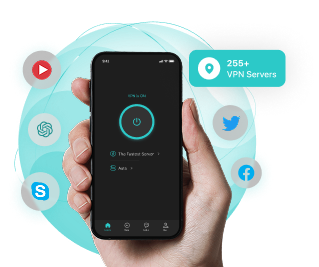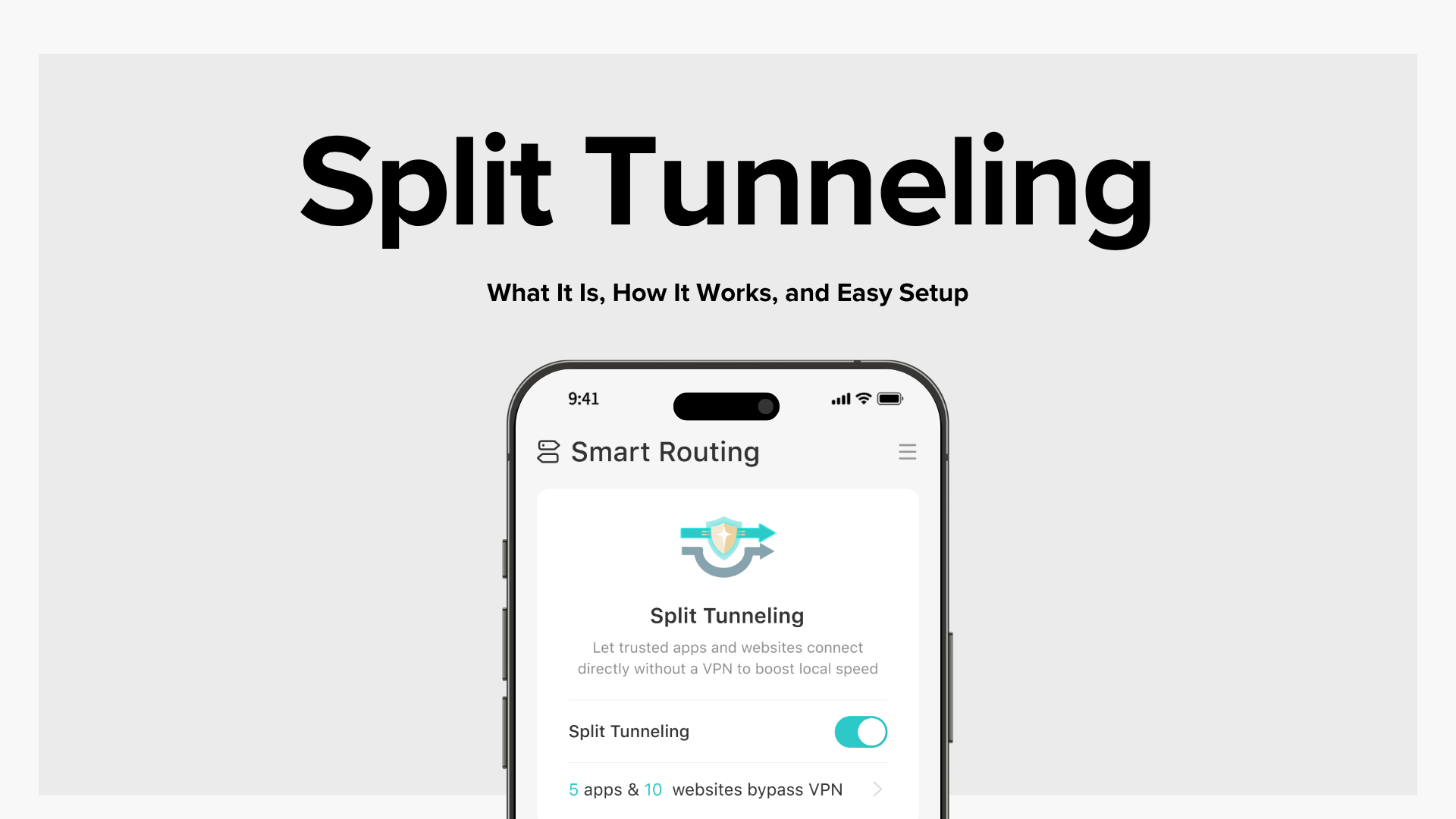
Ever found yourself wanting to watch Netflix with a VPN but keeping your banking app off it to avoid verification hassle?
It’s a VPN feature that lets you pick which apps or sites use the VPN and which don’t.
In this guide, I’ll walk you through how it works, when to use it, what to watch out for, and how to set it up. Let’s get started.
Table of Contents
What is a VPN Split Tunneling
Normally, when you connect to a VPN, your device creates a secure “tunnel” between you and the internet. All your internet traffic travels through this tunnel, keeping your data safe.
But here’s the catch:
- You can’t access local devices or your home network (like printers or NAS drives).
- All traffic takes a longer route, which can slow things down.
- Some services, like banking or government portals, might get confused by your VPN location.
- High-bandwidth tasks like video calls or cloud gaming may lag or drop quality.
Split tunneling steps in here. It gives your VPN a smart traffic switch, allowing you to decide which data should go through the VPN and which should bypass it. This way, the VPN only handles the traffic you want it to, while the rest flows through your regular internet connection as if the VPN wasn’t active.
Common Types of VPN Split Tunneling
Split tunneling comes in different forms to meet varied user needs. Here are the three main types:
1. App-Based Split Tunneling
This is the simplest and most common form. It lets you choose which apps will use the VPN. Most VPNs will automatically list the apps installed on your device, making it easy to select.
However, nearly all VPNs on the market don’t offer this option on iOS. X-VPN is the first VPN to provide app-based split tunneling on iOS, making it a standout feature for Apple device users.
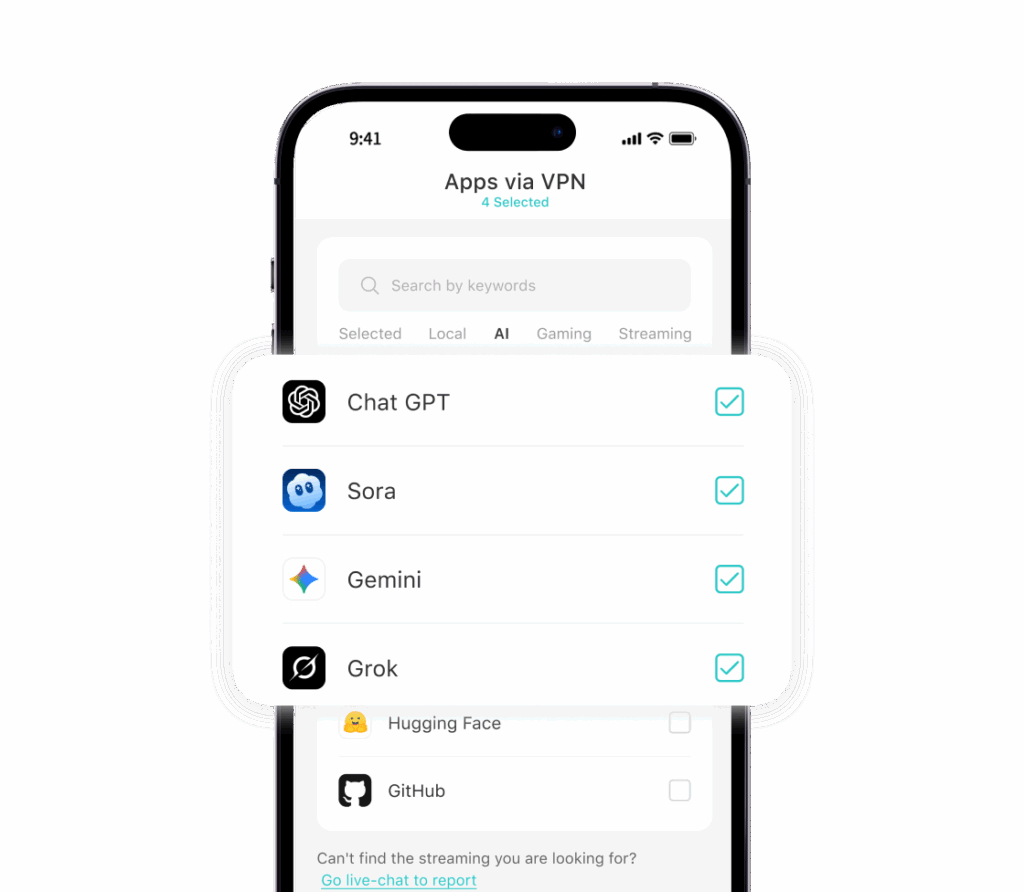
The downside? It only works on an app level, so you can’t fine-tune the traffic of specific websites or requests within an app.
2. Website-Based Split Tunneling
Compared to app-based tunneling, this method is more precise. You can specify certain IP addresses or website URLs to decide which services bypass the VPN.
It’s a bit more complex to set up, but some VPN providers now offer pre-configured popular websites for easy selection. You can also find user-shared URL rules on platforms like GitHub by searching for “github bypass rule“.
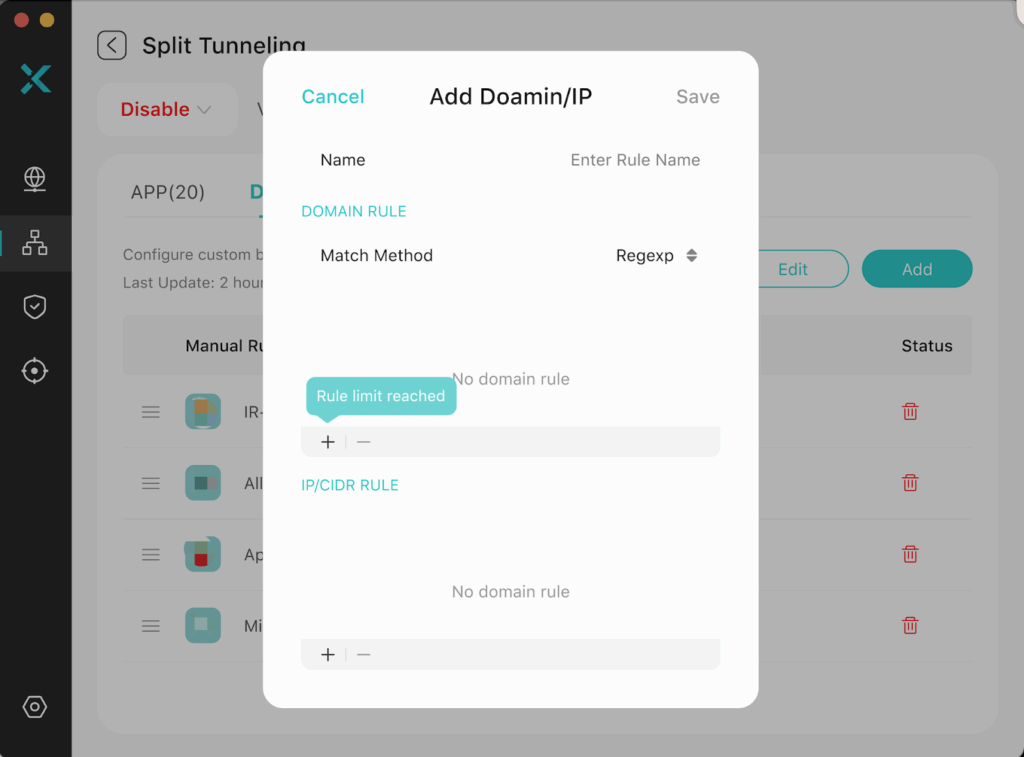
3. Inverse Split Tunneling (Exclusion-based)
Most VPNs with split tunneling let you choose which apps use the VPN, with all other traffic excluded. Inverse split tunneling flips that: it lets you choose which apps don’t use the VPN, while the majority of your traffic stays protected.
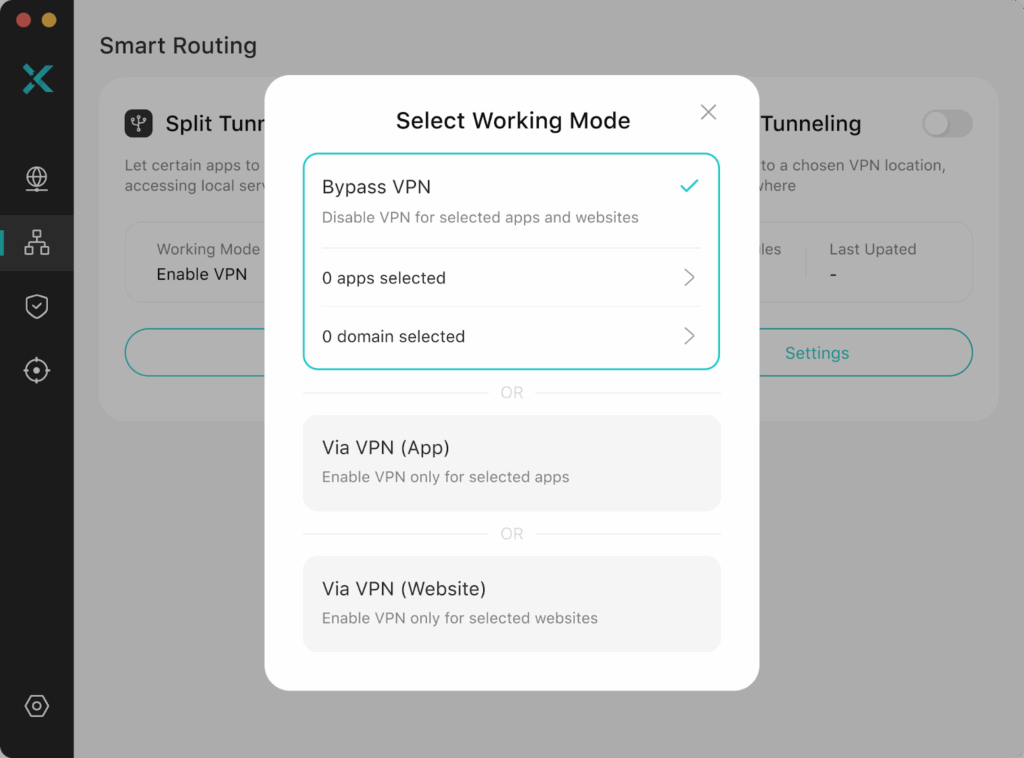
How Split Tunneling Works
Now that you understand the different types of split tunneling, how are they actually applied in the VPN process?
1. Interception and Analysis
Every single piece of data leaving your device gets intercepted by the VPN client. It instantly checks two things: where the request came from (which app or IP) and where it’s trying to go (the destination). This initial check is like the traffic cop noting the car’s plate and intended route. It sets the stage for the big decision.

2. Applying Rules and Routing
This is the pay-off. Once the VPN client identifies the source and destination of each traffic request, it applies the rules you’ve set (whether app-based, IP-based, etc.). Based on these rules, it instantly makes a binary decision for every data packet.
It’s go-time:
- Secure Route (Encrypted Traffic): Traffic that needs to go through the VPN will be encapsulated and sent through the VPN tunnel. This includes encrypting the original data and tagging it with the VPN server’s identifier (using VPN protocols like IPsec or OpenVPN). Your real IP is hidden, and your data is safe.
- Fast Route (Bypass Traffic): Any traffic you marked for exclusion bypasses the VPN tunnel entirely. It travels unencrypted, straight through your local ISP connection, ensuring maximum speed for streaming, downloading, or accessing local printers.
That’s it. It’s a real-time, two-lane highway where the VPN client acts as the non-stop traffic director, ensuring you get both security and speed exactly where you need it.
How to Enable Split Tunneling
After all that information on split tunneling, you might be wondering, “Is it difficult to set up?” Not at all, it’s even simpler than setting up your favorite game!
Let’s take X-VPN’s Mac client as an example to show you how to set up split tunneling.
1. Download and Install X-VPN
First, make sure you’ve downloaded and installed X-VPN on your device.
2. Access Smart Routing Settings
Open X-VPN, click the second icon on the left side of the black bar to enter Smart Routing.
3. Enable Split Tunneling
In the Smart Routing section, toggle on the split Tunneling feature. Then, click on the Settings button below to open the configuration page.
4. Choose a Working Mode
- Bypass VPN: Most traffic routes through the VPN, while some traffic bypasses it.
- Via VPN: Most traffic bypasses the VPN, and only a select few apps or websites use it.
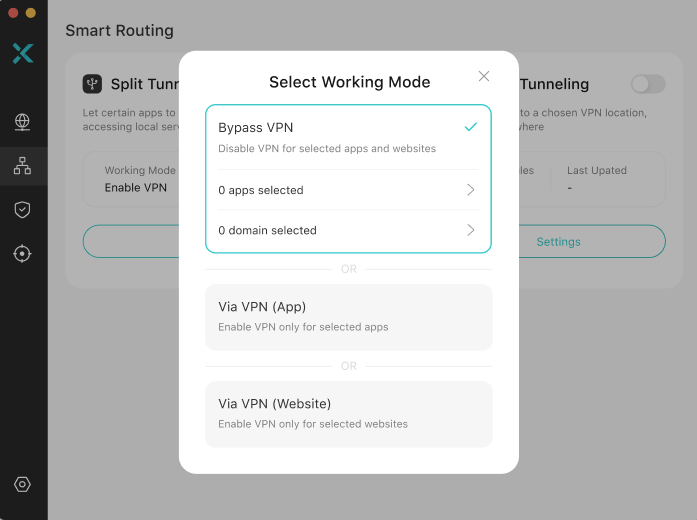
5. Choose and Set Split Tunneling Rules
There are two methods to split your traffic:
App-based Split Tunneling:
Select the apps on your device that will either use the VPN or bypass it.
Website-based Split Tunneling:
For website-based tunneling, you can either select from X-VPN’s preset rules or import your own.
If you’re a beginner, X-VPN offers preset categories like local, streaming, ads, social media, and shopping. Alternatively, you can enter basic website domains or IP addresses to match specific sites.
Advanced users, on the other hand, can upload rules from a .dat or .txt file, paste them from the clipboard, or create custom configurations. X-VPN allows you to define matching criteria such as keyword match (for any domain containing a given keyword), subdomain match (which matches a domain and its subdomains), domain suffix match, exact match, or regex match, giving you precise control over your traffic routing.
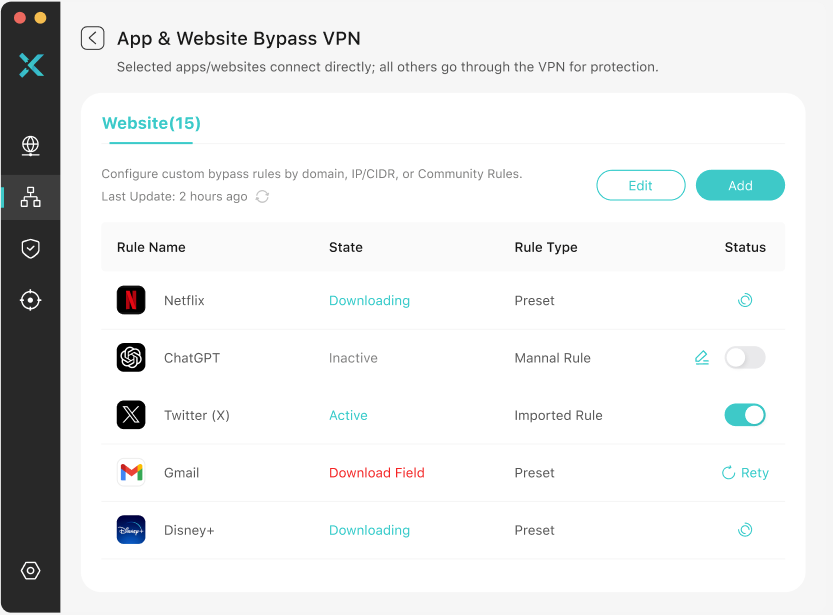
6. That’s all!
Once your settings are configured, they’ll be saved. The next time you use X-VPN, your split tunneling settings will be applied automatically, no need to redo the setup.
Note: The setup methods differ depending on the devices. Please refer to the setup tutorial for details.
Split Tunneling vs. Full Tunneling

The debate between split tunneling and full tunneling boils down to the classic trade-off: Security vs. Convenience. Full tunneling is the VPN default, and it’s the safest, but split tunneling gives you your speed back.
Here’s the straight talk on the differences:
Scope and Traffic Coverage
Full tunneling routes 100% of all your traffic. In contrast, split tunneling is selective. It only encrypts the specific apps or domains you choose.
Speed and Performance
Full tunneling forces every data packet through encryption and a remote server. This overhead slows you down, especially for bandwidth-heavy activities.
On the other hand, split tunneling avoids this drag. By letting non-sensitive traffic skip the VPN, you free up server resources and get faster, optimized local speeds for streaming or downloading.
Security Level
Full tunneling is the most secure option. You’re fully covered, no questions asked. However, split tunneling introduces potential security risks. Because some traffic bypasses the VPN, certain applications or websites may be exposed to the public network. Therefore, proper configuration is crucial to avoiding security vulnerabilities.
Which One Should You Use?
So, if security is non-negotiable, such as when handling financial data, company secrets, or over public Wi-Fi connections, go full tunneling.
Use split tunneling when you need balance and efficiency. It’s the perfect solution if you need to protect work apps like email or file-sharing, but want to keep streaming and gaming running at full tilt.
Split Tunneling vs. Multi Tunneling

While split tunneling offers flexibility, it comes at the cost of some security, and full tunneling provides stronger security but less flexibility. In this case, multi tunneling is the ideal compromise:
Multi tunneling forces all of your traffic through the VPN (like full tunneling), but here’s the crucial difference: it lets you assign a different VPN server to each app or domain.
For example, your company email and online banking could go through a domestic VPN for added security, while Netflix and Spotify go through an international VPN to bypass region restrictions and enjoy a smoother experience.
Therefore, Multi tunneling offers stronger security, more control over routing apps to specific regions, and more efficient bandwidth allocation for high-demand apps, but may be slower in terms of speed compared to split tunneling.
When to Use Multi Tunneling:
Opt for multi tunneling when you need full tunneling security plus global geo-flexibility. It’s the perfect solution for users who need to optimize performance and access across different global regions, all while ensuring every single data packet is encrypted. It gives you the power of multiple IPs, all at once.
Comparison of Split Tunneling, Full Tunneling, and Multi Tunneling
Here’s a comparison table to help you easily understand the differences:
Feature | Split Tunneling | Full Tunneling | Multi Tunneling |
|---|---|---|---|
Security | Low | High | High |
Speed | Fastest | Slowest | Moderate |
Geo-Control | Basic (VPN or Local IP) | Simple (One single remote IP) | Ultimate (Route apps via different global servers simultaneously) |
Local Access (LAN) | Yes (Allows local printer/NAS access) | No (Blocks local network access) | No (Blocks local network access) |
Best For | Balancing Speed & Security (Streaming + Work) | Absolute Security (Public Wi-Fi, Finance) | Security-First Users Who Also Need Geo-Flexibility |
Final Thoughts: Why X-VPN’s Split Tunneling Stands Out
As user needs evolve, so does X-VPN’s split tunneling feature. The latest version is already available on macOS and is rolling out across Windows, Android, and iOS.
What sets X-VPN apart from other VPNs is the variety of options and simplicity in setup. For instance, iOS users are the only ones who can enjoy app-based split tunneling with X-VPN. On every device, you can easily configure split tunneling using either app-based or website-based settings, and choose between Via VPN or Bypass VPN modes. To make it even easier, we’ve curated a library of popular websites for quick selection.
In short, X-VPN is a great choice for your first experience with split tunneling. With our high speeds, over 250 server locations, and 10,000+ servers, you’ll enjoy a seamless and optimized experience.
FAQs
What is split tunneling and why do I need it?
Split tunneling is a VPN feature, which allows you to decide which apps or websites use the VPN and which ones don’t.
Is split tunneling safe to use with my personal data?
No, split tunneling is less secure compared to full tunneling and multi tunneling because some data bypasses the VPN’s protection. If you choose to use split tunneling, make sure sensitive data always goes through the VPN to maintain your privacy and security.
Should I have split tunneling on or off?
It depends on your needs. If you want to speed up certain activities like streaming or gaming, and only need to protect some apps (like email), turn it on. If you want maximum security for all traffic, keep it off and use full tunneling or multi tunneling instead.
What are the advantages and disadvantages of turning on split tunneling?
The advantage is flexibility: you can choose which traffic uses the VPN, optimizing your speed and performance. The downside is that it introduces some security risks because not all traffic is encrypted.
How does split tunneling work with X-VPN?
With X-VPN, you can easily choose which apps or websites use the VPN or bypass it. You can select different modes like “Via VPN” or “Bypass VPN”, and set up app-based or website-based split tunneling. It’s super flexible and simple to set up, even on iOS, where most other VPNs lack this feature.
Why does X-VPN offer split tunneling on iOS when most VPNs don’t?
Most VPN providers can’t offer split tunneling on iOS, and even those that do often lack app-based selection. This is due to the complexity of iOS system configurations.
However, X-VPN is committed to providing users with the most convenient and seamless experience across all platforms. That’s why we’ve found a way to enable app-based split tunneling on iOS, ensuring you get full control over your VPN settings, no matter the device.
Which platforms support split tunneling in X-VPN?
Split tunneling is currently available on Mac, Android, and Windows. The latest version is only available on macOS but will be gradually rolled out to Android, Windows, and iOS.
If specific rules are set in split tunneling, will they sync across all devices?
No, split tunneling rules are device-specific. If you set rules on Mac, you will need to configure them separately on Windows, iOS, and Android. The settings do not sync automatically across different devices.
If both kill switch and split tunneling are enabled, will the kill switch affect all traffic or just the traffic routed through the VPN?
Split tunneling and the kill switch are separate features and don’t affect each other. The kill switch works based on its configuration.
For example, with X-VPN, you can set the kill switch to either system-level or app-level. If you choose system-level, it will cut off all internet traffic if the VPN disconnects. On the other hand, if you set it to app-level, only the apps selected for the kill switch will be disconnected, while other apps will remain unaffected.